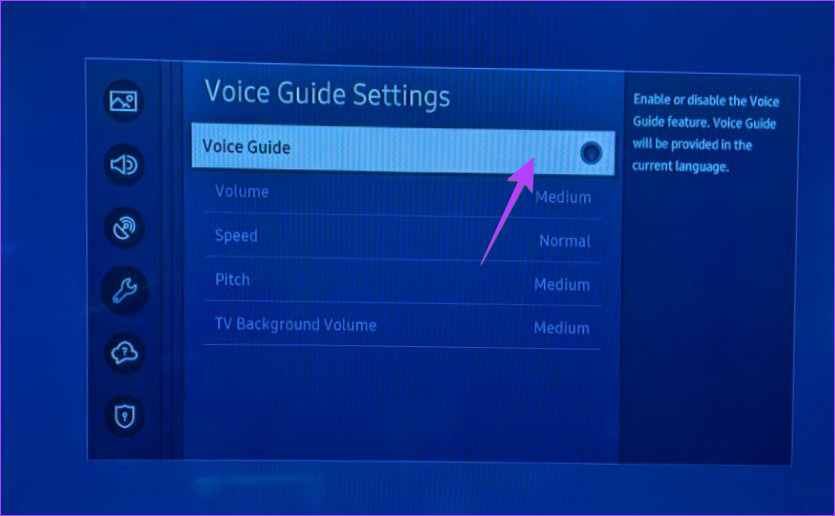
Accessing Settings Menu
Accessing the Settings menu on your Samsung Smart TV is a fundamental step toward managing various features, including the voice assistant. Here’s how you can navigate to the Settings menu:
Using the Remote Control
Locate the remote control that came with your Samsung Smart TV. Press the “Home” or “Menu” button. This action will display a menu or home screen on your TV.
Navigating to Settings
Using the directional arrows on your remote, navigate to the “Settings” icon. This icon typically resembles a gear or cogwheel and is often located at the top or bottom of the screen within the menu.
Selecting the Settings Icon
Once you’ve highlighted the Settings icon, press the “Enter” or “OK” button on your remote to access the Settings menu.
Exploring the Settings Menu
Inside the Settings menu, you’ll find various options categorized for easy navigation. Look for the “General” or “System” category. The voice assistant settings might be located within the “Accessibility” or “General” settings subsections.
Selecting Accessibility Options
If the voice assistant settings are not immediately visible, navigate through the menu options, looking for “Accessibility” or a similar term. The voice assistant settings are commonly found within this section.
Selecting Accessibility Options
After accessing the Settings menu on your Samsung Smart TV, the next step is to locate the Accessibility options, where settings related to the voice assistant can typically be found. Here’s how you can navigate to the Accessibility section:
Navigating Through Settings
Once you’re in the Settings menu, use your remote control’s arrow keys to scroll through the available options. Look for a section labeled “Accessibility.” It’s often represented by an icon featuring a person or might be under the “General” or “System” category.
Identifying Accessibility Settings
As you scroll, keep an eye out for terms such as “Accessibility,” “General,” or “Universal Access.” The specific location may vary slightly based on the model of your Samsung Smart TV.
Accessing Accessibility
Once you’ve located the Accessibility options, use the remote to highlight and select this section by pressing the “Enter” or “OK” button.
Exploring Accessibility Settings
Within the Accessibility menu, you’ll find various features designed to enhance the TV experience for users with different needs. Look for options related to assistance features or voice-related functionalities.
Finding Voice Assistant Settings
In this section, seek out settings specifically related to the voice assistant or voice recognition feature. These settings might be labeled as “Voice Guide Settings,” “Voice Recognition,” or something similar.
Turning Off Voice Assistant
Once you’ve accessed the Accessibility or Voice Assistant settings on your Samsung Smart TV, you’re ready to disable the voice assistant feature. Here’s how you can proceed:
Locating Voice Assistant Settings
Within the Accessibility options, look for the specific settings related to the voice assistant feature. These settings might be named “Voice Guide Settings,” “Voice Recognition,” or similar terms.
Selecting Voice Assistant Option
Highlight the option related to the voice assistant and press the “Enter” or “OK” button on your remote control to access these settings.
Disabling Voice Assistant
Once you’re in the Voice Assistant settings, you’ll typically find a toggle switch or an option to turn off the voice assistant feature. Select this option and confirm your choice if prompted.
Confirming Disablement
Your Samsung Smart TV may ask for confirmation before turning off the voice assistant. Confirm the action to disable the feature successfully.
Verification
To ensure that the voice assistant has been turned off, listen for any voice prompts or commands when interacting with your TV. Additionally, check the settings menu to verify that the voice assistant feature is now inactive.
Voice Assistant Privacy Concerns
While voice assistants offer convenience, they may raise privacy concerns for some users. If privacy is a priority, consider disabling the voice assistant to prevent the TV from collecting voice data. Disabling this feature ensures a more private viewing experience, without the TV actively listening or responding to voice commands.
Managing Privacy: Disabling Voice Assistant
To address these privacy concerns, users can take proactive steps by disabling the voice assistant feature on their Samsung Smart TVs. By following the earlier outlined steps to turn off the voice assistant, users can mitigate potential privacy risks associated with continuous voice data collection.
Alternative Control Options
If voice control is desired without compromising privacy, alternative methods like remote control or smartphone apps can offer similar functionalities without continuous voice monitoring. These options ensure user-initiated commands, minimizing unintentional voice recordings.
Staying Informed and Updated
Users should remain informed about privacy policies and updates related to voice assistant functionalities on their Samsung Smart TVs. Regularly checking for firmware updates or system enhancements can provide users with better control and understanding of the device’s privacy features.
Exploring Alternative Controls
For users who prefer control options beyond the voice assistant on their Samsung Smart TV, there are alternative methods available that provide similar functionalities without relying on voice commands. Here are some alternative control options to consider:
Remote Control Operations
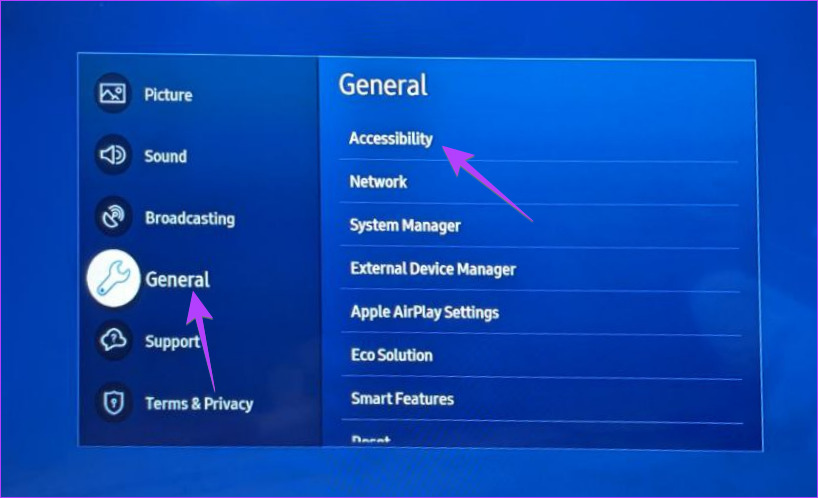
Utilizing the traditional remote control that accompanies your Samsung Smart TV allows for comprehensive control over various functions, including navigation, volume adjustments, and accessing smart features.
Smartphone Integration
Many How To Turn Off Voice Assistant In Samsung Smart TV offer smartphone integration through dedicated apps. By downloading the official Samsung SmartThings or Remote apps, users can transform their smartphones into remote controls, enabling seamless navigation and control of the TV’s functions.
Gesture or Motion Controls
Some How To Turn Off Voice Assistant In Samsung Smart TV feature gesture or motion control capabilities. These functionalities allow users to interact with the TV by making hand gestures or movements in front of the screen, providing an intuitive and hands-free control experience without voice commands.
FAQ – How To Turn Off Voice Assistant In Samsung Smart TV
1. How do I turn off the voice assistant on my Samsung Smart TV?
How To Turn Off Voice Assistant In Samsung Smart TV, navigate to the TV’s Settings menu, find the Accessibility or Voice Assistant settings, select the option related to the voice assistant, and turn it off.
2. Will disabling the voice assistant affect other TV functions?
No, How To Turn Off Voice Assistant In Samsung Smart TV won’t impact other standard TV functions. The TV will operate as usual.
3. Can I re-enable the voice assistant after turning it off?
Yes, you can easily re-enable the voice assistant by following the same steps in the Accessibility settings.
4. Do different Samsung TV models have varied steps to disable the voice assistant?
While the steps might slightly differ based on the TV model, the overall process remains similar across Samsung Smart TVs.
5. What happens to voice-related features once the voice assistant is turned off?
Disabling the How To Turn Off Voice Assistant In Samsung Smart TV will only affect voice-related commands; other smart features of the TV will continue to function.
6. Is there a quick shortcut to disable the voice assistant?
Some How To Turn Off Voice Assistant In Samsung Smart TV might offer a dedicated remote button to toggle the voice assistant on/off for convenience.
7. Does turning off the voice assistant affect TV updates or software?
No, How To Turn Off Voice Assistant In Samsung Smart TV won’t impact TV updates or software installations.
8. Can I use voice commands through other devices after disabling the TV’s voice assistant?
Yes, How To Turn Off Voice Assistant In Samsung Smart TV through external devices like smart speakers or remotes will still work independently.
9. What should I do if I encounter difficulties while turning off the voice assistant?
Refer to the TV’s user manual or contact Samsung customer support for assistance troubleshooting the issue.
10. Are there privacy concerns related to the voice assistant on Samsung Smart TVs?
Yes, continuous listening for How To Turn Off Voice Assistant In Samsung Smart TV may raise privacy concerns. Disabling the voice assistant can mitigate these concerns.
Conclusion
How To Turn Off Voice Assistant In Samsung Smart TV functionality allows for a more tailored viewing experience. By following these simple steps, you can easily disable the voice assistant feature and enjoy your entertainment without interruptions. Remember, the process might slightly vary based on your TV model, but the overall steps remain consistent across Samsung Smart TVs.
