
Accessing Voicemail Settings
Setting up and customizing voicemail settings can enhance your user experience. Here’s a more detailed guide:
Navigate to Voicemail Settings
Within the menu or settings, locate and select “Settings” or “Call Settings.” Depending on your device’s interface, the exact wording might differ slightly.
Voicemail Configuration
Scroll through the settings options until you find “Voicemail” or “Voicemail Settings.” Tap on this section to access the voicemail configuration.
Save Changes
After adjusting your voicemail settings, ensure to save any changes made by tapping the “Save” or “Done” button, usually located at the top or bottom of the screen.
Test Your Settings
To confirm your changes, ask a friend to leave a test voicemail message or call your own number from another phone to ensure your voicemail settings are configured as desired.
Voicemail Setup
Configuring voicemail ensures you never miss important messages. Let’s delve deeper into the setup process:
Access Voicemail App
Open the Phone app on your Samsung device. Look for the Voicemail icon or option. If you can’t find it, tap the three-dot menu or “More” option to explore additional features.
Initial Voicemail Setup
If it’s your first time setting up voicemail, the system might automatically guide you through the process. If not, proceed to the next step.
Setting Up Voicemail
In the voicemail section, follow the on-screen prompts to set up your voicemail. This might include recording a personalized greeting or choosing from pre-set greetings.
Creating a Voicemail PIN
For security, the system may prompt you to create a Personal Identification Number (PIN) to access your voicemail. Follow the instructions to set up your PIN.
Follow On-screen Instructions
When setting up your voicemail, the on-screen instructions will guide you through the process. Here’s a more detailed breakdown:
Recording Your Greeting
You’ll be prompted to record a personalized voicemail greeting. This is the message callers will hear when you’re unable to answer their call. Tap the “Record” or “Customize Greeting” button and follow the prompts to record your message. You might have the option to re-record until you’re satisfied with your greeting.
Selecting a Default Greeting
Alternatively, some Samsung phones offer pre-recorded greetings you can choose from. If you prefer not to record a personalized greeting, select one of the default options provided.
Setting up Voicemail Notifications
The on-screen instructions may guide you through selecting your preferred method of receiving voicemail notifications. Options often include text message alerts, visual voicemail notifications, or both. Follow the prompts to customize your notification settings according to your preferences.
Creating or Confirming Your Voicemail PIN
Security is vital for How Do I Get Voicemail On My Samsung Phone. You’ll likely be prompted to create a Personal Identification Number (PIN) for accessing your voicemail. Follow the instructions to enter a PIN of your choice and confirm it. Remember, it’s crucial to keep your PIN confidential for privacy and security reasons.
Accessing Voicemail Messages
Once your voicemail is set up, managing messages is straightforward:
Launch Voicemail App
Open the Phone app on your Samsung device. Look for the Voicemail tab or icon. If you can’t locate it, tap the menu or “More” option within the app for additional features.
Access Voicemail Inbox
Tap on the Voicemail tab or icon to access your voicemail inbox. This will display a list of received voicemail messages.
Select Voicemail Message
Tap on the How Do I Get Voicemail On My Samsung Phone you wish to listen to or manage. The message details should appear on your screen, including the caller’s number or name and the date and time of the message.
Listening to Messages
Tap the play button or the message itself to listen to the How Do I Get Voicemail On My Samsung Phone. The message will play through your phone’s speaker or earpiece, depending on your settings.
Accessing More Options
Explore additional options provided in your voicemail menu. Depending on your carrier and device, you might have features like forwarding messages, marking messages as important, or saving messages to external storage.
Troubleshooting Voicemail Issues
Encountering problems with your voicemail? Let’s address some common issues and solutions:
Unable to Set Up Voicemail
If you’re having trouble setting up voicemail:
Check Carrier Support:
Ensure your carrier supports voicemail services for your plan. Some carriers might require an additional subscription or activation for voicemail.
Device Compatibility:
Verify that your Samsung phone model is compatible with your carrier’s voicemail services. Certain older or non-standard devices might have limitations.
Forgotten Voicemail PIN
Forgot your voicemail PIN? Here’s what you can do:
Self-Service PIN Reset:
Some carriers offer self-service options to reset your voicemail PIN through their online portal or via an automated phone system. Explore these options if available.
Contact Carrier Support:
If self-service isn’t available, contact your carrier’s customer support. They can assist in resetting your voicemail PIN, usually after verifying your identity.
Voicemail Notifications Not Received
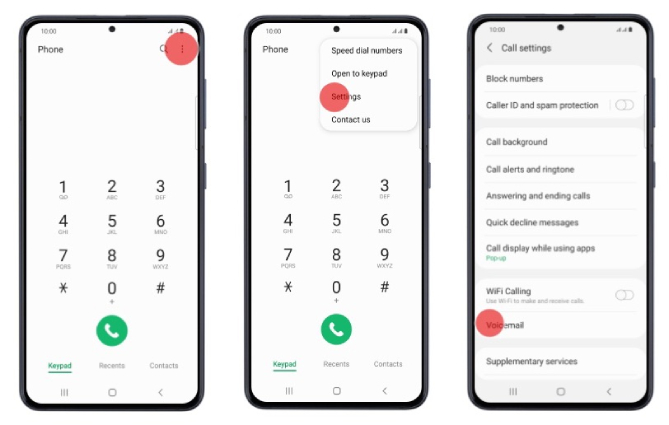
If you’re not receiving voicemail notifications:
Check Notification Settings:
Ensure voicemail notifications are enabled in your phone’s settings. Go to Settings > Notifications and confirm that voicemail notifications are switched on.
Carrier Configuration:
Sometimes, carrier settings or network issues can affect notifications. Contact your carrier to verify if there are any known issues affecting voicemail notifications in your area.
Voicemail Playback Problems
Experiencing playback issues with voicemail messages:
Check Network Connection:
Poor network connectivity can affect voicemail playback. Ensure you have a stable network connection or switch between Wi-Fi and mobile data to troubleshoot playback problems.
Reboot Your Device:
Sometimes, a simple restart of your phone can resolve temporary glitches affecting voicemail playback.
FAQ – How Do I Get Voicemail On My Samsung Phone
1. How do I set up voicemail on my Samsung phone?
Access the Phone app, navigate to voicemail settings, follow on-screen instructions to set up your voicemail, including recording a greeting and creating a voicemail PIN.
2. Where can I find the voicemail icon on my Samsung device?
Look for the How Do I Get Voicemail On My Samsung Phone tab within the Phone app. If not visible, check under the app’s menu or “More” options.
3. How do I listen to my voicemail messages?
Open the How Do I Get Voicemail On My Samsung Phone tab, select the message you want to listen to, and tap on it to play the voicemail.
4. Can I access voicemail from another phone?
Yes, dial your own number from another phone, then follow the prompts to access your voicemail messages.
5. What if I forget my voicemail PIN?
You can often reset your How Do I Get Voicemail On My Samsung Phone PIN through the voicemail settings on your phone or by contacting your carrier’s customer support.
6. Why am I not receiving voicemail notifications?
Ensure How Do I Get Voicemail On My Samsung Phone notifications are enabled in your phone’s settings. Also, verify with your carrier if there are any issues with voicemail notifications.
7. How can I delete voicemail messages on my Samsung phone?
Within the How Do I Get Voicemail On My Samsung Phone tab, select the message and choose the delete or trash icon to remove it from your voicemail inbox.
8. Is there a way to save important voicemail messages?
Yes, you can usually save or archive messages within your voicemail menu. Look for options to save specific messages.
9. Can software updates affect voicemail settings?
Yes, sometimes software updates might impact How Do I Get Voicemail On My Samsung Phone settings. If you encounter issues after an update, restart your phone or contact your carrier for assistance.
10. Are voicemail services included in all phone plans?
How Do I Get Voicemail On My Samsung Phone services might not be available on all plans. Contact your carrier to confirm if your plan includes voicemail services.
Conclusion
Accessing How Do I Get Voicemail On My Samsung Phone is crucial for managing messages efficiently. With these simple steps, you can seamlessly set up and manage your voicemail without hassle.
