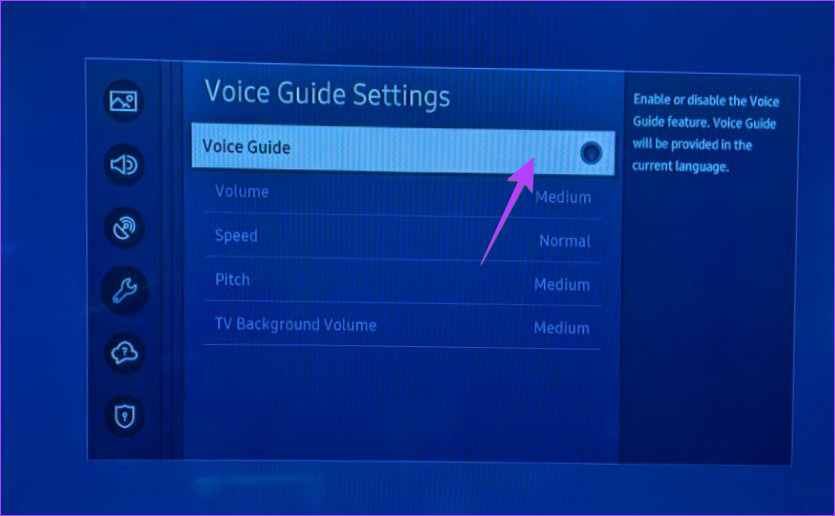
Reasons to Turn Off the Voice Assistant
Understanding why you might want to turn off the voice assistant on your Samsung TV can help you make an informed decision.
Preserving Privacy
Disabling the voice assistant can help safeguard your privacy. These assistants are designed to listen and respond to voice commands, which means they continuously listen for trigger phrases. By turning it off, you eliminate the potential for unintentional eavesdropping or recording of conversations within your home.
Avoiding Unintended Activations
Voice assistants, while helpful, can sometimes misinterpret background noise or conversations as commands, leading to unintended activations. This can be frustrating during crucial moments of watching TV or when engaged in private discussions.
Enhancing Control Over TV Functionality
Without the voice assistant active, you regain complete control over your TV’s functions. This prevents accidental changes in settings or channels triggered by misunderstood voice prompts, ensuring a smoother and more predictable TV experience.
Reducing Distractions
For some, the voice assistant’s prompts or unexpected activations can be distracting, especially during immersive or critical TV moments. Disabling it eliminates these interruptions, allowing for a more focused viewing experience.
Simplifying User Experience
Turning off the voice assistant can simplify the user interface of your TV. With one less feature to interact with, navigation becomes more straightforward, particularly for those who prefer traditional remote-based controls over voice commands.
Mitigating Compatibility Issues
In certain setups or environments, voice assistants might interfere with other devices or systems. Disabling it can mitigate compatibility issues that might arise due to conflicting voice commands or signals from different devices within your home network.
Conserving Energy
While the amount might be negligible, disabling the voice assistant could potentially save a bit of energy since the feature isn’t actively listening or processing voice commands.
Customizing Preferences
Some users simply prefer not to use voice commands for TV control. By turning off the voice assistant, you can tailor your TV experience to your personal preferences and desired interaction style.
Avoiding Unwanted Purchases or Actions
Voice assistants can sometimes misunderstand commands, leading to unintended purchases or actions. Disabling it eliminates the risk of accidental purchases or executing unwanted actions on your TV.
Alleviating Concerns About Data Collection
By turning off the voice assistant, you alleviate concerns about data collection and storage associated with voice recordings. This helps maintain greater control over the information shared or stored by your TV.
Steps to Disable Voice Assistant on Samsung TV
Follow these step-by-step instructions to deactivate the voice assistant feature on your Samsung TV without any complications.
Access TV Settings
Using your Samsung TV remote, locate and press the “Menu” button. This action opens the main menu, usually displayed as a series of icons or options.
Navigate to Settings
Using the arrow or directional keys on your remote, move through the menu options to find and select “Settings.” This option is often represented by a gear or cogwheel icon.
Choose General Settings
Within the Settings menu, look for and select “General.” This section typically contains various settings related to the overall functionality of your TV.
Access Accessibility Settings
Inside the General settings, scroll down or navigate across the options until you find “Accessibility.” This section houses features that cater to users with specific needs or preferences.
Select Accessibility Settings
Scroll through the menu options using the arrow keys on your remote until you find and select “Settings.” This option is usually represented by a gear or cogwheel icon.
Find Accessibility Settings
Scroll down or navigate across the options until you find and click on “Accessibility.” This section contains settings designed to assist users with varying needs.
Explore Accessibility Features
Once in the Accessibility settings, you’ll find a range of features catering to different user preferences and needs. Look for options related to voice assistance or voice guidance.
Locate Voice Assistant Option
Search for the specific setting labeled “Voice Assistant” or “Voice Guide.” This option controls the voice-related functions of your TV.
Choose Voice Guide/Voice Assistant Option
After accessing the Accessibility settings, look for the specific option labeled “Voice Guide” or “Voice Assistant.” This setting controls the voice-related functionalities of your TV.
Navigate to Voice Assistant
Once inside the Accessibility settings, scroll through the available options until you find “Voice Guide” or “Voice Assistant.” This option might be placed within the Accessibility settings submenu.
Select Voice Guide/Voice Assistant
Click on the “Voice Guide” or “Voice Assistant” option to enter its settings menu. This is where you’ll manage the settings associated with the TV’s voice assistance feature.
Explore Voice Assistant Settings
Inside the Voice Guide/Voice Assistant settings, you’ll find various options related to voice commands, prompts, or speech recognition.
Disable Voice Assistant
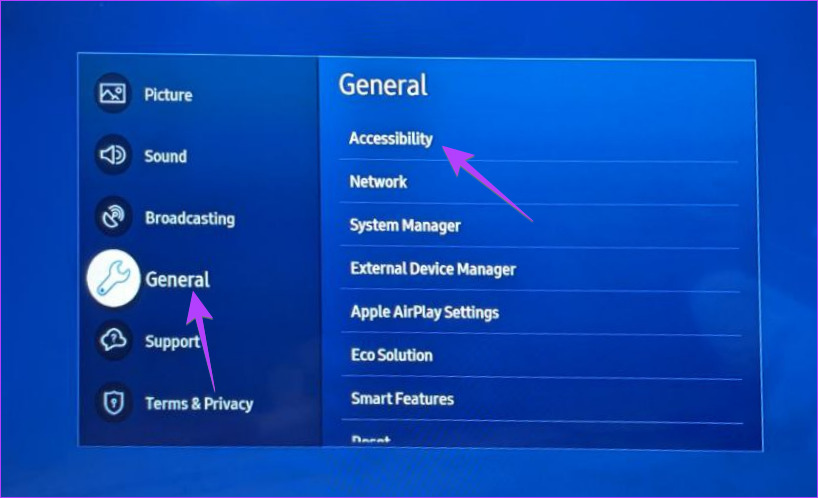
Once you’re in the Accessibility settings, locate the specific option labeled “Voice Guide” or “Voice Assistant.” This setting controls the voice-related functions of your TV.
Find Disable Option
Inside the Voice Assistant settings, look for a toggle switch or checkbox that enables or disables the Voice Assistant feature.
Turn Off Voice Assistant
Toggle the switch to the “Off” position or uncheck the checkbox associated with the Voice Assistant. This action will turn off the Voice Assistant on your Samsung TV.
Confirm Deactivation
You might receive a prompt seeking confirmation to disable the Voice Assistant. Confirm your choice by selecting “Yes” or the relevant affirmative option.
FAQ – Turn Off Voice Assistant Samsung TV
1. Can I still control my Samsung TV without using the Voice Assistant?
Absolutely! Turn Off Voice Assistant Samsung TV won’t hinder your ability to control your TV. You can continue to use the remote control or other traditional methods for navigation and control.
2. Will disabling the Voice Assistant affect other smart features on my Samsung TV?
No, Turn Off Voice Assistant Samsung TV won’t impact other smart features or functionalities of your Samsung TV. All other smart capabilities will remain fully functional.
3. How can I re-enable the Voice Assistant on my Samsung TV if needed?
You can easily re-enable the Voice Assistant by revisiting the settings menu on your TV, accessing the Voice Assistant settings, and toggling the option to turn it back on.
4. Will turning off the Voice Assistant prevent voice commands through external devices?
Turn Off Voice Assistant Samsung TV won’t affect voice commands received through external devices. These devices will continue to function independently.
5. Can I accidentally activate the Voice Assistant after disabling it?
No, once the Turn Off Voice Assistant Samsung TV, it won’t be activated by any voice commands or accidental triggers.
6. Does turning off the Voice Assistant affect my TV’s energy consumption?
Turn Off Voice Assistant Samsung TV won’t significantly impact your TV’s energy consumption. The feature doesn’t consume much power when inactive.
7. Will I lose any functionality by disabling the Voice Assistant on my Samsung TV?
No, Turn Off Voice Assistant Samsung TV won’t cause the loss of any essential TV functionalities. Your TV will continue to operate normally.
8. Can the Voice Assistant record conversations or invade privacy?
The VTurn Off Voice Assistant Samsung TV primary function is to respond to voice commands. Disabling it ensures that it won’t listen, record, or respond to any voice prompts, thereby enhancing privacy.
9. Will there be any changes to the TV’s performance after turning off the Voice Assistant?
Turn Off Voice Assistant Samsung TV won’t affect the overall performance or speed of your Samsung TV. It will continue to function smoothly as usual.
10. Is it possible to customize Voice Assistant settings instead of turning it off completely?
Unfortunately, Samsung TVs do not provide customizable settings for the Voice Assistant feature. You can only enable or disable it.
Conclusion
Turn Off Voice Assistant Samsung TV is a straightforward process that enhances your control over your TV experience. Follow the steps provided to effortlessly turn off the voice assistant and enjoy uninterrupted viewing.
