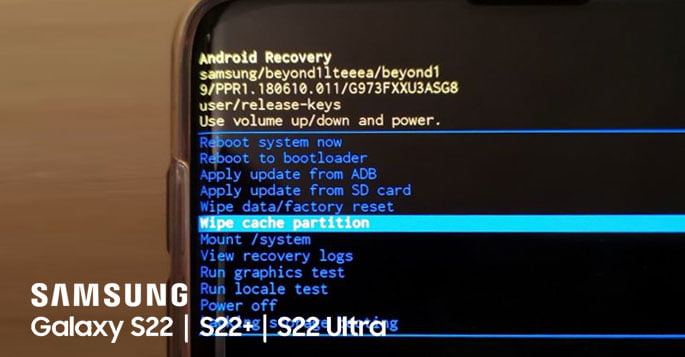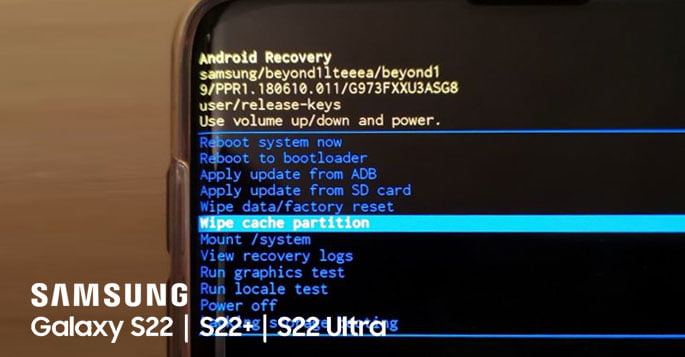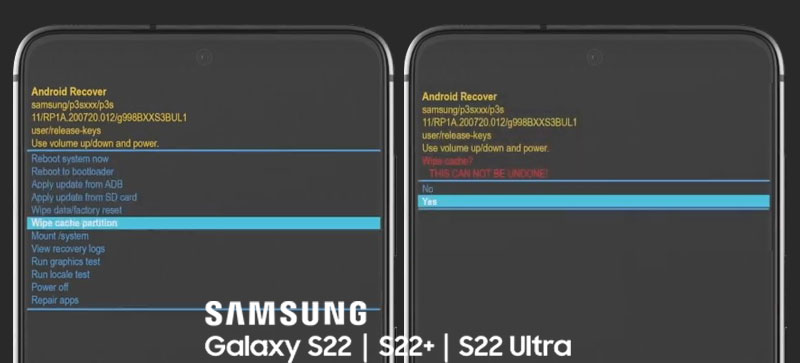There are times when your Samsung smartphone has a poor performance. It is because the system cache gets corrupted. In order to solve this issue, you need to delete the existing cache so that your device can rebuild a new one. Samsung allows you to delete the system cache by clearing the cache partition. But to do so, you have to boot your smartphone into recovery mode. Your data and files will be safe so that no need to be worried about losing them. Here are the steps to clear cache partition your Samsung Galaxy S22.
Steps to clear cache partition your Samsung Galaxy S22
- If your Samsung device is powered on, you need to completely power it off first. Press and hold the power button, then choose power off. Your device will slightly vibrate when it is powered off.
- After that, press and hold a couple of keys. Most of the time, you just need to press and hold the side button and volume up button for around 8 seconds.
- Release both buttons once the logo has appeared. Then, wait until your smartphone enters recovery mode. Note that there might be a little problem with Samsung’s One UI 4 because it does not work on some Samsung devices.
If your Samsung Galaxy S22 does not go into the recovery mode when you press and hold the power and volume up buttons, you can follow these steps below.
- Power off your device. Make sure it slightly vibrates to make sure it is completely turned off.
- Connect a headset with USB-C interface to your Samsung device.
- Next, press and hold the side button and volume up button simultaneously for about 8 seconds.
- Immediately release both buttons once the logo has appeared.
- Then, select the Wipe Cache Partition option by using the volume down key. Then, press the side button to select the option.
- Confirm that you want to proceed by highlighting Yes, then pressing the side button to select it. This process will take only seconds to complete.
- After that, you need to reboot your smartphone. Once the cache partition is cleared from its content, press the side button to reboot your smartphone. Now, the reboot process will take slightly longer than usual because your device’s system rebuilds the cache. Once your Samsung Galaxy S22 has reached the lock screen, you are good to go.
A Glimpse of Samsung Galaxy S22
One UI 4.1 based on Android 12 on the Galaxy S22 looks more mature and simpler. And though the dimension is small, the quality of the speaker is amazing. It is loud and clear with an addition of a precise, smooth vibration motor. By using the second generation of Qualcomm, the in-display fingerprint sensor of Galaxy S22 is larger and more responsive.
Those are the steps to clear cache partition your Samsung Galaxy S22 series. Hopefully, this article can help you to solve issues related to performance on your Samsung Galaxy S22.