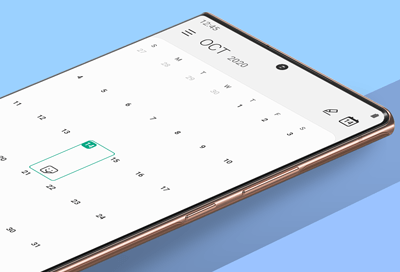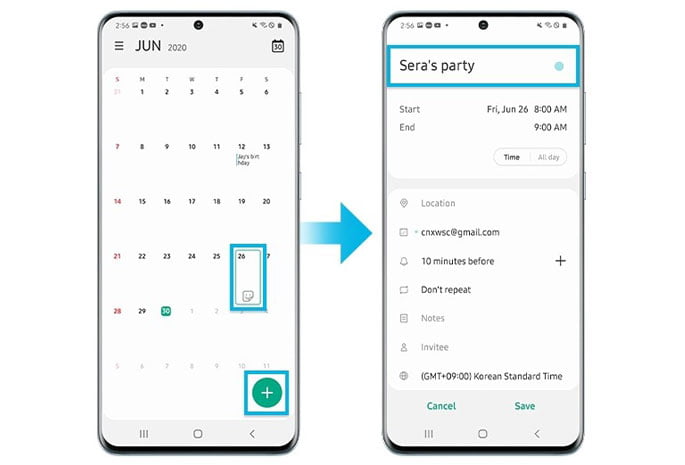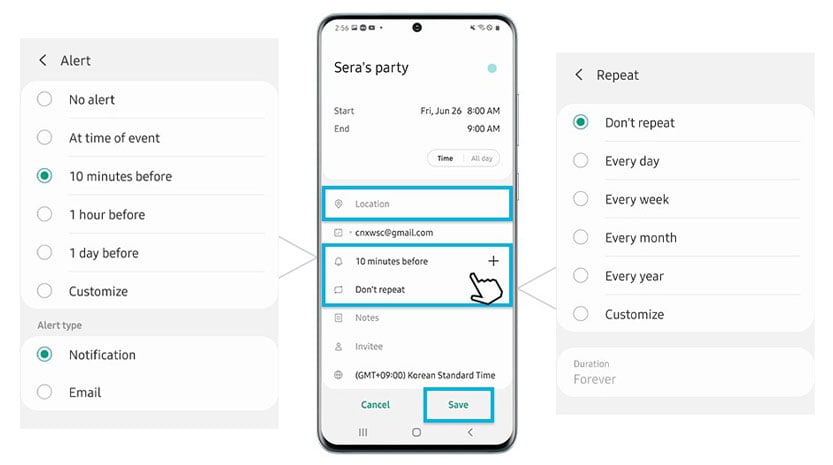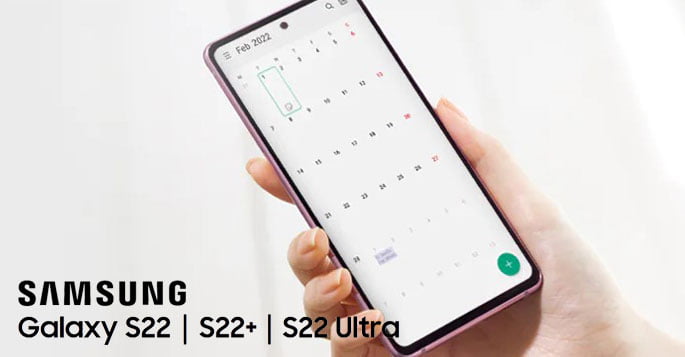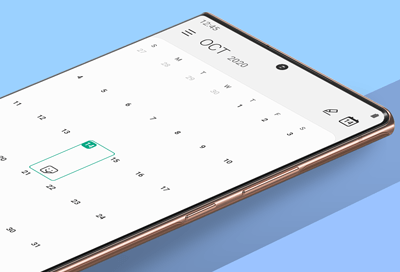 To help you become more organized, you need to know how to create reminder with Galaxy S22 Calendar. However, how do you utilize the Calendar app on your Galaxy S22 to create a reminder? Well, we will explain a simple way for you to do this.
To help you become more organized, you need to know how to create reminder with Galaxy S22 Calendar. However, how do you utilize the Calendar app on your Galaxy S22 to create a reminder? Well, we will explain a simple way for you to do this.
Steps to create Reminder with Galaxy S22 calendar easily
If you are a busy working person, you will forget about a thing or two. Forgetting is especially true if your job and activities cause you to have a hectic schedule. Because of this, you need to keep every activity and appointment organized.
While missing a few things sounds pretty harmless, it can be a bad habit that you need to fix. Thanks to technology, you can organize your activities without any problem. You can do this by using the Calendar app on your Galaxy S22.
The Calendar app allows you to create a reminder, which will help you remember every important event. Without further ado, here are the steps you need to take to make a reminder with your Samsung Galaxy S22.
- Open the Calendar app on your phone.
- Choose the navigation/menu icon on the main screen of the app.
- Choose Reminder to create a reminder.
- Choose the (+Write a reminder).
- Type the content of your reminder on the text field.
- Turn on the (Time) switch.
- Choose a preferred time before specifying the type of the reminder.
- Choose the (Place) switch on the app’s main screen to specify a place for the event.
- Choose the (Save) button once you are done with your reminder.
Notable calendar features
Now that you know how to create a reminder with your Galaxy S22 Calendar app, let’s talk about other interesting features of this app. The first thing you need to know is how convenient this app is, especially when it comes to the settings.
You will be able to change the settings for this app pretty easily. When you first start using the app, you will be able to link the app with your accounts. These accounts include your Google, Samsung, Microsoft, or Exchange accounts.
You can change the settings of the app to change the appearance of the app based on your preferences. You can even change the calendar to alternate calendars that Samsung has provided, including the Korean lunar, Hijri, Chinese lunar, Shamsi, and Vietnamese lunar.
You can also make other customizations to your calendar. You can tell the calendar to show the week numbers, which will help you know the number of weeks that have passed. You will also be able to set a certain day to be the first day of the week.
Lastly, you can also share your calendar with other people without any problem at all. That way, you will be able to send your schedule pretty easily.
In conclusion, making a reminder with your calendar app is pretty easy. All you need to do is to follow the steps we have mentioned and you are all set. That is everything you need to know about how to create reminder with Galaxy S22 calendar.