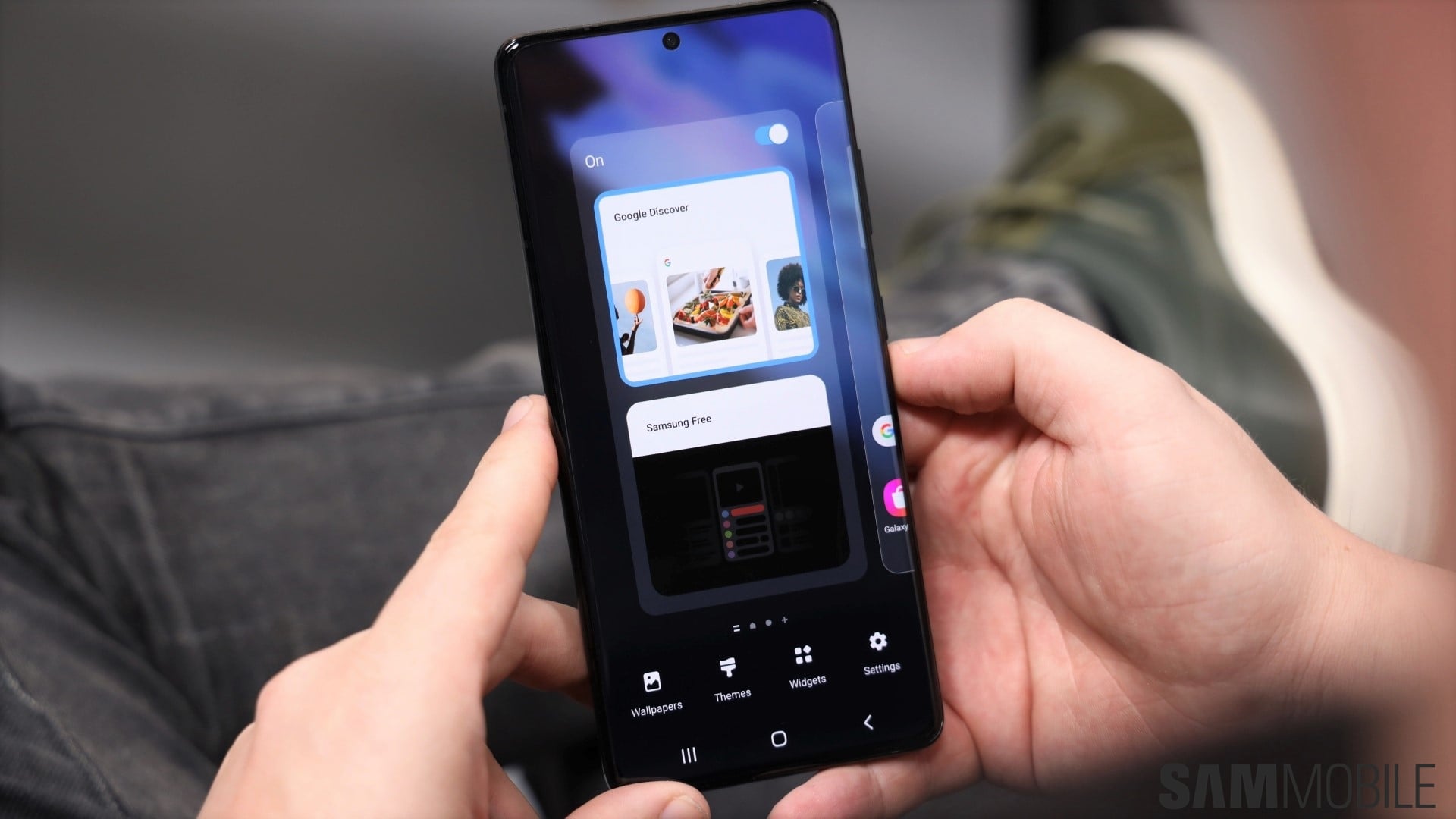
The Power of Google Feed
In the previous section, we touched on the benefits of Google Feed, but let’s explore its capabilities further. This dynamic feature not only offers personalized content but also wields some impressive tools that can enhance your daily routine.
Breaking News and Updates
Google Feed excels at keeping you informed with real-time updates on breaking news. Whether it’s global events, sports scores, or stock market changes, you’ll find it all at your fingertips. This feature ensures that you’re never out of the loop, making it a valuable tool for staying up to date with current affairs.
Tailored Recommendations
Imagine having a personal digital assistant that understands your interests and recommends articles, videos, and topics that align with your tastes. Google Feed’s recommendation engine accomplishes just that. By analyzing your search history and interaction with content, it offers suggestions that resonate with your preferences, leading to a more engaging content consumption experience.
Localized Information
Google Feed goes beyond generic news by providing location-specific updates. It can inform you about nearby events, weather conditions, traffic updates, and even restaurant recommendations. This localized approach ensures that the information you receive is not only relevant but also immediately useful in your daily life.
How to Replace Samsung Free with Google Feed
Now that you’re ready to make the switch from Samsung Free to Google Feed, let’s walk through the process step by step. Follow these instructions to seamlessly transition to a more personalized and dynamic content experience on your Android device.
Preparing Your Device
Before embarking on the journey to enhance your Android experience, make sure your device is in optimal condition. Ensure it’s running the latest Android operating system version and has all available updates installed. This will guarantee compatibility with Google Feed and ensure a seamless transition.
Disabling Samsung Free
To make way for Google Feed, you’ll need to disable Samsung Free. Here’s how to do it:
Access your device’s “Settings.” You can do this by tapping the gear-shaped icon in your app drawer or by swiping down from the top of your screen and selecting the gear icon. In the “Settings” menu, scroll down and select “Apps” or “Applications,” depending on your device’s interface. Locate “Samsung Free” in the list of installed apps and tap on it to open its settings. You’ll find an option to disable the app. Tap on “Disable” and confirm your choice when prompted. This action prevents Samsung Free from running in the background or appearing on your home screen.
Setting Up Google Feed
Now that Samsung Free is out of the picture, let’s introduce Google Feed to your device:
Return to your home screen by pressing the home button or using the gesture designed for this action. Swipe right on your home screen (from left to right). This gesture should reveal the Google Feed. If you don’t see it, don’t worry; it can be enabled.
Enabling Google Feed (if needed)
In case you don’t find Google Feed by swiping right, follow these steps to enable it:
Open the Google app by tapping on the Google search bar or the Google app icon on your home screen. Tap the three horizontal lines (hamburger menu) located in the lower-right corner of the Google app. From the menu that appears, select “Settings.” Scroll down and locate the “General” section. Toggle on the “Discover” option to enable Google Feed.
Personalizing Your Feed
Google Feed shines in its ability to curate content based on your unique interests. To harness this feature fully, personalize your feed:
Tap on your profile picture or the three-line menu icon (typically found in the upper-left corner of Google Feed). Select “Customize Discover.”
Enjoying Your Customized Experience
With Google Feed now seamlessly integrated into your Android device, you’ll enjoy a personalized, content-rich experience that caters to your interests. Simply swipe right from your home screen to access it anytime you want
Benefits of Using Google Feed
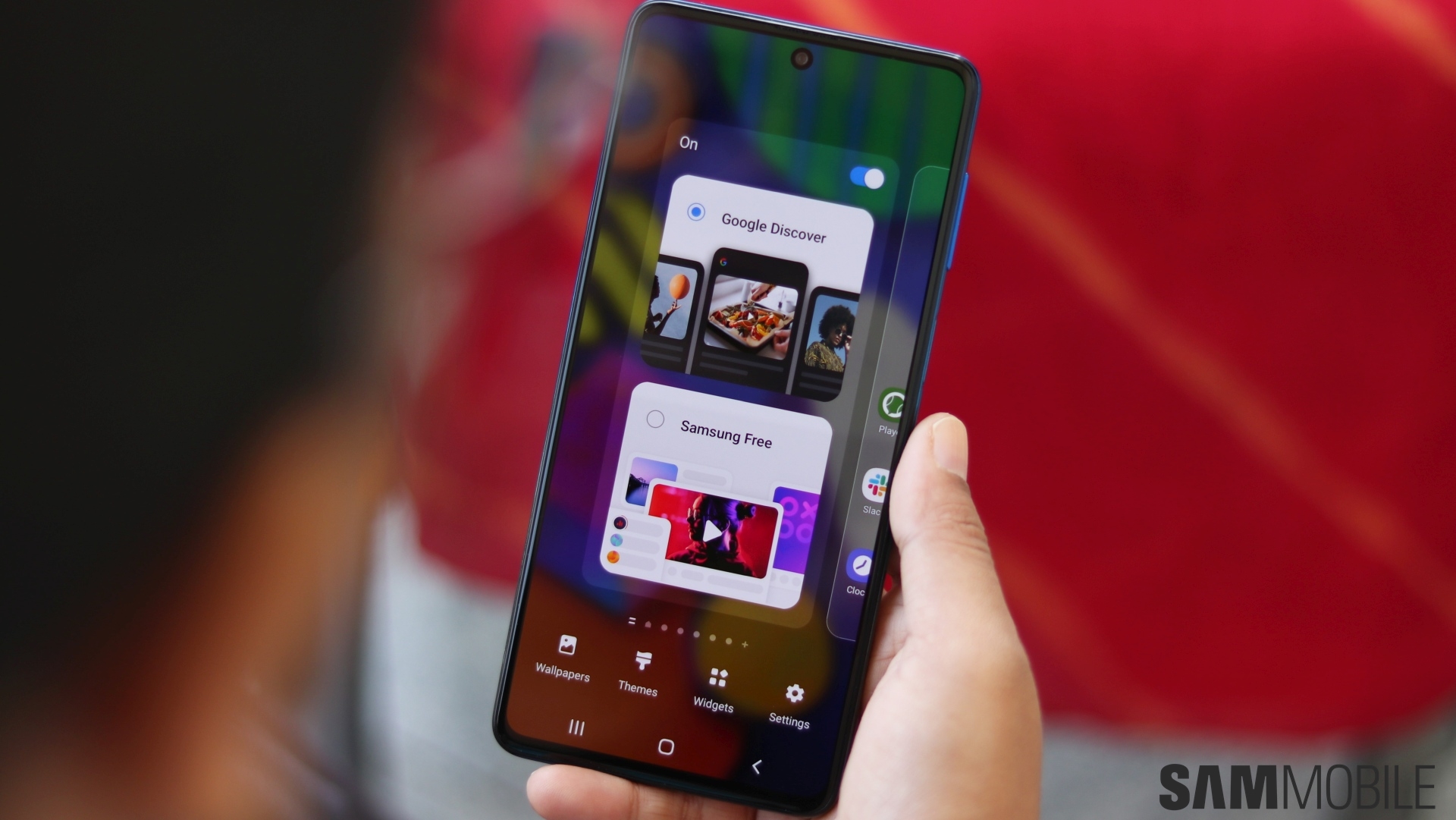
In our exploration of the advantages of Google Feed, let’s delve deeper into how this dynamic feature can enhance your daily life:
Comprehensive Information Hub
Google Feed serves as a centralized hub for diverse content. It seamlessly integrates news, articles, videos, weather updates, sports scores, and more into a single, easily accessible feed. This consolidation simplifies your digital life, eliminating the need to jump between various apps and websites to get the information you seek.
Time Efficiency
Time is precious, and Google Feed values it. By curating content based on your interests, it ensures that you spend less time searching for information and more time consuming it. The personalized content stream presents you with what matters most, saving you the hassle of sifting through irrelevant data.
Enhanced Productivity
Google Feed is not just about news; it’s a productivity tool. It keeps you up to date with your calendar events, appointments, and important reminders, seamlessly integrating your schedule with the rest of your digital life. This feature helps you stay organized and on top of your responsibilities.
Relevant Content Suggestions
The recommendation engine powering Google Feed is a marvel of AI technology. By analyzing your browsing history and interactions, it offers content suggestions that are remarkably aligned with your interests. Whether you’re passionate about technology, travel, or fashion, Google Feed ensures you’re always in the know about the latest trends.
Limitless Customization
Google Feed thrives on personalization. You have the power to tailor your content feed to your precise preferences. Adjust the topics, sources, and types of content you want to see. Whether you’re a science enthusiast or a foodie, Google Feed molds itself to your tastes.
FAQ – Replace Samsung Free With Google Feed
1. What is Samsung Free, and why would I want to replace it with Google Feed?
Replace Samsung Free With Google Feed is a pre-installed feature on Samsung devices that provides news and content. Some users prefer Google Feed for its customization options, personalized content, and seamless integration with other Google services.
2. Can I switch back to Samsung Free if I decide I prefer it over Google Feed?
Yes, you can switch back to Replace Samsung Free With Google Feed. You can re-enable Samsung Free in your device’s settings to revert to the default news aggregator.
3. Does Google Feed use a lot of data?
Replace Samsung Free With Google Feed does use some data to update content, but it’s generally not excessive. You can control data usage in the settings to minimize its impact on your data plan.
4. Is Google Feed available on all Android devices?
Replace Samsung Free With Google Feed is primarily available on devices running stock Android or Android with a Google Launcher. Some manufacturers may have their own versions of it, but it may not be available on all Android devices.
5. Can I add custom news sources to Google Feed?
Google Feed primarily pulls content from well-known sources. While you can customize your content preferences, adding entirely custom news sources is somewhat limited.
6. Does Google Feed show ads?
Replace Samsung Free With Google Feed may display ads, but they are usually relevant to your interests and browsing habits, contributing to a more personalized experience.
7. Is Google Feed available in all countries?
Google Feed’s availability may vary by region, but it’s accessible in many countries around the world. Check your device settings to confirm its availability in your location.
8. Can I use Google Feed without a Google account?
Google Feed is integrated with your Google account, so having one is beneficial for a seamless experience. It relies on your account data for personalization and recommendations.
9. How often does Google Feed update its content?
Replace Samsung Free With Google Feed its content regularly, providing you with fresh and relevant information throughout the day. The frequency of updates can depend on your preferences and usage patterns.
10. Is there a way to disable Google Feed if I no longer want to use it?
Yes, you can disable Replace Samsung Free With Google Feed if you decide you no longer want to use it. You can do this by going into your device’s settings and turning off the “Discover” option in the Google app settings.
Conclusion
Replace Samsung Free With Google Feed up a world of possibilities for Android customization. By following the simple steps outlined in this guide, you can enjoy a personalized, content-rich experience that aligns with your interests and preferences. Say goodbye to generic content and embrace the power of Google Feed on your Android device.
