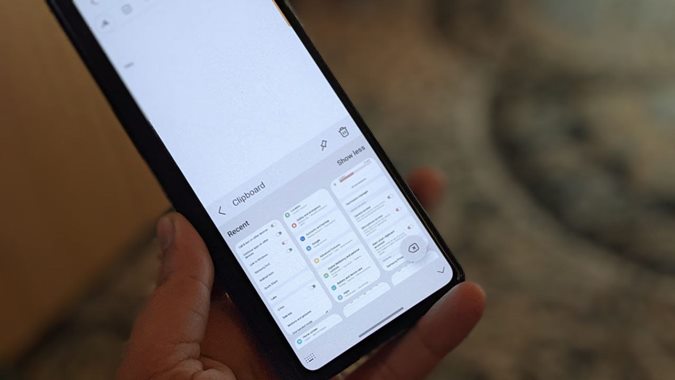
Open Any Text Input Field
Now that we’ve discussed the basics of Samsung Clipboard History, let’s delve deeper into the process of accessing and managing it on your Samsung device. Follow these straightforward steps to unlock the full potential of this handy feature.
Locate a Text Input Field
To begin, find a text input field where you intend to paste or manipulate text. This could be within a messaging app, a note-taking application, a web browser, or any other platform where text input is required.
Access The Clipboard Icon
Now, look for the clipboard icon on your keyboard. This icon typically resides on the toolbar just above or near the keyboard itself. Some devices might require you to access it via the keyboard settings menu.
Access The Clipboard Icon
In our exploration of Samsung Clipboard History, let’s take a closer look at how to access the Clipboard Icon, a pivotal gateway to your copied text snippets. Mastering this step ensures that you can efficiently manage your clipboard contents. Here’s a detailed guide.
Locate the Keyboard Toolbar
When you’re ready to access your Clipboard History, the first step is to open a text input field that requires your attention. This could be within a messaging app, a document editor, a web browser, or any platform where you want to paste or manipulate text.
Summon the Keyboard
Once you’ve found the text input field, tap on it to summon the keyboard on your Samsung device. The keyboard is your gateway to various text-related functions, including accessing the Clipboard Icon.
Browse Your Clipboard History
Once you’ve accessed the Clipboard Icon and opened Samsung Clipboard History, the next crucial step is to navigate and efficiently browse through your clipboard history. This process allows you to locate and select the specific text snippet you wish to use. Let’s explore how to browse your Clipboard History in detail.
Review the Clipboard History Window
Upon entering your Clipboard History, you’ll find yourself in a dedicated window or menu. This window displays a list of the text snippets you’ve recently copied. These snippets are organized chronologically, with the most recent at the top.
Scroll Through Your Clipboard History
To locate the desired text snippet, scroll through your Clipboard History by swiping up or down on the screen. This action allows you to view and assess each copied item, making it easy to identify the one you want to use.
The Benefits of Using Samsung Clipboard History
Samsung Clipboard History isn’t just a simple tool; it’s a game-changer that can significantly improve your mobile experience. Let’s dive deeper into the array of benefits it brings to the table, enhancing your text management and overall efficiency.
1. Effortless Multitasking
One of the standout features of Samsung Clipboard History is its ability to streamline multitasking, making it an invaluable tool for users on the go. Here, we’ll explore in detail how this feature enhances your multitasking experience.
Seamless Text Switching
Imagine you’re working on a project that requires you to gather information from various sources – websites, documents, or messages. With Samsung Clipboard History, you can effortlessly switch between these sources without the need to repeatedly copy and paste. This means you can copy text from one source, switch to another, and paste it without missing a beat.
Copy Now, Use Later
Sometimes, you come across information that you want to save for later use. It could be a reference link, an important address, or a snippet of text you know you’ll need again. Instead of jotting it down or relying on memory, you can simply copy it to your clipboard and trust Samsung Clipboard History to keep it readily accessible whenever you need it.
2. Save Time and Effort
Samsung Clipboard History isn’t just a convenient tool; it’s a time-saving powerhouse that can revolutionize the way you work with text. Let’s delve deeper into how this feature can help you reclaim valuable time and reduce the effort required for various tasks.
Efficient Text Recycling
Imagine you frequently send the same email responses or messages. With Clipboard History, you can copy these standardized texts once and reuse them whenever needed. This means no more typing out the same information repeatedly, saving you considerable effort and time.
Instant Information Access
Have you ever needed to access vital information, such as addresses or phone numbers, from multiple sources? Clipboard History lets you copy these details once, and then effortlessly switch between them as needed. This eliminates the need to toggle between apps or tabs, streamlining your workflow.
3. Increased Productivity
Samsung Clipboard History isn’t just a tool; it’s a productivity booster that can supercharge your efficiency. Let’s explore how this feature can enhance your productivity in various aspects of your digital life.
Streamlined Workflows
Samsung Clipboard History simplifies your copy-and-paste workflow. You can quickly access and paste previously copied text snippets, eliminating the need to switch between apps or retype information. This streamlined process ensures you stay in the flow of your work, increasing overall productivity.
Focused Task Completion
With the ability to store and retrieve frequently used text, you can stay focused on the task at hand. No more distractions caused by the repetitive task of copying and pasting. Clipboard History enables you to complete your work more efficiently and with fewer interruptions.
4. No More Lost Information
Lost information can be frustrating and costly in terms of time and productivity. Samsung Clipboard History serves as your reliable safeguard against such losses. Let’s delve into how this feature ensures that you never lose valuable text snippets again.
Accidental Overwriting Prevention
We’ve all experienced the frustration of copying something important only to accidentally replace it with another snippet. Clipboard History eliminates this concern. Even if you copy a new item, your previous clipboard contents remain safely stored for retrieval.
Quick Retrieval of Previous Text
Have you ever needed to re-access information that you copied earlier but can’t remember where you pasted it? With Clipboard History, you can quickly retrieve text from your recent history, sparing you the hassle of searching through multiple documents or messages.
5. Organized and Accessible
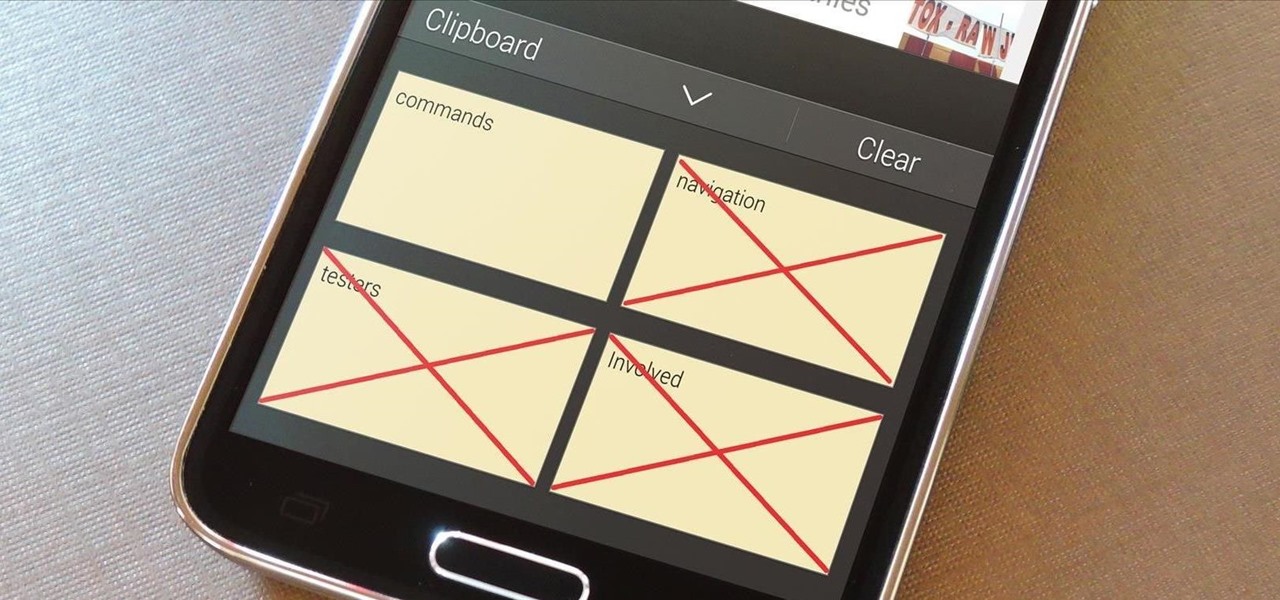
Samsung Clipboard History isn’t just a convenient feature; it’s a digital organizer that brings order to your copied text snippets and ensures easy access. Let’s dive into how this organization and accessibility enhance your text management experience.
Structured Storage
Samsung Clipboard History neatly organizes your copied text snippets in chronological order. This structured storage ensures that your clipboard history is easy to navigate and that you can quickly find the text you need.
Visual Previews
As you scroll through your Clipboard History, you’ll notice visual previews of your copied text snippets. These previews provide a quick glimpse of each snippet’s content, making it easier to identify and select the right one.
FAQ – Samsung Clipboard History
1. What is Samsung Clipboard History?
Samsung Clipboard History is a feature available on Samsung devices that allows you to store and access a history of text snippets you’ve copied. It acts as a virtual clipboard, making it easy to manage and reuse previously copied text.
2. How do I access Samsung Clipboard History?
To access Samsung Clipboard History, open a text input field on your device, summon the keyboard, and look for the clipboard icon in the keyboard toolbar. Tap the clipboard icon to access your Clipboard History.
3. Can I access my Clipboard History across different apps?
Yes, Samsung Clipboard History is designed to work across various apps on your device. You can access your clipboard history no matter where you’re copying and pasting text.
4. Is my Clipboard History secure?
Generally, Samsung Clipboard History stores your copied text snippets locally on your device, which means they are not shared with third parties. It is a secure way to manage your copied text.
5. How many text snippets can I store in Clipboard History?
The number of text snippets you can store in Clipboard History may vary depending on your device and settings. Some Samsung devices allow you to customize the storage capacity to fit your needs.
6. Can I clear my Clipboard History?
Yes, you can usually clear your Clipboard History to remove any sensitive or unnecessary information. This option is often available in the settings of your Clipboard History menu.
7. Does Clipboard History work with images and files?
While Clipboard History primarily focuses on text snippets, some Samsung devices may offer extended clipboard functionality for images and files. Be sure to check your device’s specific capabilities for image and file handling.
8. Is Samsung Clipboard History available on all Samsung devices?
Samsung Clipboard History is a feature available on many Samsung devices, but the availability may vary depending on your device model and software version. It’s a good idea to check your device’s settings to see if this feature is supported.
9. Can I customize the storage duration of my Clipboard History?
The storage duration of Clipboard History is often determined by your device’s settings. Some devices may allow you to customize how long text snippets are retained in the history. Check your device’s settings to see if this option is available.
10. How can I make the most of Samsung Clipboard History to boost my productivity?
To maximize productivity with Samsung Clipboard History, use it to store frequently used text, reduce repetitive copying and pasting, and streamline your workflow. It’s a valuable tool for efficiency and organization in various tasks.
Conclusion
Samsung Clipboard History is a game-changer when it comes to managing your copied text. With its user-friendly interface and a multitude of benefits, it’s an essential tool for anyone looking to boost their productivity and make their mobile experience more efficient. Say goodbye to the hassle of losing copied text, and hello to the world of Samsung Clipboard History! Give it a try today and streamline your copy-and-paste workflow like never before.
