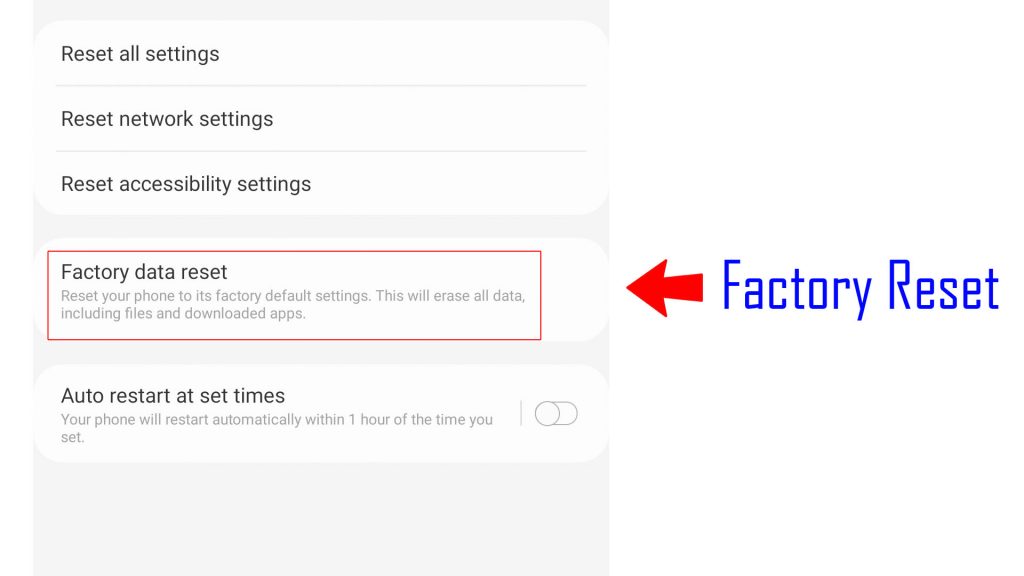
Why Isn’t My Samsung Galaxy S21 Receiving Texts?
When your Samsung Galaxy S21 Not Receiving Texts, it can be a perplexing and inconvenient problem. In this section, we will delve deeper into the potential causes and offer comprehensive insights to help you understand and address the issue effectively.
Check Your Network Connection
A stable network connection is the cornerstone of reliable text message delivery on your Samsung Galaxy S21. In this section, we’ll delve deeper into this crucial aspect, exploring various scenarios and tips to ensure your network is up to par.
Cellular Signal Strength: The Signal Bars
The signal bars on your smartphone’s screen provide a quick visual indication of your cellular signal strength. To check and potentially improve this:
Location Matters: Your physical location can significantly impact your signal strength. If you find yourself in an area with limited cellular coverage, it’s not unusual for text messages to be delayed or not received at all. In such cases, consider moving to an area with better signal reception.
Signal Boosters: If you frequently encounter signal issues at home or in your workplace, you might consider investing in a cellular signal booster. These devices can significantly improve reception within a specific area.
Contact Your Carrier: If you consistently experience poor signal quality in various locations, it’s wise to contact your cellular carrier. They can perform diagnostics on your connection and suggest solutions, such as signal repeaters or network optimizations.
Review Your Messaging App Settings
Messaging app settings can often be the culprit behind Samsung Galaxy S21 Not Receiving Texts. In this section, we will dive deeper into your messaging app’s settings, providing insights into potential issues and how to resolve them.
Notification Settings: Stay Informed
One of the key settings to review in your messaging app is the notification settings. These settings control how your app alerts you when new messages arrive. Here’s what you should consider:
Notification Permissions: Make sure your messaging app has the necessary permissions to send notifications. Go to your device’s settings, find the app in the app list, and check its notification permissions.
Notification Sounds: Verify that you have selected a notification sound for your messaging app. Sometimes, messages can go unnoticed if the app is set to silent or vibrate.
Do Not Disturb Mode: Ensure that your phone is not in “Do Not Disturb” mode, which can mute all notifications, including text messages. Swipe down from the top of your screen to check the status bar and disable “Do Not Disturb” if it’s active.
Ensure You Have Sufficient Storage Space
A commonly overlooked factor that can impact Samsung Galaxy S21 Not Receiving Texts is the availability of storage space on your device. In this section, we’ll delve deeper into the importance of storage space and provide steps to ensure you have enough room for smooth messaging.
The Significance of Storage Space
Your phone’s storage space is not just for apps and media; it’s also essential for the functioning of the entire device, including text message storage and processing. Here’s why having enough storage space matters:
Message Storage: Text messages and multimedia messages (MMS) are stored on your device until you delete them. If your storage is full, it can prevent new messages from being received and stored.
App Performance: Running low on storage can slow down your phone and impact the performance of messaging apps. This can lead to delays in message delivery and app crashes.
System Updates: Your device periodically receives system updates and security patches. These updates require storage space to download and install. Insufficient space can prevent updates from being applied.
Update Your Phone’s Software
Keeping your Samsung Galaxy S21’s software up to date is crucial for ensuring the smooth operation of your device, including the reliable receipt of Samsung Galaxy S21 Not Receiving Texts. In this section, we’ll dive deeper into the importance of software updates and guide you on how to check for and install them.
The Importance of Software Updates
Software updates not only bring new features and improvements but also address known bugs and issues that can affect text message delivery. Here’s why staying up to date is vital:
Bug Fixes: Software updates often include fixes for various bugs and glitches, some of which may impact messaging apps or the overall functionality of your device.
Security Patches: Security is paramount, and updates often include essential security patches that protect your device from vulnerabilities. Outdated software can leave your phone more susceptible to threats.
Compatibility: Messaging apps and services frequently update their own software to be compatible with the latest operating system versions. Running outdated software may lead to compatibility issues with these apps.
Check for Blocked Contacts
If you find that you’re not receiving text messages from specific contacts, it’s possible that you’ve unintentionally blocked them. In this section, we’ll explore how to identify blocked contacts and how to unblock them on your Samsung Galaxy S21.
The Impact of Blocked Contacts
Blocking a contact is a privacy feature that prevents messages and calls from that specific contact from reaching your phone. While this can be useful for unwanted communication, it can also cause issues if you accidentally block someone you wish to receive messages from.
How to Check for Blocked Contacts
To check if you have any blocked contacts on your Samsung Galaxy S21:
Open Your Messaging App: Launch your messaging app, which is usually the app you use for sending and receiving text messages.
Access Messaging Settings: Navigate to the messaging app’s settings. The exact location of these settings may vary slightly depending on the app you’re using.
Look for Blocked Contacts: Within the messaging settings, there should be an option labeled “Blocked Contacts” or something similar. Tap on it to access the list of contacts you’ve blocked.
Review the List: You’ll see a list of contacts that you’ve blocked. Carefully go through this list to see if any of the contacts you want to receive messages from are blocked.
SIM Card and Carrier Considerations
Issues related to your SIM card and your mobile carrier can sometimes disrupt Samsung Galaxy S21 Not Receiving Texts. In this section, we’ll delve deeper into these considerations and provide troubleshooting steps to address potential problems.
The Role of the SIM Card
Your SIM (Subscriber Identity Module) card plays a pivotal role in connecting your phone to your carrier’s network. Issues with the SIM card can impact various aspects of your device, including text messaging.
Inspect Your SIM Card: Start by examining your SIM card. Remove it from your device (make sure your phone is turned off before doing this) and check for any visible damage, such as scratches or chips. A damaged SIM card can lead to connectivity issues.
Reinsert the SIM Card: After inspecting the SIM card, carefully reinsert it into your phone. Ensure that it is securely seated in its tray and properly aligned.
Restart Your Phone: After reinserting the SIM card, power your phone back on. This can help re-establish the connection with your carrier’s network.
Contact Your Carrier: If you suspect a problem with your SIM card, contact your carrier’s customer support. They can provide guidance on potential solutions or arrange for a replacement SIM card if necessary.
When All Else Fails: Contacting Samsung Support
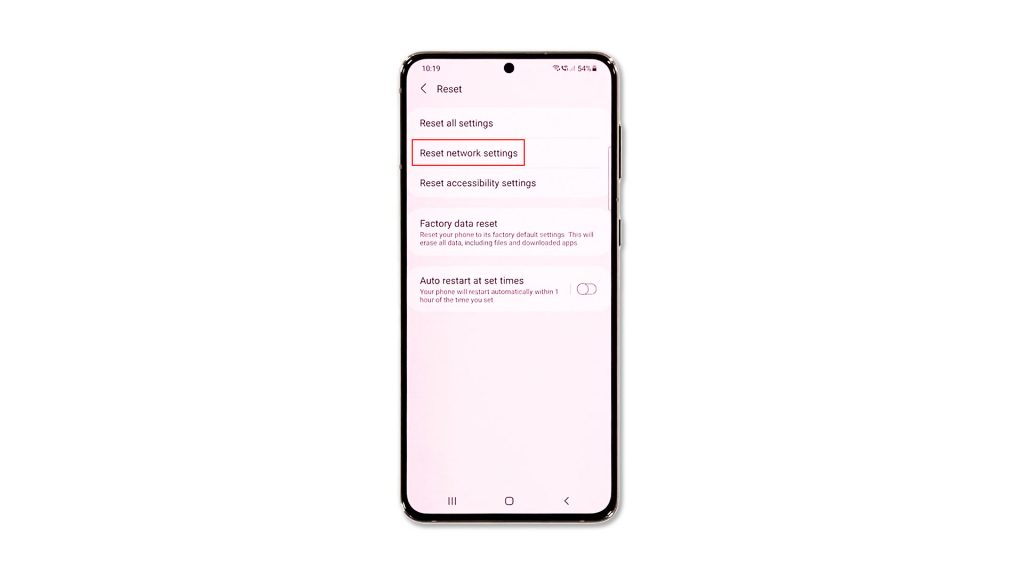
If you’ve exhausted all the troubleshooting steps and still find that your Samsung Galaxy S21 Not Receiving Texts, it’s time to reach out to Samsung’s customer support for expert assistance. In this section, we’ll provide guidance on how to contact Samsung support and what information you should have ready for a productive conversation.
How to Contact Samsung Support
Samsung offers various channels for customer support, making it easy to get in touch with them:
Samsung Website: Visit the official Samsung website and navigate to the “Support” or “Contact Us” section. You’ll often find options to chat with a representative or request assistance via email.
Samsung Members App: If you have the Samsung Members app installed on your device, you can use it to access support resources and get in touch with Samsung’s support team.
Phone Support: You can call Samsung’s customer support directly. Look for the official Samsung customer support phone number for your region on the Samsung website or in your device’s documentation.
Social Media: Samsung often has an active presence on social media platforms. You can reach out to them through their official social media channels for assistance.
FAQ – Samsung Galaxy S21 Not Receiving Texts
1. Why is my Samsung Galaxy S21 not receiving text messages from certain contacts?
If you’re Samsung Galaxy S21 Not Receiving Texts from specific contacts, it’s possible that you’ve accidentally blocked them. Check your messaging app settings for blocked contacts.
2. What should I do if my Samsung Galaxy S21 is not receiving text messages at all?
Start by checking your network connection, messaging app settings, and available storage space on your device. If the issue persists, consider contacting your mobile carrier or Samsung support for further assistance.
3. I have a strong network connection, but my phone still won’t receive texts. What could be the issue?
If your network connection is stable, consider checking for software updates, ensuring your SIM card is in good condition, and reviewing your messaging app settings for any issues.
4. Could a full storage space on my phone be causing the problem of not receiving text messages?
Yes, running out of storage space can affect text message delivery. Clearing unnecessary files and ensuring you have ample storage can help resolve this issue.
5. My Samsung Galaxy S21 is up to date with software updates, but I’m still not receiving texts. What else can I try?
In such cases, you should verify that your SIM card is functioning correctly, check for any carrier-related issues, and consider contacting Samsung support for further assistance.
6. Is there a way to troubleshoot text message delivery problems on my own before seeking help from Samsung support?
Yes, you can follow the troubleshooting steps mentioned in this article, including checking network connections, messaging app settings, storage space, and software updates. These steps can often resolve the issue.
7. How can I contact Samsung support for help with text message delivery issues on my Samsung Galaxy S21?
You can contact Samsung support through their website, official app, phone support, or social media channels. Be prepared to provide details about your device, carrier, and the troubleshooting steps you’ve taken.
8. What should I do if I suspect a problem with my SIM card or mobile carrier affecting text message delivery?
Inspect your SIM card for damage, ensure your carrier settings are correct, and contact your carrier’s customer support for guidance on resolving any SIM or carrier-related issues.
9. Why might my Samsung Galaxy S21 not receive texts while roaming on a different network?
Roaming on a different network can sometimes lead to text message delivery issues. Ensure your device is set to connect to your home carrier’s network whenever possible to avoid this problem.
10. Are there any additional troubleshooting steps I can take if all else fails and I’m still not receiving texts?
If you’ve exhausted all troubleshooting options, including those mentioned in this article, and the problem persists, consider reaching out to Samsung support for expert assistance in resolving the issue.
Conclusion
Having your Samsung Galaxy S21 Not Receiving Texts can be a frustrating experience, but with the right troubleshooting steps, you can resolve the issue and ensure your messages flow smoothly. Follow the guidelines outlined in this article to get your text messages back on track, and don’t hesitate to seek assistance from Samsung support if needed.
