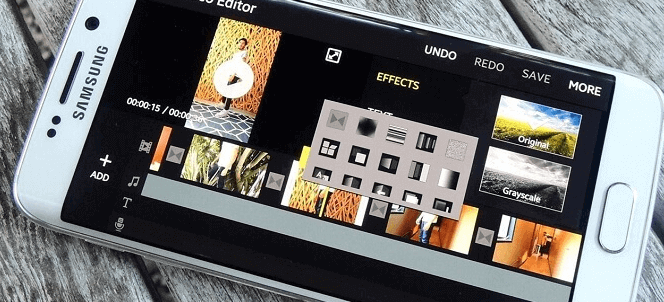
Getting Started with Samsung Movie Maker
Before we dive into the intricate details, let’s start with the basics. Here, we will walk you through the process of getting started with Samsung Movie Maker. From installation to your first video project, this section will set the stage for your cinematic journey.
Installation and Setup
Before you begin your video editing venture, you’ll need to make sure you have Samsung Movie Maker installed on your device. If it’s not already installed, you can easily download it from the Google Play Store for Android devices. For Samsung users, you might find it pre-installed or available through Samsung’s App Store.
Creating Your First Project
Now that you have Samsung Movie Maker at your fingertips, let’s create your first video project. Tap on the “New Project” or “Create New Video” button to get started. You’ll have the option to choose between creating a new video from scratch or editing an existing one.
Importing Media
With your project created, it’s time to import the media you want to work with. You can import video clips, photos, and even music. Samsung Movie Maker supports various file formats, so you can include a wide range of media types in your project.
Organizing Your Timeline
The heart of your video editing experience lies in the timeline. Here, you’ll arrange and organize your imported media to create your video’s sequence. To start, drag and drop your chosen media assets onto the timeline in the order you want them to appear in your video.
The Art of Cinematic Storytelling
Cinematic storytelling is the heart and soul of compelling videos. It’s the art of weaving a narrative that engages your audience emotionally, intellectually, and visually. In this section, we’ll explore the essential elements that make cinematic storytelling a transformative force in video editing.
Building Character Depth
Characters are the heart of your story. To create a cinematic experience, you need characters that feel real and relatable. Give them depth, motivations, and arcs. Your viewers should care about what happens to them. Whether it’s a protagonist, an antagonist, or supporting characters, invest time in developing their personalities and backgrounds.
Show, Don’t Tell
One of the golden rules of cinematic storytelling is “show, don’t tell.” Instead of simply narrating events, use visuals, actions, and dialogue to convey the story. Show the characters’ emotions through their expressions and actions. Let the audience infer the details rather than spelling them out.
Visual Storytelling
In cinematic storytelling, visuals play a pivotal role. The way you frame your shots, choose your camera angles, and use lighting can convey emotions and information. Experiment with different visual techniques, such as close-ups for intimacy, wide shots for context, and creative camera movements to add dynamic energy to your story.
Mastering Samsung Movie Maker’s Features
Samsung Movie Maker comes packed with an array of features that can take your videos to the next level. We will break down each feature, from transitions to effects, and show you how to use them effectively.
Transitions: Adding Smooth Flow to Your Video
Transitions are the connective tissue of your video, allowing you to smoothly transition from one clip to another. Samsung Movie Maker offers a wide range of transitions, from classic fades and cuts to more dynamic effects like wipes and slides. Experiment with these transitions to find the perfect fit for your video’s tone and style.
Filters and Effects: Enhancing Visual Appeal
Give your videos a unique look by applying filters and effects. Samsung Movie Maker provides a selection of filters that can adjust the color, tone, and mood of your clips. Additionally, explore effects like slow motion, fast motion, and reverse playback to add flair to your storytelling.
Text and Titles: Communicating Information
Text and titles are essential for conveying information or emphasizing key points in your videos. You can easily add text overlays to your clips in Samsung Movie Maker. Customize fonts, colors, and animations to make your text visually engaging and integrated seamlessly into your video.
Advanced Techniques for Cinematic Videos
For those looking to push the boundaries of video editing, we’ve got you covered. This section will delve into advanced techniques and tips that will make your videos stand out from the crowd.
Color Grading: Setting the Mood
Color grading is an art form in itself. It involves adjusting the colors and tones of your video to create a specific mood or atmosphere. Samsung Movie Maker provides tools to fine-tune the color palette of your video, giving it a cinematic quality. Experiment with different color grading styles, from warm and inviting to cool and moody, to convey the emotions you want your audience to feel.
Motion Graphics: Adding Flair
Motion graphics are animated elements that can enhance your video’s storytelling. They can include animated text, icons, and visual effects. Samsung Movie Maker allows you to create and add motion graphics to your videos, providing a professional touch that engages your viewers.
Advanced Transitions: Seamless Story Flow
While basic transitions are essential, advanced transitions can take your video to the next level. Explore options like dynamic transitions that match the tone of your video or use custom transitions that reflect your unique style. The key is to ensure that transitions enhance your story and don’t distract from it.
Crafting Your First Cinematic Masterpiece
It’s time to put theory into practice. We’ll guide you through the process of creating your first cinematic video with Samsung Movie Maker. By the end of this section, you’ll have a stunning video ready to share with the world.
Organize Your Media
Begin by importing your video clips, images, and audio into Samsung Movie Maker. Organize them in the media library to make them easily accessible during the editing process. Review your media to ensure it aligns with your vision and storyline.
Construct Your Story
Lay out your storyline in the timeline. Start with an engaging intro that captivates your audience and provides context. Use the three-act structure mentioned earlier: setup, confrontation, and resolution. Arrange your clips and sequences accordingly to ensure a logical and emotional flow.
Experiment with Transitions
Choose transitions that suit your video’s mood and pacing. Use basic cuts and fades for smooth scene changes, and employ advanced transitions sparingly to emphasize key moments. Remember, transitions should complement your storytelling, not overshadow it.
Optimizing Your Videos for Different Platforms
Different platforms have different video requirements. We’ll show you how to optimize your videos for platforms like YouTube, Instagram, and more, ensuring that your content looks its best everywhere.
Video Resolution and Aspect Ratio
Different platforms have specific guidelines for video resolution and aspect ratio. For example, YouTube favors 16:9 widescreen videos, while Instagram Stories and TikTok typically use a 9:16 vertical format. Make sure your video’s resolution and aspect ratio match the requirements of the platform where you intend to share it.
Video Length and File Size
Consider the ideal video length for each platform. YouTube can accommodate longer videos, while platforms like Instagram and Twitter are best suited for shorter, more concise content. Also, keep an eye on file size restrictions. Compress your video if necessary to meet these requirements without sacrificing quality.
Thumbnails and Video Titles
Create attention-grabbing thumbnails and compelling video titles. These elements play a significant role in attracting viewers on platforms like YouTube. Customize thumbnails and titles to match the style and expectations of the specific platform.
The Power of Samsung Movie Maker Community

Join a vibrant community of video enthusiasts and filmmakers. Share your work, get feedback, and collaborate with like-minded individuals who share your passion for cinematic storytelling.
Sharing and Showcasing Your Work
One of the most rewarding aspects of joining the Samsung Movie Maker community is the opportunity to share and showcase your video projects. You can post your cinematic masterpieces, receive constructive feedback, and gain recognition for your creative efforts. Whether it’s a personal vlog, a short film, or a music video, your work can find an appreciative audience within the community.
Collaboration and Networking
Collaboration is a cornerstone of the Samsung Movie Maker community. Connect with fellow video creators who share your passion and interests. Collaboration can lead to exciting opportunities to work together on projects, pooling your skills and ideas to produce even more remarkable content.
Learning and Growth
The Samsung Movie Maker community is a treasure trove of knowledge and expertise. Engage in discussions, ask questions, and seek advice from experienced members. Whether you’re a beginner looking to refine your skills or an advanced user exploring new techniques, the community offers valuable insights and resources for continuous learning and growth.
FAQ – Samsung Movie Maker
1. What is Samsung Movie Maker?
Samsung Movie Maker is a video editing application developed for Samsung devices. It allows users to create and edit videos directly on their Samsung smartphones and tablets.
2. Is Samsung Movie Maker free to use?
Yes, Samsung Movie Maker is typically pre-installed on Samsung devices, and it’s available for free. Users can access its basic video editing features without any additional cost.
3. What can I do with Samsung Movie Maker?
Samsung Movie Maker enables you to edit videos, combine video clips, add music, apply filters, use transitions, and create professional-looking videos. You can trim and adjust video clips, add text, and include various effects to enhance your videos.
4. Can I use Samsung Movie Maker on non-Samsung devices?
Samsung Movie Maker is primarily designed for Samsung devices and may not be available for non-Samsung smartphones or tablets.
5. How do I import media into Samsung Movie Maker?
To import media, open the app, create a new project, and tap the “Add Media” or “Import” button. You can select videos, images, and music from your device’s gallery or storage.
6. Does Samsung Movie Maker support 4K video editing?
Samsung Movie Maker is designed to handle a range of video resolutions, including 4K. You can edit and export videos in 4K resolution if your device supports it.
7. Can I add subtitles or captions to my videos with Samsung Movie Maker?
Yes, you can add text overlays to your videos to include subtitles, captions, or other textual elements using the text tool provided in the app.
8. How do I apply transitions in Samsung Movie Maker?
Samsung Movie Maker offers a variety of transitions to use between video clips. To apply transitions, select the transition you want, and drag it between two video clips in the timeline.
9. Can I export my edited videos in different formats?
Yes, Samsung Movie Maker allows you to export your edited videos in various formats, and you can choose the format that best suits your needs, whether for sharing on social media or saving locally on your device.
10. Is there a community or support forum for Samsung Movie Maker users?
Samsung Movie Maker users can connect with other enthusiasts in online communities, forums, or social media groups to share experiences, ask questions, and learn more about the application.
Conclusion
Samsung Movie Maker is a game-changer in the world of video editing. With its user-friendly interface, powerful features, and the potential to turn your videos into cinematic gems, it’s a must-have tool for both beginners and experienced video editors. Start your cinematic journey today with Samsung Movie Maker!
