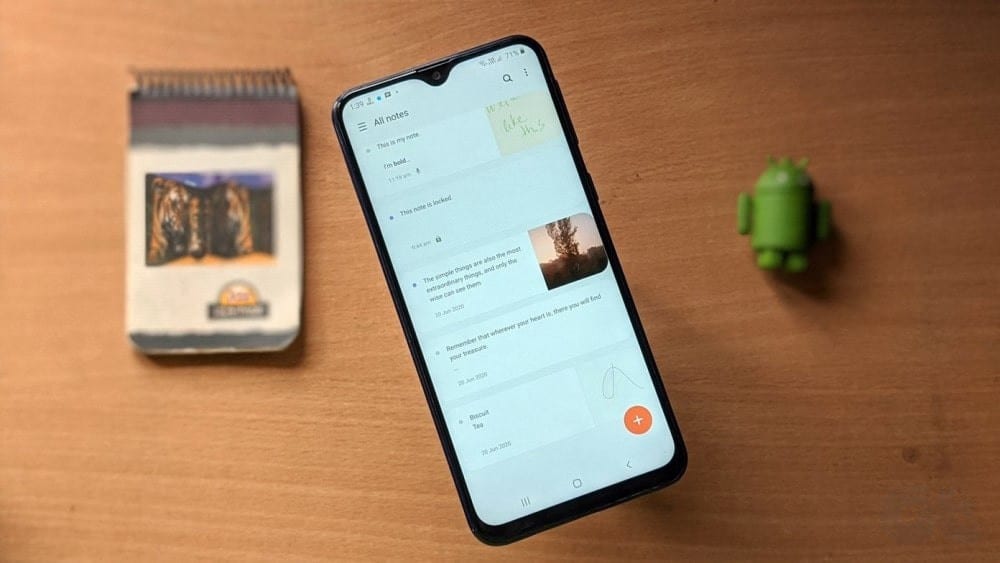
Why is Samsung Notes Not Opening?
If you’re using an outdated version of the Samsung Notes app, it may not function correctly. Keeping your app and device software up to date is crucial.
App Crash
App crashes are a common problem that can prevent Samsung Notes from opening and functioning correctly. Let’s explore this issue in more detail:
Corrupted App Data: Corrupted app data is a leading cause of app crashes. If Samsung Notes was force closed or experienced an abnormal shutdown, it can result in data corruption. When you try to open the app, it may crash due to this corrupted data.
Conflicts with Other Apps: Samsung Notes may conflict with other apps on your device, causing it to crash upon launch. These conflicts can occur when multiple apps attempt to access the same system resources simultaneously, leading to instability.
Outdated App Version: Using an outdated version of the Samsung Notes app can also contribute to crashes. Older app versions may contain bugs or compatibility issues with the latest device software.
Storage Space
Insufficient storage space on your device can significantly impact the performance of Samsung Notes and may lead to it not opening as expected. Here’s a more detailed look at the storage space issue:
App Data Accumulation: Over time, Samsung Notes accumulates a substantial amount of data, including notes, images, and attachments. If your device’s storage is nearly full, this data accumulation can hinder the app’s ability to function properly.
Cached Files: Cached files generated by Samsung Notes can consume a significant portion of your device’s storage. When the available storage space is limited, it may prevent the app from opening or cause it to crash.
System Performance: Low storage space can also impact the overall performance of your device, making it slower and less responsive. This can indirectly affect the performance of Samsung Notes, causing it to lag or become unresponsive.
Software Glitches
Software glitches can be a frustrating source of problems with Samsung Notes not opening correctly. Let’s explore this issue in greater detail:
User Interface Anomalies: Software glitches may manifest as user interface anomalies within the Samsung Notes app. These anomalies can include unresponsive buttons, missing features, or distorted displays, making it difficult or impossible to open and use the app effectively.
Random Freezes: Samsung Notes may occasionally freeze or become unresponsive due to software glitches. This can happen when the app encounters unexpected errors during its operation, preventing it from opening or responding to user inputs.
Syncing Errors: Software glitches can disrupt the syncing process between Samsung Notes and cloud services, leading to inconsistencies in your notes and making it challenging to open or access them seamlessly across devices.
Troubleshooting Samsung Notes Not Opening
Troubleshooting Samsung Notes not opening is crucial to restoring the functionality of this essential app. Here’s an in-depth look at the steps you can take to resolve the issue:
Check for Updates
Ensure that both your device’s operating system and the Samsung Notes app are up to date. Outdated software can lead to compatibility issues and prevent the app from opening correctly.
Clear App Cache and Data
Clearing the app cache and data for Samsung Notes can help resolve issues that prevent the app from opening correctly. Let’s dive deeper into this troubleshooting step:
1. Go to your device’s settings.
2. Navigate to “Apps” or “Application Manager.”
3. Find “Samsung Notes” and tap on it.
4. Select “Storage.”
5. Click “Clear Cache” and “Clear Data.”
Free Up Storage Space
Insufficient storage space on your device can significantly affect Samsung Notes’ ability to function properly. Let’s delve further into why freeing up storage space is crucial:
Impact of Low Storage Space
Low storage space can hinder the performance of Samsung Notes and prevent it from opening correctly. Here are some specific reasons why this issue occurs:
Accumulation of App Data
Over time, Samsung Notes accumulates a substantial amount of data, including notes, images, and attachments. When your device’s storage is nearly full, this data accumulation can make it challenging for the app to operate efficiently.
Cached Files
Cached files generated by Samsung Notes can consume a significant portion of your device’s storage. When available storage space is limited, these cached files can restrict the app’s functionality, potentially causing it to crash or become unresponsive.
Restart Your Device
Restarting your device is a simple yet effective troubleshooting step that can help resolve issues with Samsung Notes not opening correctly. Let’s explore this process in more detail:
Purpose of Restarting
Restarting your device serves several purposes when it comes to troubleshooting:
Clearing Temporary Issues
A restart can clear temporary software glitches or conflicts that may be affecting the performance of Samsung Notes. It essentially gives your device a fresh start.
Releasing System Resources
Restarting your device releases system resources that may have been tied up by other apps or processes. This can improve the overall responsiveness of Samsung Notes.
Uninstall and Reinstall Samsung Notes
Uninstalling and reinstalling Samsung Notes can be an effective strategy when the app is not opening or functioning correctly. Let’s delve deeper into this troubleshooting step:
Purpose of Uninstalling and Reinstalling
Uninstalling and reinstalling Samsung Notes serves several purposes:
App Refresh
Reinstalling the app provides a fresh installation of Samsung Notes, which can resolve issues related to corrupted or incomplete app files.
Clearing App Data
When you uninstall the app, it removes all associated data, settings, and potentially problematic files. This can eliminate hidden issues causing the app not to open.
Perform a Soft Reset
Performing a soft reset is a valuable troubleshooting step when you encounter issues with Samsung Notes not opening correctly. Let’s explore this process in more detail:
Purpose of a Soft Reset
A soft reset is a simple and non-destructive way to address minor software issues and improve the overall performance of your device, which can directly impact Samsung Notes:
Clearing Temporary Glitches
A soft reset clears temporary software glitches and issues that may be causing Samsung Notes to malfunction or become unresponsive.
Releasing System Resources
It releases system resources that may be occupied by running apps or processes, potentially leading to better responsiveness in Samsung Notes.
Factory Reset (As a Last Resort)
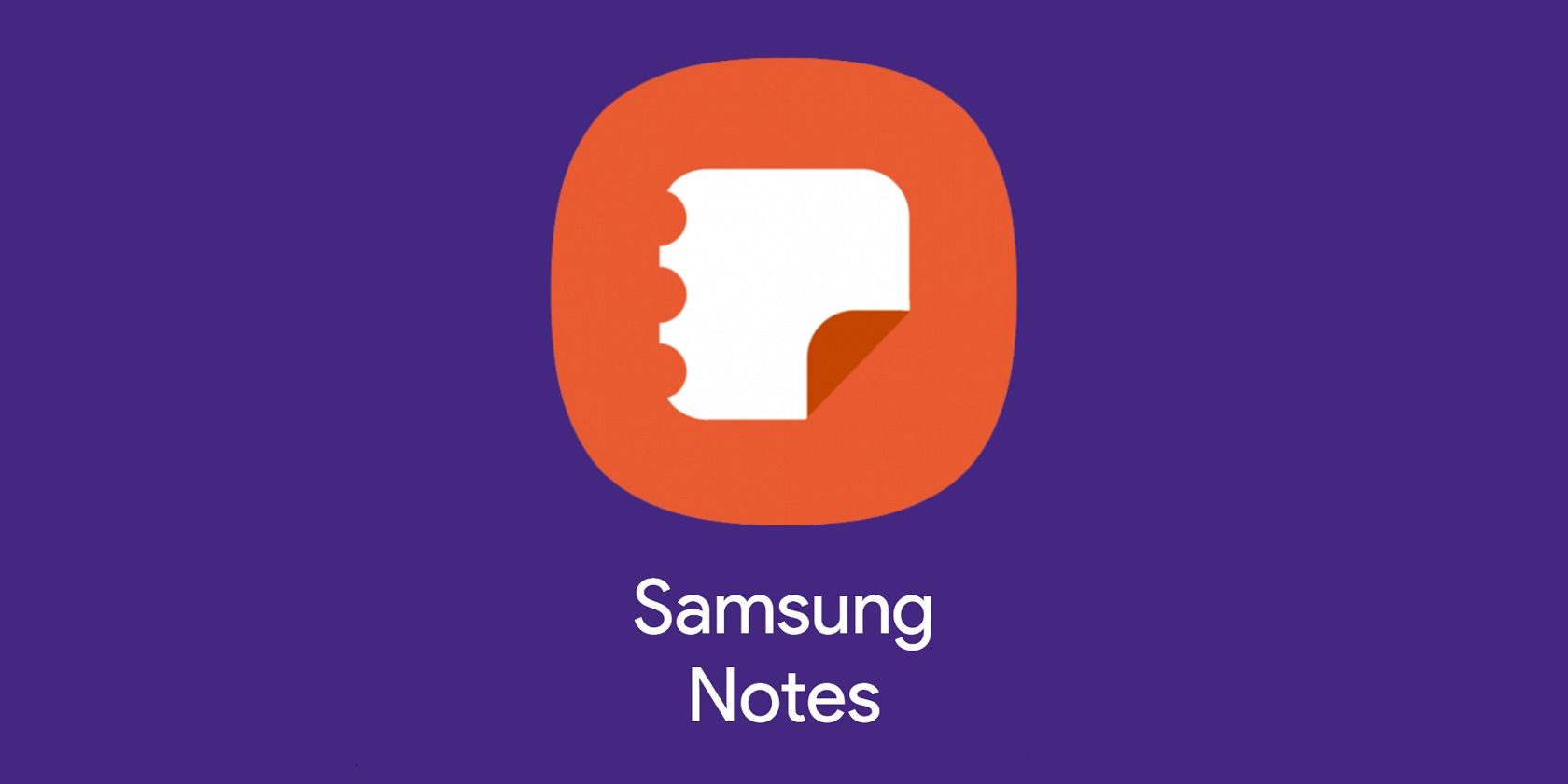
Performing a factory reset is a drastic measure and should only be considered as a last resort when all other troubleshooting steps have failed to resolve the issue of Samsung Notes not opening correctly. Let’s explore this step further:
Purpose of a Factory Reset
A factory reset completely restores your device to its original, out-of-the-box state. While it can resolve complex software problems, it comes with significant consequences:
Erasing All Data
A factory reset erases all data on your device, including apps, settings, and personal files. It’s essential to back up your important data before proceeding.
Resolving Persistent Issues
When other troubleshooting steps have been exhausted, a factory reset can address persistent and severe software issues that may be affecting Samsung Notes’ functionality.
FAQ – Samsung Notes Not Opening
1. Will a factory reset delete all my data?
Yes, performing a factory reset will erase all data on your device. Make sure to back up important files before proceeding.
2. How often should I update my Samsung Notes app?
It’s a good practice to check for updates regularly, as new versions often include bug fixes and performance improvements.
3. What if the problem persists after trying all the troubleshooting steps?
If the issue continues, you may need to contact Samsung support for further assistance or consider visiting a service center.
4. Can I recover my lost notes after a factory reset?
If you’ve backed up your notes to Samsung Cloud or another cloud service, you can restore them after a factory reset.
5. Are there any alternative note-taking apps I can use in the meantime?
Yes, there are several excellent note-taking apps available on the Google Play Store or Galaxy Store that you can use while troubleshooting the issue with Samsung Notes.
6. How can I prevent this issue from happening again?
Regularly updating your device, clearing app cache, and keeping your device storage organized can help prevent such problems in the future.
7. Is there a way to recover deleted notes from Samsung Notes?
If you’ve synced your Samsung Notes with Samsung Cloud or another cloud service, you can often recover deleted notes from there.
8. Can I use Samsung Notes on a non-Samsung device?
Yes, Samsung Notes is available for download on various Android devices, not just Samsung phones.
9. Does Samsung offer customer support for app issues?
Yes, Samsung provides customer support through its website and customer service hotline. You can contact them for assistance with app-related problems.
10. What should I do if I encounter other problems with Samsung Notes?
If you face other issues with Samsung Notes, such as data sync problems or missing notes, consult the official Samsung support resources or user forums for guidance.
Conclusion
if you find yourself dealing with Samsung Notes Not Opening, don’t panic. Try these troubleshooting steps to get the app working again. Remember to keep your device and apps updated regularly to prevent such issues in the future.
