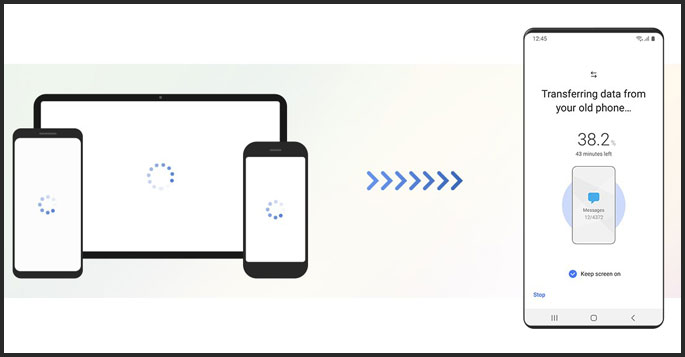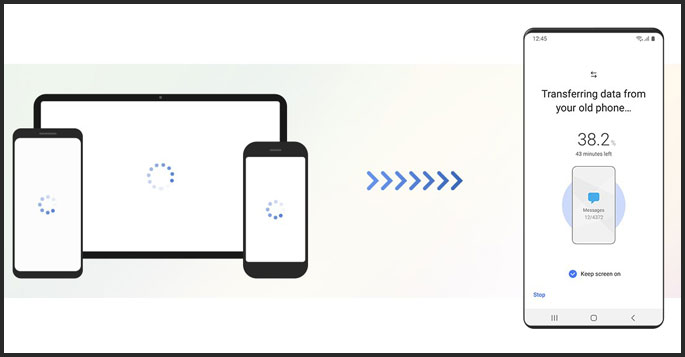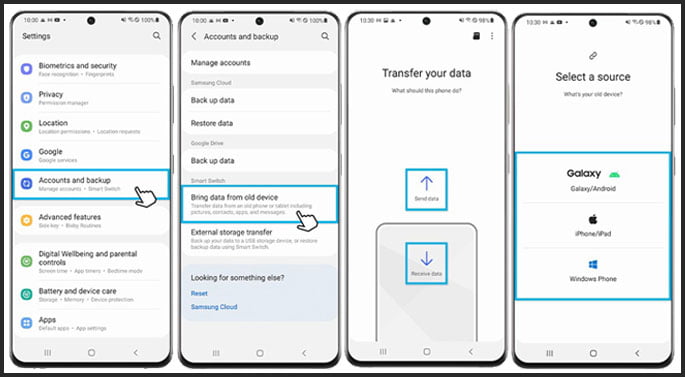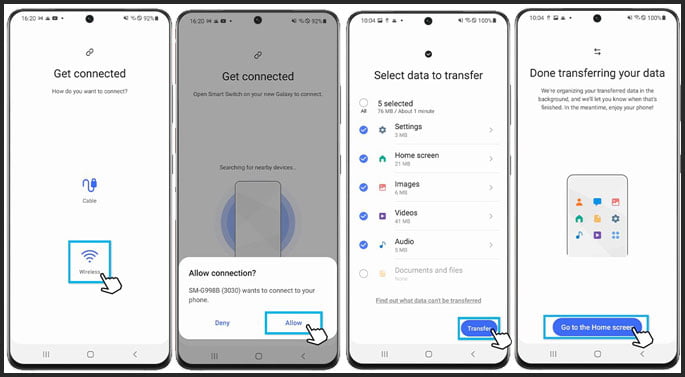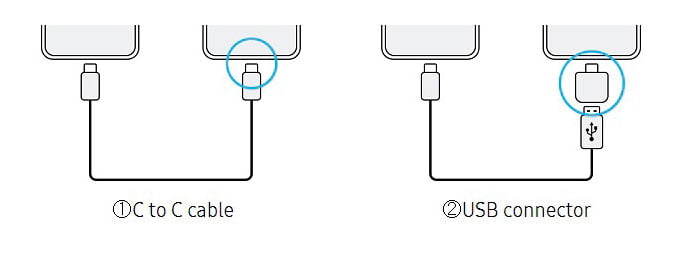So, for the last few months, you’ve been working really hard to achieve one goal, buying a new smartphone. After relentless work, you’ve got yourself the new Samsung Galaxy S22. But, before getting rid of the old phone, you need to transfer the data from your old Samsung to your new Galaxy S22. So, here’s how to transfer data from old Samsung to Galaxy S22.
Steps to transferring data from your old Samsung phone to Galaxy S22
The Samsung Galaxy S22 is one of the best Android smartphones released in 2022. However, despite the mountains of features that the smartphone has, it is useless without your data. I think we could agree that most of us keep our personal files on our phones. Those files might include your work file, school assignments, or other essential files.
For those reasons, transferring your file and data from the old phone to the new one is an absolute necessity. The easiest method to transfer files to new Samsung phones is the Smart Switch feature. Samsung Smart Switch allows you to transfer files wirelessly with the Wi-Fi direct. Here’s how to transfer data from old Samsung phone to Galaxy S22.
- Make sure that both devices have the Smart Switch installed. Otherwise, you can download the Smart Switch app from the Play Store.
- When you’re ready, place the two phones close to each other.
- Open Settings and select Accounts and backup.
- Select Bring data from old device.
- Tap Receive data on your new phone and tap Send data on your old phone.
- Check the OS of your old phone and choose the appropriate source.
- Select Wireless.
- Open Smart Switch on your old device to connect, and then tap Allow to allow the connection on your old phone.
- Select data to transfer, and then tap Transfer at the bottom right.
- Once the transfer is complete, tap Go to the Home screen.
Transfer data using third-party apps and other methods
Other than direct Wi-Fi, you can also use a USB connector to transfer data via Smart Switch. However, the USB connector method is only applicable if your device runs on Android 4.3 or higher. On top of that, you can use this method without a USB cable and USB connector. Therefore, this method is less practical compared to the direct Wi-Fi method.
Other than the Smart Switch, you can also use third-party file transfer apps. Third-party apps, such as Syncios, PanFone, or Clone It, are some of the most popular data transfer apps. So, if your old device is not compatible with the Smart Switch, those third-party apps could be a great alternative.
So, those are the steps on how to transfer data from old Samsung to Galaxy S22. Use the Smart Switch correctly and you’re guaranteed to transfer files between devices easily.