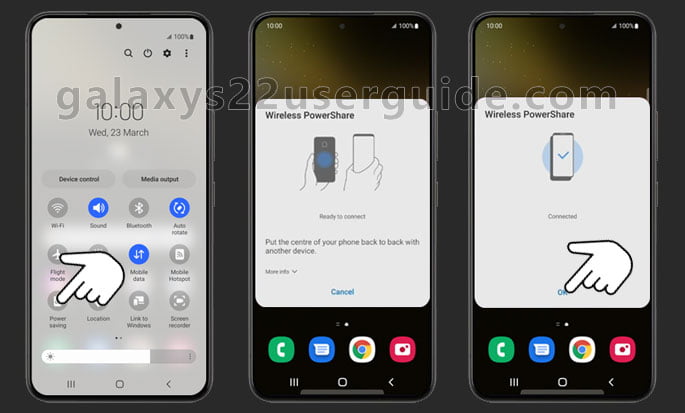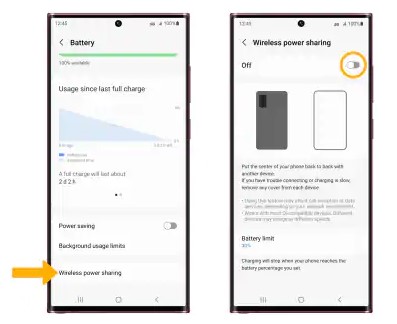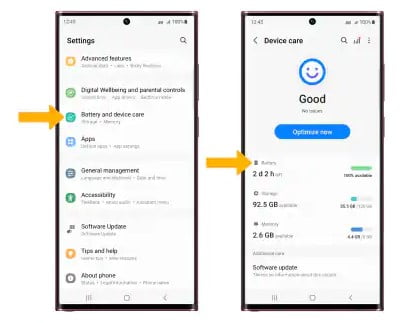Samsung Galaxy S22 has a bunch of reliable features to support your daily activities. One of the most interesting features you may rarely find in other smartphone series is Wireless Powershare. You can say that the feature is unique and innovative. It enables you to share the battery power with other devices with wireless charging supported with the Qi Technology Standard. In this article we will guide you to use wireless PowerShare on Galaxy S22.
Steps to Use Wireless PowerShare on Galaxy S22
So, how do you use the Wireless PowerShare feature on Samsung Galaxy S22? You can follow some following steps.
- Swipe the screen downward to see the notification. Swipe it again down to see all the menus in Quick Settings.
- Choose the Wireless PowerShare icon. You can see a new menu layout. The Wireless PowerShare feature appears with the message “Ready to Charge”.
- Place your smartphone along with another device you want to recharge. The position is back to back. Well, you may need to do a little experiment to find the right position. This is how the recharging process works.
- After 2 devices have been in the proper position, the Wireless PowerShare screen delivers you a short message “Charging” briefly. After that, the screen is closed.
- After being finished or the device has been fully charged, you can separate the 2 devices. The screen of the Samsung Galaxy S22 displays the Wireless PowerShare menu. Choose “Cancel” to turn off the wireless charging.
- Both devices have been fully charged without charging them in turns and only in some minutes.
Turn on Wireless power sharing on your Samsung S22
Before you can share power, you must activate it first. Follow the guide below
- From the home screen, swipe down from the Notification bar then select the Settings icon.
- Scroll to and select Battery and device care, then select Battery.
- Select Wireless power sharing, then select the Wireless power sharing switch to enable.
Set the battery limit
Wireless power charging will stop when your phone reaches the battery percentage limit you set. To set a battery limit, from the Wireless Power sharing screen, select Battery limit. Select the desired battery limit, then select OK.
Further Features from Samsung Galaxy Wireless PowerShare
Samsung Wireless PowerShare doesn’t only help you when you have 2 smartphone devices. It also supports you when you have other devices from Samsung such as Galaxy Buds earphones or Galaxy Active Smartwatch. The feature can also be used to share charging power between the Samsung Galaxy smartphone and one of them.
Sure, it brings you more benefits. First of all, you must agree that this feature enables you to save time. Charging 2 devices in turns when there is only one electric socket is wasting time for sure. So, you can make it shorter by activating the feature and sharing the power.
Second, it is beneficial also when on a vacation and you cannot find any electricity socket around you. Just take a look at whether or not your Samsung Galaxy is fully charged. If yes, activate the feature to recharge other devices. By following the steps mentioned above. Sure, it is also a solution if you forget to bring the charger.
Third, although the feature, namely PowerShare, doesn’t sum up the power owned by the main device that much. Yes, you may see your device’s power is a little bit reduced but it is not too much. It is still enough for all day long.
Closing
PowerShare is one of the most beneficial features available on the Samsung Galaxy. How to use and activate it is quite easy. Sure, it is a great solution for sharing power among Samsung Galaxy devices. So, how to use wireless PowerShare on Galaxy S22? It is simple, isn’t it?