The Samsung Samsung Galaxy S22 is one of the most powerful Android devices to date. However, regardless of the hardware power, it won’t matter once you’ve encountered a rouge app. Rouge app is a term used to describe a misbehaving apps. A rough app might cause device freeze, lag, and even crash. This kind of apps ruins the experience of using a smartphone. Luckily, performing reset apps on Samsung Galaxy S22 could help you with this problem.
Steps to reset apps on your Samsung Galaxy S22 series
As previously mentioned, the misbehaving app is the primary source of Android device errors. Despite that, the misbehaving app is very common on Android phones. Certain apps that you frequently use might cause an error due to several things, such as corrupted data cache or faulty app design. To fix this kind of error, the first thing that you might want to do is reset the phone.
However, if that method does not work, you can try to reset the apps preference on your Samsung Galaxy S22. Resetting the apps preference can be done individually or collectively. Individually resetting the apps preference allows you to delete all preferences and data from a single app. Here’s an easy way to individually reset the apps preference.
- From your Home screen, navigate the menu and select Settings.
- Once you do that, select Apps. To view the system apps, select the Filter and sort icon and tap the toggle to show system apps.
- From there, select an app that you wish to reset.
- Tap Force Stop, then select OK to confirm your action.
- Select Storage, then tap the Clear Data option. Click OK to confirm your action.
Resetting all apps preferences will affect disabled apps, app notification, default apps, background data-restricted apps, and restriction permission. However, it won’t affect the app’s individual data.
- As the previous point, go to the Settings and select Apps.
- Tap the Menu icon, indicated by three vertical dots at the upper-right of the screen.
- Select Reset app preferences, then tap Reset to confirm.
How does app reset affect the apps performance?
Performing reset apps on Samsung Galaxy S22 will delete the custom apps preference on your device. To see whether this method works, try to open the rouge app again. See if your device experiences any lag or freeze. If it does, there the app design might be faulty. If so, there’s nothing you can really do to fix the app.
Be aware that resetting the apps preference will restore the app to its default state. So, when you open a certain app, the app will ask for your access permission, such as device location, camera, or other things. It is also worth noting that this condition cannot be reversed. The only way you can restore the app’s preference is by customizing it yourself.
So, that’s all you need to know about performing reset apps on Samsung Galaxy S22. Resetting the app will restore its preference to the default state. This means that you have to manually restore each app’s preference if you want to use it normally.


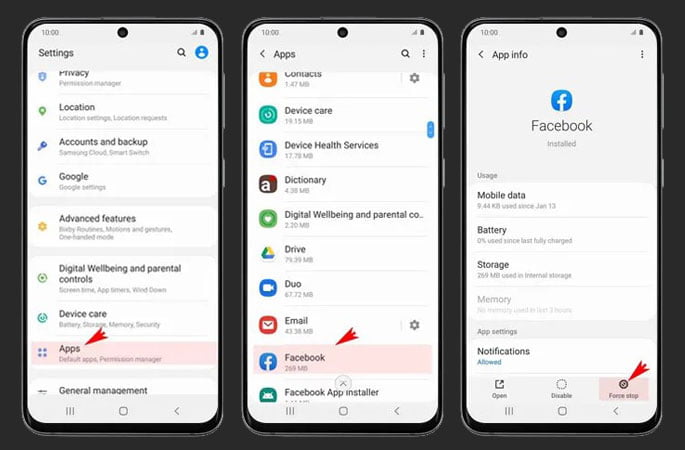
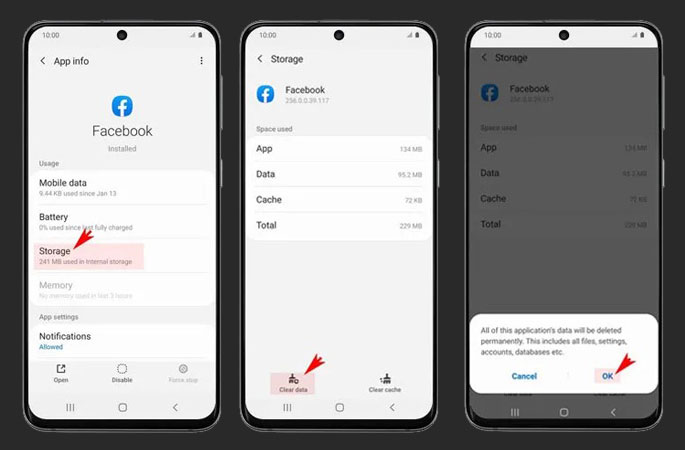
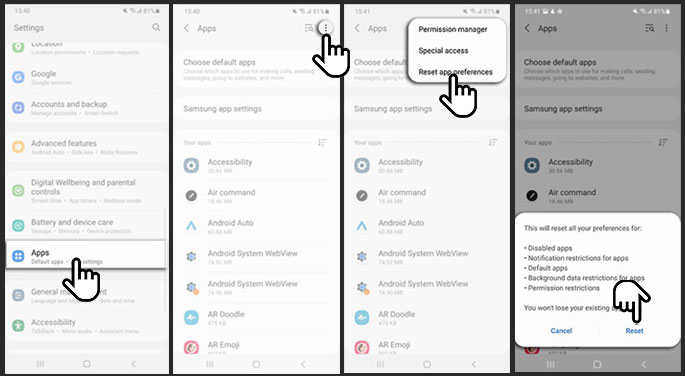
1 thought on “How to Reset Apps on Samsung Galaxy S22 without Deleting it”