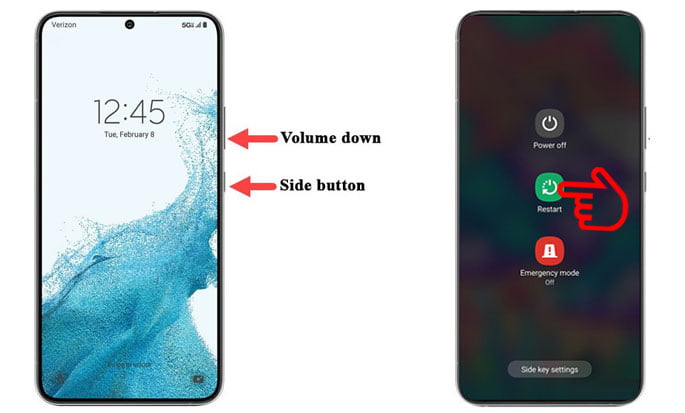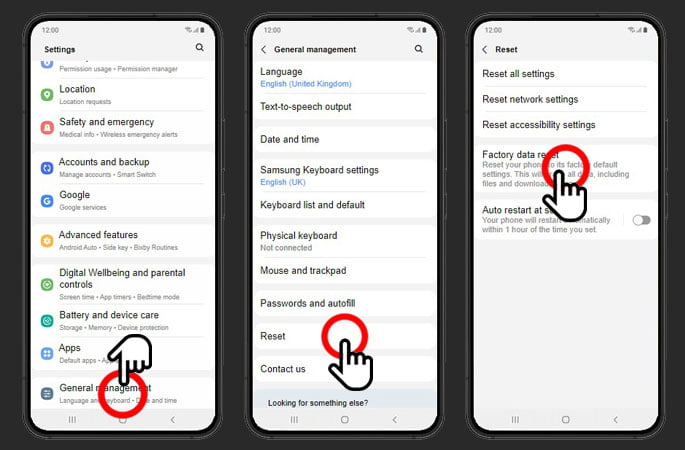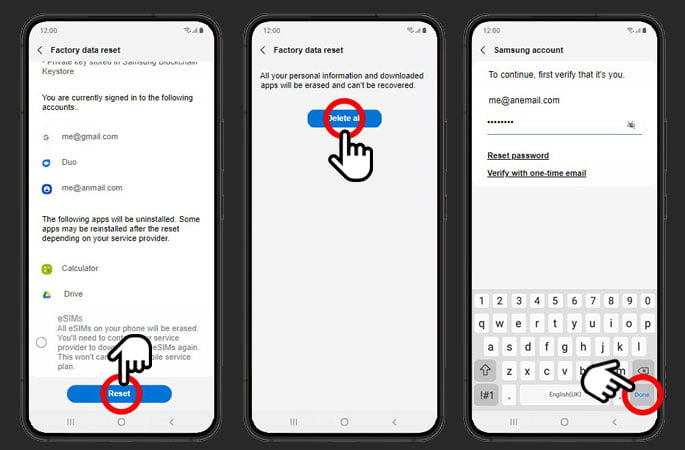It seems like a disaster when your Samsung Galaxy S22 is freezing. It means that you can’t do anything with it. So, is there any hope to fix the frozen Samsung Galaxy S22 back to normal? The tricks to reset frozen Samsung Galaxy S22 below can help to fix this problem immediately.
Steps to reset frozen Samsung Galaxy S22 easily
Most Samsung Galaxy S22 users use this tricks as the simplest solution to fix any problem on their phone, including freezing.
Soft Reset or Force Restart
That’s why ensure the main problem and fix it immediately so you don’t have to force restart all the time. The idea of force restarting the Galaxy S22 is rebooting the system even if it crashes. This process even automatically removes the crashed system and brings it to the previous system.
Check the buttons on the right side of the phone. Hold the side key and volume down buttons only for a few seconds. The sign that the phone is about to reboot is when the Samsung logo appears on the screen. Release the buttons and let the phone finish the process. Some users said that this simple trick works to fixing the frozen Samsung Galaxy S22. You are not allowed to do this trick too often because it may damage the phone system.
Force Restart while charging the Phone
The second trick is similar to the first solution above. The difference is that you have to recharge the Samsung Galaxy S22 first before force restarting it. You can do this trick when the screen turns black even after you force restart the phone.
It may happen because the phone is running out of power. Recharge the phone for a few seconds or minutes to give it power. You would better let the phone recharge for 10 minutes. Then, force restarts the phone by doing the steps above.
Ensure you have plugged the charger properly and the phone shows the charging icon. The process triggers the Samsung logo to appear and reboot. It is also an alternative on to reset frozen Samsung Galaxy S22 that works.
Factory Reset from Settings Menu
In case the freezing problem is solved, you can factory reset sometimes called a hard reset or a master reset the phone to prevent further issues. This trick will return the setting to the original factory setting, delete personal data on the internal storage. It means you will lose all downloads, ringtones, images, apps, contacts, and visual voicemail.
From the home screen, swipe down to access settings then tap the settings icon. Hit the general management, reset, and factory data reset. Find out the reset button on the bottom of the screen and tap it. Tap the delete all option and wait for the resetting process. If you’re signed in to a Samsung account, you’ll need to enter your account’s password, then tap Done.
Note: You would better create a backup before doing this process. Ensure that the phone is on the home screen. Then, swipe up the empty spot to open the apps. Continue the process by tapping the settings button, accounts and backup, and backup data.
Resetting a frozen Samsung Galaxy S22 is straightforward. The most important thing is ensuring that the phone is back to normal after freezing. Then, use the master reset from the setting menu above to fix and delete the apps or system that causes your Samsung Galaxy S22 to freeze.