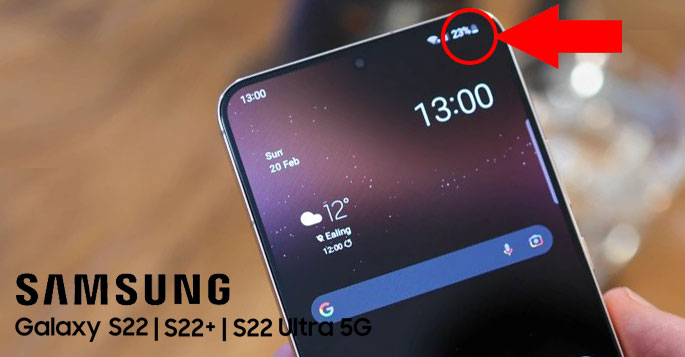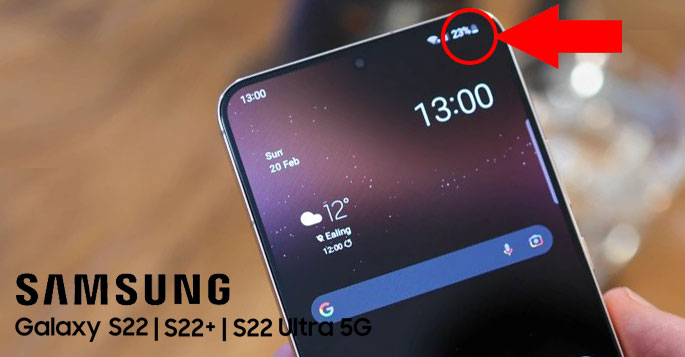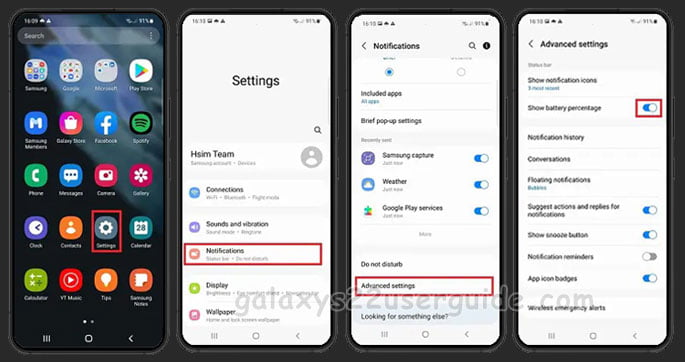As modern humans, we can’t afford not to use our phones in our daily activities. However, excessive usage of the phone will drain your battery faster. Without realizing it, our battery is suddenly at low power. Luckily, there are some methods to show the battery percentage on our phone, especially on the Samsung Galaxy S22. So, here’s how to show battery percentage on Samsung Galaxy S22.
Showing the battery percentage on Samsung Galaxy S22
Samsung Galaxy S22 is equipped with a lithium-Ion battery with 3700 mAh capacity. This non-removable battery is more than enough to power your phone for the whole day. However, sometimes our activity could drain the battery faster. Intense activity such as watching videos or gaming is known to drain the battery fast. Fortunately, you can compensate for this by enabling the power-saving mode.
However, we couldn’t exactly know when to enable power saving mode if we don’t know the battery percentage. Luckily, there are two methods to show battery percentage on Samsung Galaxy S22. The first method involves enabling the battery percentage from the Advanced settings.
- Go to the Setting on your Samsung Galaxy S22. The easiest way to do it is by pulling down the quick access bar and tapping on the gear Settings icon.
- Once you enter the Settings, select Notification.
- Tap the Advanced Settings located at the bottom of the page.
- To show the battery percentage, tap on the switch to enable it.
The second method requires you to enable the battery status from the Battery settings. Here’s how to enable the battery percentage status.
- Like the previous method, go to the Settings.
- Scroll down until you find the Battery and device care. Tap on it to open the next menu.
- Select the Battery option to reveal more options.
- Swipe down the menu and tap on More battery settings.
- Like the previous method, tap on the switch to show your battery percentage.
Tips to improve your battery life
Unlike the Ultra version, the regular Samsung Galaxy S22 is only equipped with a 3700 mAh battery. While enough for daily usage, there are other things that you can do to improve its battery life. The first method is by turning off the nearby device scanning. By default, the Samsung Galaxy S22 will automatically search for nearby devices to connect. However, this will greatly affect your battery life. So, turning it off should improve your battery life.
The next thing that you can do to improve the Samsung Galaxy S22’s battery life is disable the Always On Display. Always On Display is handy if you want to keep your phone turned on. With this feature, you can simply look at your phone to know the date and time. However, the Always On Display has a significant impact on Samsung Galaxy S22’s battery. So, turning it off should massively improve your battery life.
So, those are the steps to improve and show battery percentage on Samsung Galaxy S22. Battery percentage should be displayed at all times. By doing this, you will know when to enable the battery-saving feature. On top of that, you will also know exactly when to charge your phone.