Privacy is the number one priority when using a smartphone. As you might know, displaying our privacy to the public is like living in a glass room. In other words, you don’t want anyone to access the files that you deemed private, such as photos or videos. Luckily the Samsung Galaxy S22 is equipped with privacy protection technology called a Secure Folder. So here’s how to hide photos on Samsung Galaxy S22 by using Secure Folder.
Steps to hide photos with the Secure Folder on your Galaxy S22
Imagine an encrypted space where you can store your data safely. Well, that’s basically what Samsung Secure Folder is. The features was initially launched as part of Samsung Knox. Now, the app comes as a pre-installed app on most of Samsung’s latest releases, including the latest Galaxy S22 series. In addition to that, you can also download this app on the Play Store as long as your Samsung phone is running on Android 7.0.
As previously mentioned, the Secure Folder allows you to limit access to certain files for yourself. Setting up the secure folder requires a Samsung Account. So, if you don’t have an account yet, we highly encourage you to make one. Here’s how to set up the Secure Folder.
- From your home screen, access the Settings.
- From there, select the Biometric and security option, then select the Secure Folder.
- If you already have a Samsung account, tap Sign in, Continue or Agree.
- Log in with your Samsung account by filling in your account detail. Once you do that, tap OK or Sign in.
- Choose one of the available lock methods. You can either choose Pattern, PIN, or Password.
- Enter the combination or password, then select Continue.
- Confirm the combination or password, then tap Confirm.
- A shortcut to your Secure Folder can be accessed from your Home and Apps screen.
Here’s the easiest method to add your photos to the Secure Folder.
- Open the Secure Folder from the Apps or Home screen.
- Tap the three dots and select Add files.
- Choose the file type to add to the secure folder. In this case, select Images. By selecting this option, you will be automatically directed to the gallery.
- Select the photos that you want to hide, then tap Done.
- Choose whether you want to Copy or Move your photos.
Please note: Choosing copy will create another version of your file within the Secure Folder, while choosing move will move the original file.
The importance of the Secure Folder
In today’s world, the smartphone is one of many places where we can keep our personal files, including photos and videos. Accordingly, there are a lot of personal photos that we might keep on our smartphones. However, even the best smartphone today can be hacked or breached. Therefore, we have to protect our personal files to minimize our private information leaking to the public.
Samsung’s Secure Folder feature is an excellent method to keep our privacy secured. On top of that, this app could protect our personal photos from annoying people who often amused themselves by scrolling through our gallery. With this software, we could feel less worried when other people are using our phones. So, learn how to hide photos on Samsung Galaxy S22 using Secure Folder to keep our privacy secured.





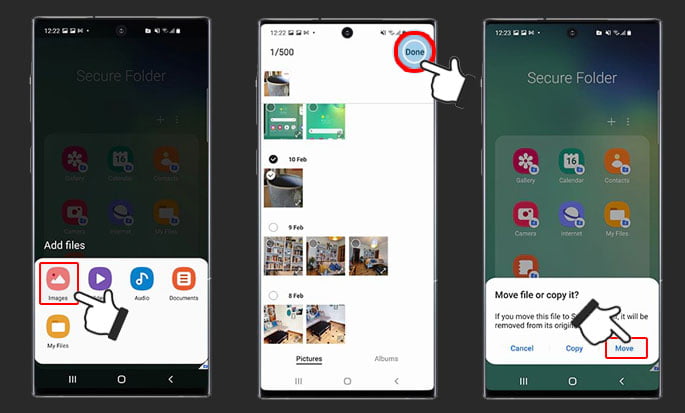
1 thought on “How to Hide Photos on Samsung Galaxy S22 Using Secure Folder”