The reason why some people love to use Samsung Galaxy S22 is because of its features. One of the valuable features is voicemail. It helps you to leave a voice message to someone, yet you have to set it up first. This article will guide you to set up voicemail on Galaxy S22.
Steps to set up voicemail on Samsung Galaxy S22 series
There are easy steps you can follow to set up visual voicemail on your Samsung Galaxy S22, make sure all the guides are followed properly.
- Get the Voicemail Number
You should prepare a voicemail number before setting a voicemail message app on Galaxy S22. The number depends on the country and service provider. You can get it by opening the phone app. Then, go to the top right corner of the screen to see the 3 dots.
Tap on it to launch three options, speed dial numbers, settings, and contact us. Since you want to set a voicemail, tap the setting option.
Continue the process by tapping the voicemail and the voicemail settings. You will see a green number below the voicemail number. Take note of this number because you will use it in this process.
- Set a Password and Greeting
Go to the dialler and call the voicemail number you have received. As a new user, you should create a new password and greeting. The password should be 4 to 10 digits long. You can’t repeat the same word or number for a password, such as 4444.
The system also doesn’t accept ascending or descending sequence passwords, such as 12345 or 87654. You are also not allowed to create a password using your phone number and part of the phone number.
Setting the voicemail greeting is another crucial step to set up voicemail on Galaxy S22. Tap the dialler icon on the phone once you set a new password. Then, tap the keypad at the bottom of the screen.
Call the voicemail by tapping and holding the number 1 for a few seconds. Then, tap the number 3 to access the voicemail settings. Tap the number 2 to record a new greeting. Confirm the greeting by tapping the # symbol and save it by hitting the number 1.
How to listen the voicemail messages on Samsung S22
Try to call your Samsung Galaxy S22 using another phone and don’t answer it. You will hear the greeting you have made before from the phone. Leave a message. Now, check the voicemail.
You will see a voicemail icon in the notification bar. Tap the icon and scroll to and tap the voicemail you want to hear. Find the play icon and listen to the message. That’s it! Your Galaxy S22 has a voicemail if you see the voicemail icon and can listen to the message.
Now, you don’t need to worry about missing any calls from friends, family, or colleagues in case you can’t answer their calls. A voicemail app helps to save the message until you reach the phone. Then, you can call them back or do the messages based on the voicemail. Ensure that you set up voicemail on Galaxy S22 first to use and access this app anytime you get a voicemail message.


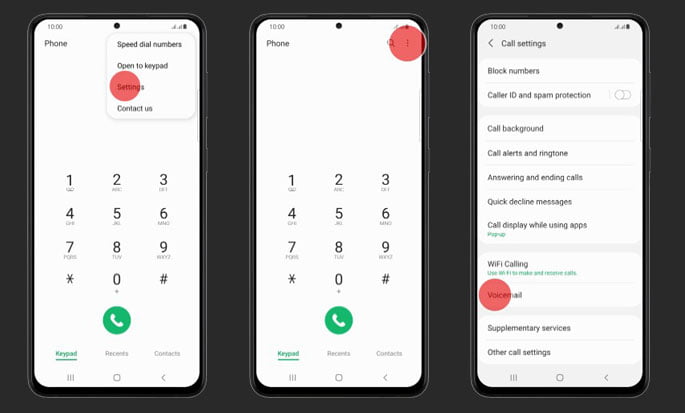
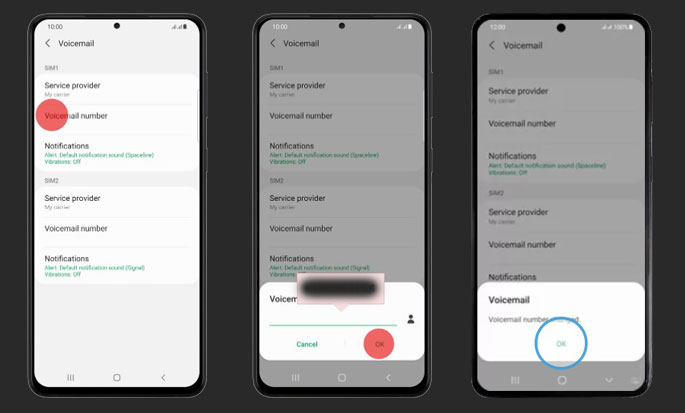
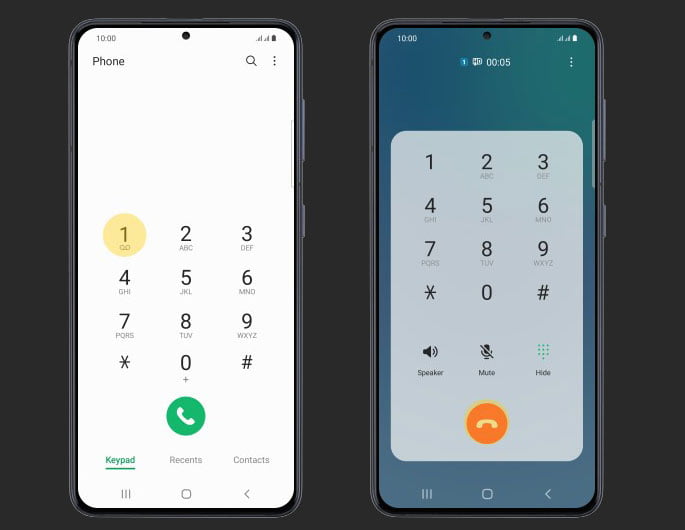
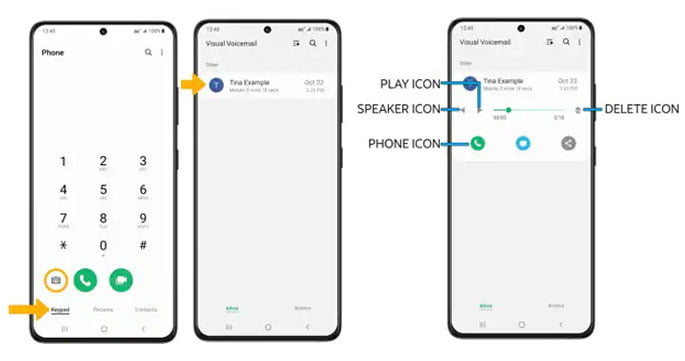
IT WASN’T EASY…I DIDN’T FIGURE IT OUT
These directions don’t work for my S22 ultra
Does not work. Dialing the # it says this person has not set up voicemail.
Mine didn’t work either…… Does Samsung even care enough to help us ou after dumping way too much money on the phones?
Tells you to set up password, but doesn’t explain how to do this!
It didn’t work.
Yeah, I am having the same problem. Samsung is confusing me by giving instructions that don’t work. I can listen to my voicemail but I have to check it every day to see if there has been a new one. This is unacceptable on an expensive phone. I’ve had about four cell phones in my life but never had this problem before.
Directions don’t work. I’m old enough to remember my first cell phone– which was really a bag phone — and I can’t figure out how to set up voicemail! On the bright side, apparently I am not the only one who can’t set up voicemail either.
worst instructions to set voice mail. Could not figure out!!!
After 3 days of watching so-called instructions, otherwise easy
and even on phone procedures, this is an absurd and grossly overblown
Instrument. Clever marketing for an unpleasant experience. Even trying to Register the s22 Ultra requires unending searching and following with negative results. I was relatively qualified until I found this.
Need Instruction on how to delete telephone log.
no option to not have a password. Too many passwords! Not functional.