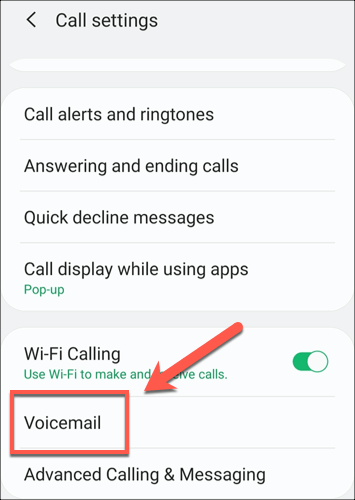
1. Enabling Voicemail Notifications
Setting Up Basic Voicemail Alerts
Tired of checking your voicemail manually? Let’s set up those straightforward voicemail alerts:
- Open your Phone app.
- Tap the three-dot menu in the top-right corner.
- Select “Settings” from the drop-down menu.
- Scroll down and choose “Voicemail.”
- Toggle on “Visual Voicemail” or “Voicemail Notifications.”
Now, every time you receive a voicemail, your Samsung phone will send you a notification, saving you the trouble of constantly checking.
Customizing Notifications for Specific Contacts
Sometimes, you need to prioritize certain people. Customize your voicemail notifications for specific contacts:
- Open the Contacts app.
- Select the contact you want to customize.
- Tap “Edit” (pencil icon).
- Tap “More” (three-dot menu) and choose “Set ringtone.”
- Pick a unique ringtone or vibration pattern.
- Save your changes.
Whenever this contact leaves a voicemail, you’ll know it’s them even before you check.
2. Visual Voicemail: The Future of Voicemail Alerts
Tired of the traditional voicemail experience? Go visual with Samsung’s Visual Voicemail feature:
- Open your Phone app.
- Tap the “Voicemail” tab.
- Select the voicemail you want to listen to.
- Read the transcription or listen to the audio.
This modern approach lets you see and hear your voicemails at a glance, making it easier than ever to stay up to date.
3. Troubleshooting Voicemail Notifications
Rebooting Your Samsung Device
Rebooting your Samsung device can work wonders when it comes to troubleshooting various issues, including voicemail notification glitches. It’s like giving your phone a refreshing restart, and it often helps resolve minor software hiccups that might be affecting your voicemail alerts. Here’s how to do it:
- Hold Down the Power Button: Locate the power button on your Samsung device. It’s usually located on the side or at the top, depending on your model. Press and hold the power button until the device options menu appears on the screen.
- Choose “Restart”: From the options that pop up, select “Restart” or “Reboot.” This will initiate the rebooting process.
- Wait Patiently: Your device will power down and then power back up. This may take a minute or two, so be patient.
- Test Your Voicemail: Once your device has fully restarted, check your voicemail to see if the notifications are now working as expected.
Rebooting your Samsung device is a simple yet effective way to refresh its system and potentially fix any minor glitches that may have been causing issues with your voicemail notifications. If the problem persists after rebooting, you can explore other troubleshooting steps outlined in the article.
Updating Carrier Settings
Outdated carrier settings can sometimes lead to voicemail notification issues. Here’s how to ensure your carrier settings are up to date:
- Go to your device’s “Settings” app.
- Scroll down and tap “Software Update.”
- Select “Download and Install” if an update is available.
- Once the update is complete, restart your device.
Updating your carrier settings could be just the fix you need to get those voicemail notifications back on track.
Clearing Cache for Voicemail App
A cluttered cache can sometimes cause notification problems. Clearing the cache for your voicemail app might do the trick:
- Open your device’s “Settings” app.
- Scroll down and tap “Apps” (or “Applications”).
- Find and select your voicemail app from the list.
- Tap “Storage” and then “Clear Cache.”
Now, relaunch the app and see if your notifications are working as expected.
4. Smart Tips for Voicemail Management
Transcribing Voicemails for Quick Glance
Want to quickly scan through your voicemails? Use the transcription feature:
- Open your Phone app.
- Go to the “Voicemail” tab.
- Choose a voicemail with the “Transcribe” option.
- Read the transcription without even playing the message.
This time-saving feature is a game-changer when you’re in a hurry.
Setting Reminders for Unheard Messages
Life can get busy, and voicemails can sometimes slip through the cracks. Set up reminders for unheard messages:
- Open the voicemail app.
- Find the voicemail you want to be reminded of.
- Tap the three-dot menu and select “Remind Me.”
You’ll receive a notification later to ensure you don’t forget to listen to that important message.
5. Enhancing Privacy and Security
Protecting Voicemail Access with Passcodes
Your voicemail contains sensitive information. Secure it with a passcode:
- Dial your voicemail by pressing and holding the “1” key.
- Follow the prompts to access voicemail settings.
- Look for the option to set a passcode.
Now, only you can access your voicemail, adding an extra layer of security.
Encrypting Voicemail Data on Samsung Devices
Keep your voicemails safe from prying eyes by encrypting the data:
- Open your device’s “Settings” app.
- Scroll down and tap “Biometrics and Security.”
- Choose “Other Security Settings.”
- Select “Strong Protection” (or a similar option).
This ensures that your voicemail data is secure, even if someone gains access to your device.
6. Taking Control: Voicemail App vs. Carrier Voicemail

Comparing Features and Benefits
Both your device’s built-in voicemail app and your carrier’s voicemail service have their own advantages. Your device’s app may offer visual voicemail and other nifty features, while carrier voicemail might be more straightforward. Explore both options to see which suits your preferences.
Now that you’ve mastered voicemail notifications on your Samsung phone, you’re ready to make the most of this essential communication tool. No more missed messages or frustration – just seamless voicemail alerts that keep you in the loop.
7. Voicemail Etiquette 101: Being a Responsible Voicemail User
Voicemail etiquette is about more than just notifications. Here are some tips to ensure you’re using voicemail effectively:
- Keep it concise: Leave clear and concise messages, getting straight to the point.
- Identify yourself: Always start with your name and a brief context if necessary.
- Speak clearly: Enunciate your words clearly for easy understanding.
- Avoid filler words: Cut out unnecessary filler words to save time and make your message clearer.
- Provide callback information: Leave your phone number or an alternative contact method in case the recipient needs to get back to you.
- Be polite: Use a friendly tone and courteous language in your voicemails.
8. Voicemail in the Modern Age: Are They Still Relevant?
In an era of instant messaging and video calls, do voicemails still matter? Absolutely! Voicemails remain a valuable tool for conveying detailed information, expressing emotions, and leaving a personal touch when a text just won’t cut it. So, the next time you’re tempted to dismiss a voicemail, think again – it might just be the perfect way to communicate.
FAQ – How To Get Voicemail Notifications On Samsung
Q1: Why aren’t my voicemail notifications working on my Samsung device?
A1: If your voicemail notifications aren’t working, there could be several reasons. Start by checking your notification settings, ensuring your carrier’s voicemail service is properly set up, and considering software updates.
Q2: Can I set different notifications for different voicemail senders?
A2: Yes, you can! Samsung allows you to customize notifications for specific contacts. Follow the steps outlined in the article to personalize your voicemail alerts.
Q3: What if I prefer traditional voicemail notifications over visual voicemail?
A3: Not a problem! You can stick with the traditional voicemail notifications by toggling off “Visual Voicemail” in your settings.
Q4: How do I transcribe voicemails for quick reading?
A4: Samsung’s Visual Voicemail feature includes transcription. Simply open the Phone app, go to the “Voicemail” tab, select a voicemail, and read the transcription without playing the audio.
Q5: Can I set reminders for unheard voicemail messages?
A5: Absolutely! In the voicemail app, find the message you want to remember, tap the three-dot menu, and select “Remind Me.” You’ll receive a notification to listen to the message later.
Conclusion
In the fast-paced digital world we navigate today, staying connected is paramount. How To Get Voicemail Notifications On Samsung device are your ticket to never missing a beat. By mastering the art of configuring these alerts, you’ve transformed your smartphone into an efficient communication hub.
