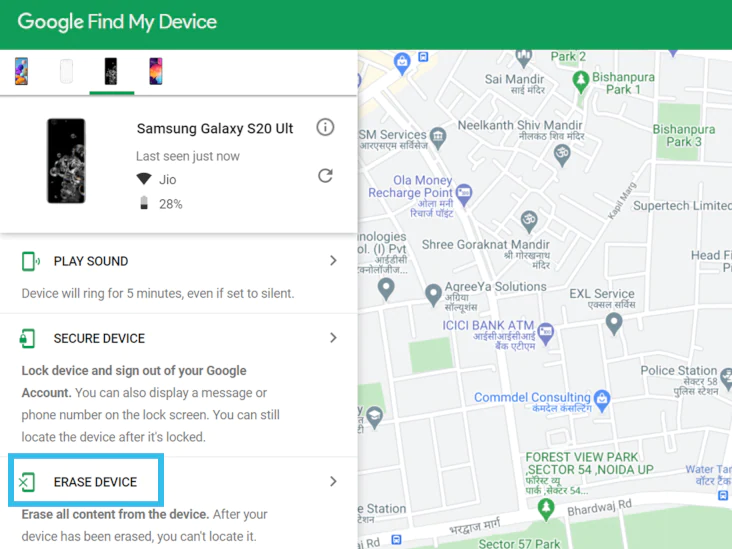In the event that you forget your mobile password, don’t fret because you can learn about how to reset PIN or password on Samsung Galaxy S22 series.
The steps aren’t difficult and you don’t have to be a rocket scientist to manage it. There are several methods to try and you are free to do it one by one.
Factory Reset
You are able to perform a Factory Reset via Find My Device. But this method is only possible if you have configured it earlier.
Be advised that the reset would delete of all your data, including your contacts and photos, which you haven’t backed up first. That’s why it’s always advisable that you back the data up before performing any reset.
Before doing this method, you should know that you should turn Find My Device on. And this method requires you to know your own Google password and account that you have used when setting the phone up.
You should also know that the Factory Reset will remove the downloaded apps and personal data. It also means that you won’t be able to recover the data after the reset.
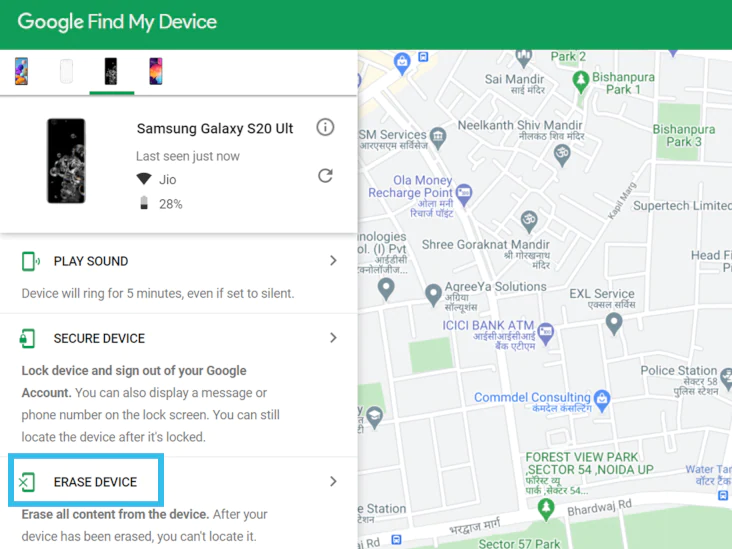
- Open ‘Find My Device’ and then sign in (to the Google Account)
- You will get a notification on the phone
- Choose ‘Erase Device’ and then choose the option ‘Erase’ when you see the pop-up warning
- The process will start
- After it completes, you will be required to draw your pattern. You may want to choose the option ‘Use My Google Account Instead’.
- You can log into the Google account now. Don’t forget that you need to use the already registered one
Unlock the Phone Remotely
Another way on how to reset PIN or password on Samsung Galaxy S22 series is to use Find My Mobile website to unlock your phone remotely.
- By using a laptop or PC, open the internet browser. Go to the site http://findmymobile.samsung.com
- Choose the button ‘Sign in’ and then provide your Samsung account, and then click the ‘Sign in’ again.
- You will be able to see the phone (which has been registered with your Samsung account) on the right area of the screen. In the event you have several devices with the same Samsung account, be sure to pick the one you want to unlock remotely. Press the icon ‘Unlock’
- Once you do it, you will see a pop-up window for the verification. After you provide the password, choose ‘Next’. You will see another pop-up window , showing the result of unlocking the device.
Keep in mind, if you want this method to be successful, you need to activate your phone and it should be connected to a mobile network or WiFi. You should have registered the Samsung account on the phone and enable the option ‘Remote Unlock’.
Final Words
This method only works if you turn this feature (Find My Device or Find My Mobile) on. If not, you need to figure out another way. You should be able to browse the net. Or if you don’t want the complication, you can always ask for a help from a professional service about how to reset PIN or password on Samsung Galaxy S22 series.