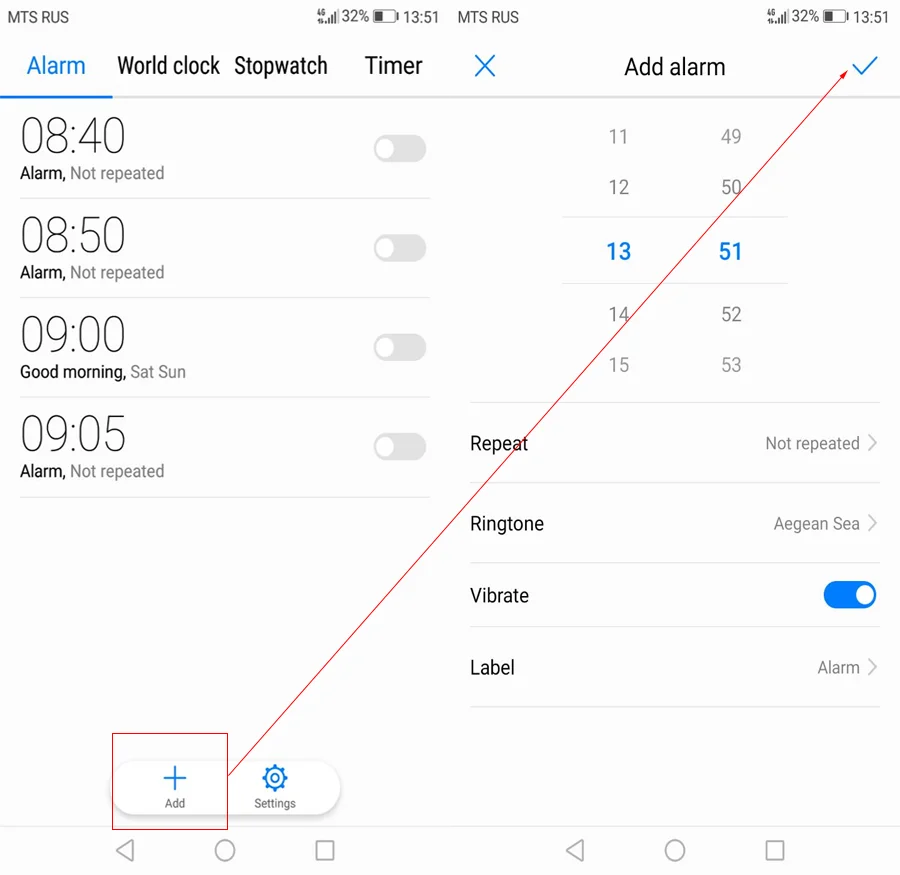Whether you believe it or not, not everyone knows how to set alarm on Samsung Galaxy S22 Plus & Ultra. Some people are still struggling about how they should manage their alarm. In reality, setting up the alarm is totally a piece of cake.
Once you understand the function of each app, you should know that accessing the Clock won’t only give you the information of the time, but also the timer and also the alarm. If you want to know how to manage the alarm, read on and find out the steps to manage it.
How to Set the Alarm
Basically, setting the alarm on your S22 Plus or S22 Ultra is just the same. After all, both of them have (almost) the same system. So, if you want to know how to set alarm on Samsung Galaxy S22 Plus & Ultra, these are how.
- From Home Screen, you need to swipe up
- Choose and open ‘Clock’
- There are several options there, including Alarm, Stopwatch, World Clock, and others. You want to go with the ‘Alarm’
- You should be able to see a ‘+’ icon, which you need to press if you want to set the alarm
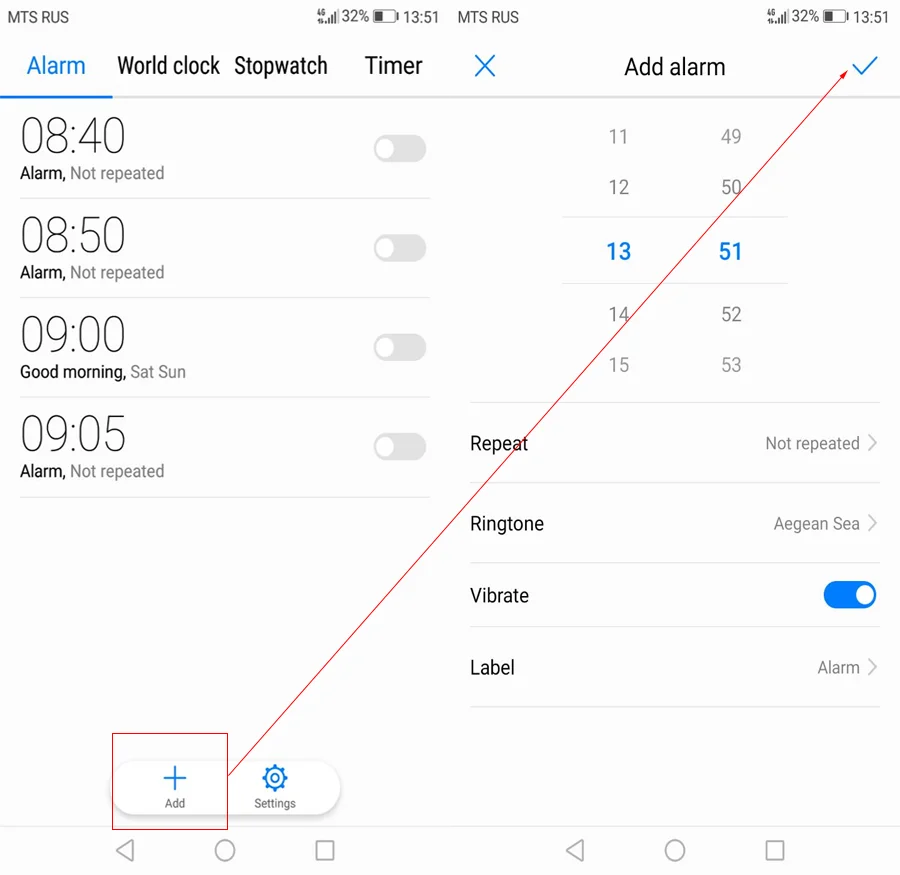
- You need to pick the hour and minute. You are also able to choose whether it’s AM or PM. Just slide up or down to choose the number
- Then, you need to pick the days. Under the hour and minute slot, there are days (Monday, Tuesday, etc). If you want the alarms to go on only on weekdays, you can easily make the adjustment so the alarm would be off on weekends.
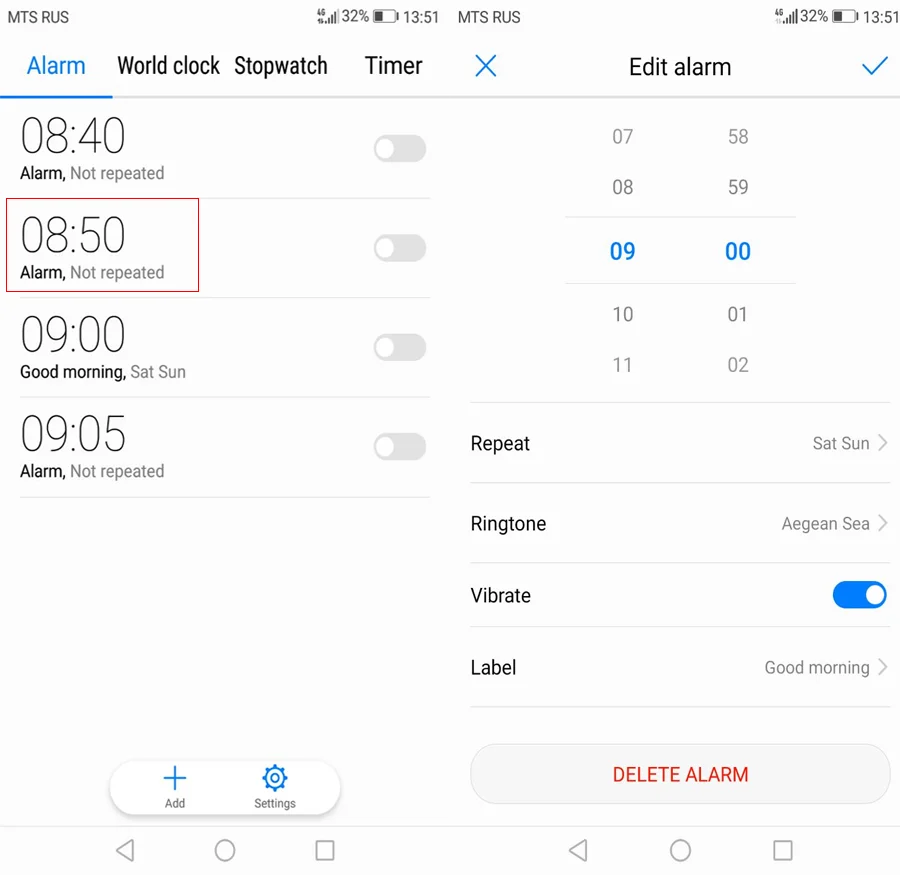
- You can provide name for the alarm, whether it’s for Morning, Work, or such thing alike.
- Afterwards, you would be required to tweak the alarm sound (you can choose your favorite) and then decide whether you want to make it vibrate or not. For the sound, once you pick that option, you will be taken to another page where there would be a long list of sounds.
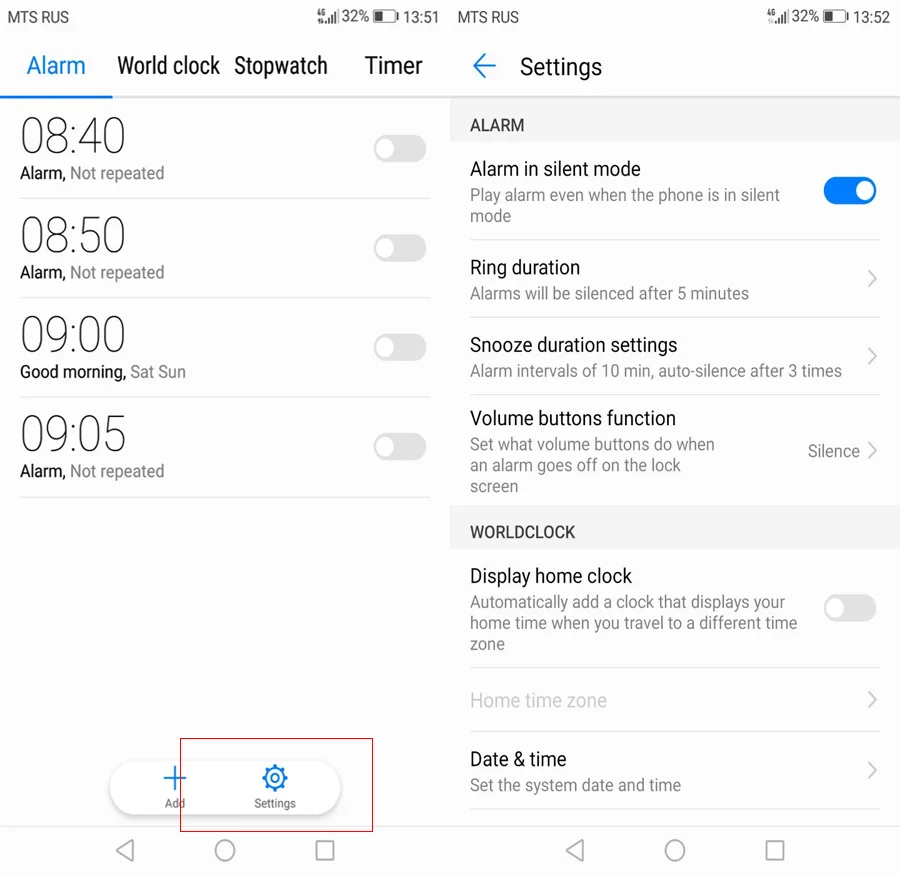
- Once you are all done with the setting, just click the option ‘Save’ and your arrangement has been kept in the phone.
- Make sure that the switch to your alarm is on. If it is set on off, your alarm won’t produce any sound at all.
How to Turn off the Alarm
Turning off the alarm is pretty easy. You can either turn it off in the Clock or you can delete it. Just open Clock app. If the switch is still on, just slide it until it is off.
Or if you don’t feel the need for using the alarm anymore, you can delete it. Pick on the alarm that you want to remove and then choose ‘Delete’ when you see the option.
Final Words
Besides the default Clock app, you can also use other third-party apps out there. Depending on each app, you need to set each of them differently. Feel free to use them if you are more comfortable with them.
Now that you know how to set alarm on Samsung Galaxy S22 Plus & Ultra, you should have no issue tweaking the alarm (or clock) anymore.