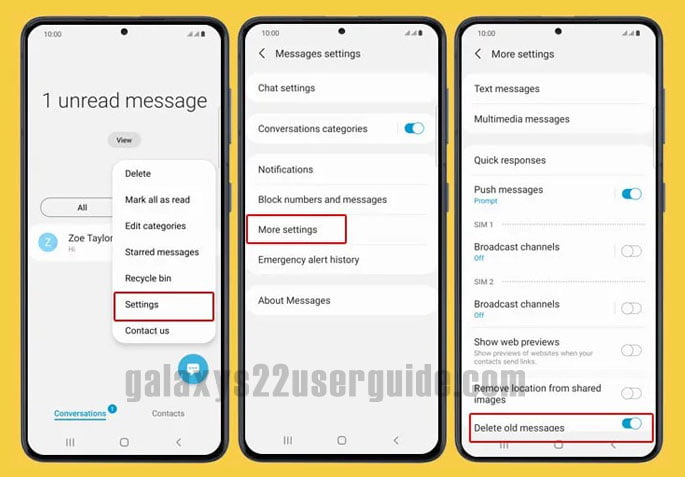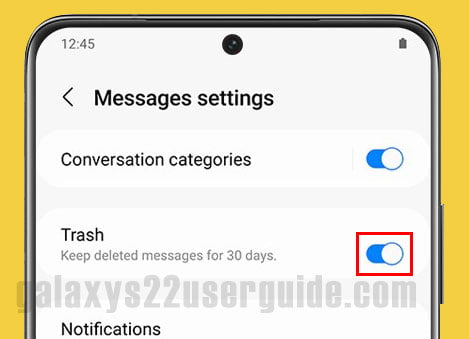It is beneficial knowing how to automatically delete old messages on Galaxy S22. It is the best way to clean the storage space of the phone. Believe it or not, too little storage left will affect the overall performance of the device itself. So, it is crucial to have enough space for the system to work appropriately. Unfortunately, many people may not know how to do it. Some users may even find it to be a new thing. Surprisingly, it is not a difficult thing to do. So, how to do it?
Steps to automatically delete old messages on your Galaxy S22
It is fundamental to understand the way this particular thing works. Fundamentally, a smartphone can make space for new messages when they arrive. If there is no empty storage space available, it will delete old messages automatically. Of course, it requires a bit of alteration to the settings. Nevertheless, how to automatically delete old messages on Galaxy S22 is easy. Of course, the settings section to alter is the one on the Messages app of the device.
- From the Home Screen, go to the Messages app and open it.
- On the app, look for the quick menu icon that usually sits at the top right section of the display.
- Tap the icon to reveal more tabs that include Settings.
- Go to the Settings tab and tap the More Settings menu afterward.
- Scroll down the popping menus to find Delete Old Messages with a switch next to it.
- Activate this feature by setting the switch to on.
After that, there will not be an issue with incoming texts. The system will delete old messages automatically when the storage is not enough. Nevertheless, it is better to regularly clear old messages from the phone. It minimizes any issue with the messaging app and the phone itself in general. More importantly, it is crucial to understand that third-party messaging apps may require individual settings for this kind of thing. So, it is best to check on the other apps individually.
Disable Trash for messages
If you’d prefer to directly delete messages without using the Trash function, it can be disabled.
- From the Messages app, tap More options (the three vertical dots), and then tap Settings.
- Tap the switch next to Trash to turn off the function.
The default storage for messages
Is it pivotal to know how to automatically delete old messages on Galaxy S22? Well, the simple answer is a yes. Users of the app very often can expect many benefits from doing it. The phone itself has a limited storage space allocation to keep old messages. Samsung Galaxy S22 can save up to 100 MMS and 1000 SMS at maximum. When the feature is not active, there will be a prompt message when there is no storage space left.
When that prompt message appears, it can be distracting for some users. More importantly, it takes time to delete old messages manually. The incoming messages may not be available immediately as well after that. So, it is better to let the system delete old messages whenever necessary. In many ways, it is a feature that offers comfort when using the phone. So, it is best to know how to automatically delete old messages on Galaxy S22.