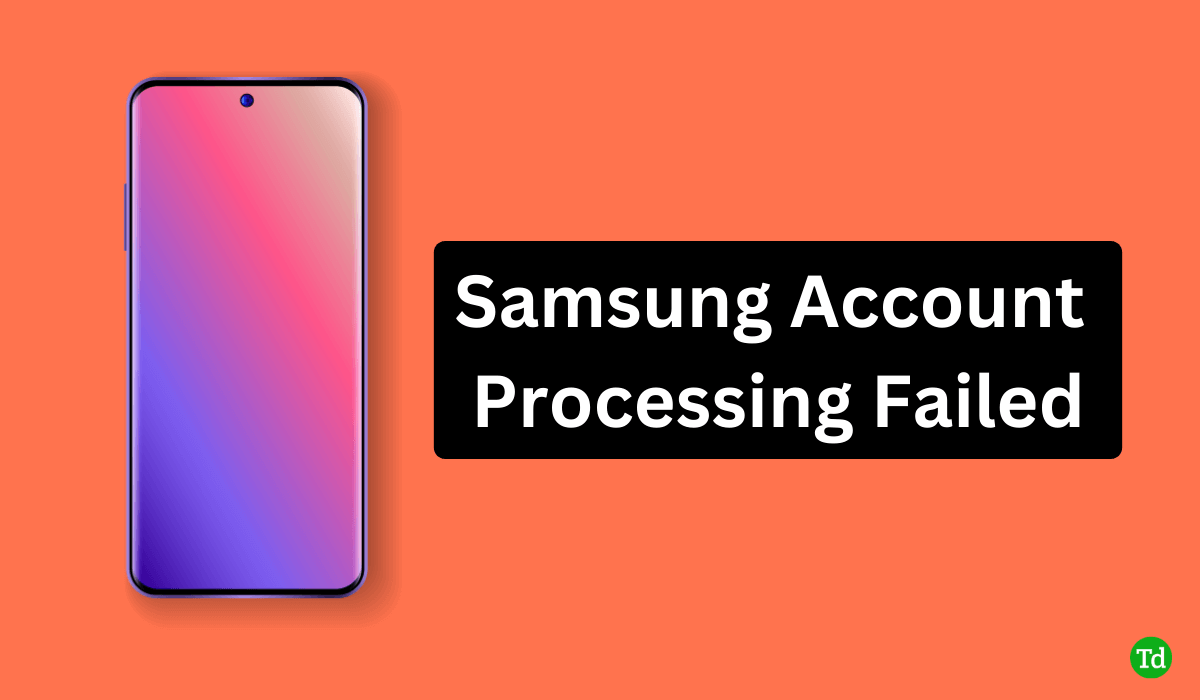
Understanding the Samsung Account Processing Failed Error
If you’re a proud Samsung user, encountering the dreaded “Samsung Account Processing Failed” error can be frustrating. This error can prevent you from accessing your Samsung services, apps, and features. But fear not, as we’re here to guide you through the troubleshooting process and help you regain full access to your Samsung account.
Common Causes of the Samsung Account Processing Failed Error
There are several reasons why you might encounter this error. Some common causes include:
Network Issues
Check Your Wi-Fi Signal Strength
Before diving into complex troubleshooting, start with the basics. Make sure your device is connected to a stable Wi-Fi network with a strong signal. Weak or fluctuating signals can lead to interruptions in account processing. If you’re using mobile data, ensure you have a stable cellular connection.
Restart Your Router
A simple router restart can work wonders. Turn off your Wi-Fi router, wait for about 10 seconds, and then turn it back on. This can refresh the connection and potentially resolve any temporary network issues causing the processing error.
Try a Different Network
If the error persists, switch to a different Wi-Fi network or use mobile data if possible. Sometimes, the problem might be specific to your current network. Testing on a different network can help identify if the issue is network-related.
Server Problems
Check Samsung’s Service Status
If you’re confident that your network is stable, but you’re still encountering the processing error, it might be worth checking if Samsung’s servers are experiencing any disruptions. Visit Samsung’s official website or their social media channels for any announcements regarding server maintenance or outages. It’s possible that the error is due to a temporary issue on Samsung’s end.
Wait It Out
In some cases, server problems can be transient and resolve on their own without any intervention on your part. If you’ve confirmed that your network is functioning correctly and there are no ongoing server maintenance activities, consider waiting for a while and then trying to access your Samsung account again. Sometimes, a little patience can go a long way in resolving server-related issues.
Clear App Cache and Data (Again)
Yes, we mentioned this step earlier, but it’s worth revisiting. If you suspect that the server-related error might be due to corrupted cache or data, clearing the app’s cache and data can potentially address the issue. It’s a simple step that might help refresh your connection to Samsung’s servers.
Outdated App
Uninstall and Reinstall the Samsung App
If updating the app doesn’t resolve the processing error, you might want to consider uninstalling the app entirely and then reinstalling it. This process ensures that you have the latest version of the app, free from any potential glitches that might have been present in the previous installation.
Clear App Store Cache
In some instances, the app store cache itself might be causing issues with updates. Clearing the cache of your device’s app store can help ensure that you’re downloading the most recent version of the Samsung app.
Check for System Updates
Sometimes, an outdated operating system can also impact app performance. Ensure that your device’s operating system is up to date by checking for system updates in the settings. A compatible operating system is crucial for the proper functioning of the Samsung app.
Incorrect Credentials
Password Reset
If you’re certain that the processing error is due to incorrect credentials, it’s time to initiate a password reset. On the login screen of the Samsung app or website, look for the “Forgot Password” or “Reset Password” option. Follow the prompts to reset your password and gain access to your account.
Double-Check Email and Username
Mistyped email addresses or usernames are common culprits behind processing errors. Take a moment to carefully re-enter your email and username, ensuring there are no typos. Remember that both fields are case-sensitive.
Password Managers
If you use a password manager, ensure that it’s correctly autofilling your login information. Sometimes, discrepancies between what’s saved in your password manager and the actual login details can lead to processing failures.
Troubleshooting the Samsung Account Processing Failed Error

Check Your Internet Connection
A stable internet connection is crucial for seamless Samsung account processing. Ensure you’re connected to a reliable network or try switching to a different Wi-Fi network.
Update the Samsung App
An outdated app version can lead to errors. Head to your device’s app store, search for the Samsung app, and hit the update button if available.
Verify Your Credentials
Double-check your username and password for any typos. If you’ve forgotten your password, use the password recovery option.
Clear App Cache and Data
Sometimes, accumulated cache and data can cause errors. Navigate to your device’s settings, find the Samsung app, and clear its cache and data.
Check Samsung’s Servers
Visit Samsung’s official website or social media channels to check if there’s any ongoing server maintenance. If yes, the issue might resolve on its own.
Reinstall the App
If other methods fail, uninstall the Samsung app, restart your device, and reinstall the latest version from the app store.
FAQ – Samsung Account Processing Failed
1. What does the “Samsung Account Processing Failed” error mean?
This error indicates that there’s an issue preventing the successful processing of your Samsung account, potentially hindering access to services and features.
2. Why am I encountering this error?
The error can stem from various factors, including network problems, server issues, outdated apps, incorrect credentials, or even security-related matters.
3. How can I quickly resolve the error?
Start by ensuring a stable network connection, updating the Samsung app, and verifying your login details. Clearing app cache and data, and checking for ongoing server maintenance can also help.
4. What if my internet connection is strong, but I still face the error?
Consider checking Samsung’s official channels for server status updates or waiting a bit to see if the issue resolves on its own.
5. Can using a VPN trigger this error?
Yes, an unstable VPN connection can contribute to processing issues. Try disabling the VPN temporarily to troubleshoot.
6. Does this error affect specific Samsung services, like Samsung Pay or Samsung Cloud?
While the error can impact multiple services, it’s not limited to a single one. Resolving it should restore access to all affected services.
7. Is clearing app data risky? Will I lose my data?
Clearing app data resets settings but shouldn’t affect your account data. However, it’s always wise to back up important data before attempting this step.
8. Are there long-term consequences if I ignore this error?
Ignoring the error might limit your access to Samsung services, affecting your overall user experience.
9. What’s the role of two-factor authentication (2FA) in this error?
2FA can contribute to the error if verification codes aren’t entered correctly. Make sure to accurately enter codes sent to your registered email or phone.
10. What if none of the suggested solutions work?
If the error persists, consider reaching out to Samsung’s customer support for personalized assistance and guidance.
Conclusion
Experiencing a Samsung Account Processing Failed error can be a hassle, but with the right troubleshooting steps, you can quickly resolve the issue and regain access to your Samsung account. Remember to double-check your internet connection, update the app, and verify your login credentials. If all else fails, clearing the app cache or even reinstalling the app might do the trick. Stay connected and enjoy your Samsung services without any interruptions.
