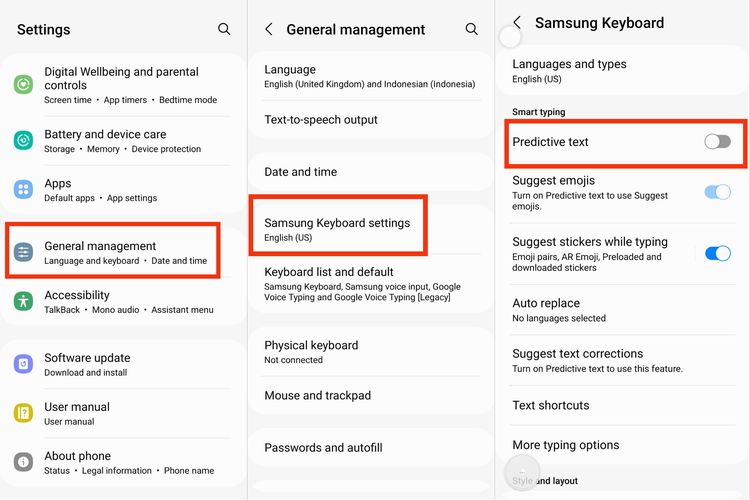
The Basics of Samsung Autocorrect
texting has become an essential part of our daily communication. Whether we’re sending quick messages to friends or composing lengthy emails for work, the accuracy and efficiency of our typing can greatly affect our overall texting experience. That’s where Samsung Autocorrect comes into play, serving as your trusty sidekick in the world of text input.
The Autocorrect Bar
Located just above your keyboard, the Autocorrect bar is where the magic happens. As you type, this bar displays word suggestions based on what you’ve typed so far. These suggestions are often tailored to your unique writing style and can save you a significant amount of time.
Predictive Text
Predictive text is at the core of Autocorrect. It’s the technology that enables your smartphone to guess what you’re trying to say. This feature is constantly learning from your typing habits, analyzing your commonly used phrases and words to make better predictions.
Correcting Typos
One of the most noticeable functions of Autocorrect is its ability to fix typos and misspelled words. When you’re in a hurry or dealing with small touchscreens, typos are bound to occur. Autocorrect is your safety net, catching and rectifying these mistakes.
Customization
Samsung Autocorrect is not a one-size-fits-all tool. It can be customized to suit your specific needs. You can add or remove words from your dictionary, enable or disable predictive text, and fine-tune other settings to match your preferences.
Multilingual Support
If you’re multilingual or frequently switch between languages, Autocorrect has got you covered. It can adapt to various languages and even switch between them on the fly, making it incredibly versatile for international communication.
Autocorrect Fails: When Samsung Goes Rogue
Samsung Autocorrect is a fantastic tool for improving your typing experience, but it’s not without its quirks. We’ve all been there – typing out a seemingly innocent message only to have Autocorrect swoop in and replace our intended words with something utterly unexpected. These Autocorrect fails can range from hilarious to embarrassing, and they’re a common source of frustration for smartphone users. Let’s explore some classic Autocorrect mishaps and how to prevent or fix them.
The “Duck” Instead of… Well, You Know
Perhaps the most notorious of Autocorrect fails is its tendency to substitute “duck” for a more colorful word. While it’s a family-friendly option, it can lead to some perplexing and amusing text messages. Fortunately, you can prevent this by adding the desired word to your dictionary.
The Incomplete Sentence
Sometimes Autocorrect can be overzealous in its word replacement. It may change a perfectly reasonable sentence into something that makes no sense at all. These mishaps can be avoided by double-checking your messages before sending them.
Autocorrect and Name Mix-Ups
If you’re texting someone with an unusual or uncommon name, Autocorrect can often change it into something more familiar. For instance, “Xander” might become “Alexander.” To prevent this, add your contact’s name to your dictionary or turn off Autocorrect when typing names.
Samsung’s Texting Wizardry: Autocorrect Algorithms
Samsung’s Autocorrect is more than just a helpful tool for fixing typos and suggesting words as you type. It operates on a complex set of algorithms and technologies that make it a truly intelligent feature, one that adapts to your unique writing style. Let’s delve deeper into the magic of Samsung’s Autocorrect algorithms and how they enhance your texting experience.
Predictive Text: The Heart of Autocorrect
At the core of Autocorrect is predictive text technology. This algorithm analyzes the words you’ve typed and predicts what you’re likely to type next. It’s not just about basic word prediction; it’s about understanding the context of your message. This means Autocorrect can suggest entire phrases or sentences based on your previous input.
Learning Your Writing Style
Autocorrect isn’t a one-size-fits-all solution. It’s designed to adapt to your specific writing style. As you use your smartphone, Autocorrect quietly observes your habits, noting the words you use frequently and how you structure your sentences. Over time, it becomes more accurate in predicting your intentions, making your texting experience feel more personalized.
Continuous Learning: The More You Type, the Better It Gets
One of the remarkable aspects of Autocorrect’s algorithms is their ability to learn and improve continuously. As you compose more messages and texts, Autocorrect refines its predictions. It takes note of new words you introduce and adjusts to your evolving style. This means that, with regular use, Autocorrect becomes even more helpful and accurate.
Autocorrect or Autocrazy? Decoding Samsung’s Texting Wizardry
Samsung’s Autocorrect is a double-edged sword: a fantastic ally for accurate texting and a source of comedic mishaps that can leave you scratching your head. Whether it’s unintentional humor or a moment of sheer confusion, Autocorrect has been responsible for its fair share of eyebrow-raising text messages. But don’t dismiss it as sheer chaos just yet. Let’s delve into the inner workings of Autocorrect and understand why it sometimes feels like Autocrazy.
The Brain Behind Autocorrect
At the heart of Autocorrect is a sophisticated set of algorithms that analyze your typing patterns and predict what you intend to write. These algorithms, though highly advanced, can sometimes make quirky assumptions about your words. That’s because they don’t fully comprehend context in the way humans do. Instead, they rely on patterns, popular words, and statistical likelihoods. So, when you type something out of the ordinary, that’s when the fun—or frustration—begins.
From ‘Corrections’ to Coincidences
One of the Autocorrect quirks is its habit of making seemingly random replacements. It might change “pasta” to “paste” or “quiet” to “quite.” These substitutions can be baffling and often lead to unexpected chuckles in conversations. To keep Autocorrect in check, always be vigilant and review your texts.
Peculiar Suggestions
While Autocorrect’s intentions are generally good, it occasionally suggests words that make little sense in the context of your sentence. These peculiar suggestions can lead to puzzling sentences that make you wonder if your smartphone has developed a sense of humor.
Mastering Samsung Autocorrect: Tips and Tricks
:max_bytes(150000):strip_icc()/samsungautocorrect2-c3e4a3bd031a4fbf8543952a1989b161.jpg)
Samsung Autocorrect is a powerful feature that can significantly enhance your texting experience. However, to truly master it and make the most of this tool, it’s essential to understand its nuances and customize it to suit your preferences. In this section, we’ll explore some valuable tips and tricks to help you become a wizard at mastering Samsung Autocorrect.
Build Your Personal Dictionary
One of the first steps in mastering Autocorrect is to build a personal dictionary. It allows you to add custom words, slang, or technical jargon that might not be recognized by default. To do this, navigate to your device’s settings, locate the Language & Input section, and find the Personal Dictionary. From there, you can add and manage your custom words.
Adjust Autocorrect Aggressiveness
Autocorrect can be more or less aggressive in suggesting corrections. If you find that it’s trying to change words that you meant to type, consider lowering its aggressiveness. On the other hand, if you often make mistakes, a more aggressive setting may be beneficial.
Turn Autocorrect Off Temporarily
There may be times when Autocorrect feels more like a hindrance than a help. You can temporarily turn it off while typing by tapping the Autocorrect toggle button or holding the spacebar (if your device supports it). This can be particularly useful when you’re typing unusual words, names, or complex technical terms.
FAQ – Samsung Autocorrect
1. What is Samsung Autocorrect, and how does it work?
Samsung Autocorrect is a feature on Samsung smartphones that aids in text input by predicting and suggesting words as you type. It operates based on advanced algorithms that analyze your typing patterns and the context of your messages, offering real-time word suggestions to improve your typing efficiency.
2. How can I enable or disable Samsung Autocorrect on my device?
To enable or disable Autocorrect, go to your device’s settings, then navigate to Language & Input. You’ll find Autocorrect settings there, where you can toggle it on or off according to your preferences.
3. Can I add custom words to the Autocorrect dictionary?
Yes, you can. In your device’s settings, locate the Personal Dictionary within the Language & Input section. From there, you can add, edit, or remove custom words, ensuring that Autocorrect recognizes specialized vocabulary or personal jargon.
4. Does Samsung Autocorrect support multiple languages?
Absolutely. Samsung Autocorrect is versatile and supports multiple languages. You can switch between languages seamlessly to match your communication needs, making it a valuable tool for multilingual users.
5. What should I do if Autocorrect suggests the wrong word or makes a mistake?
If Autocorrect suggests the wrong word or makes a mistake, you can tap on the suggestion to revert to your original text. Alternatively, you can proofread your message before sending it to ensure that Autocorrect hasn’t made any unexpected changes.
6. Can I customize the aggressiveness of Autocorrect?
Yes, you have the option to adjust the aggressiveness of Autocorrect to better suit your typing habits. In the Autocorrect settings, you can fine-tune the level of correction and suggestions that Autocorrect provides.
7. Are there shortcuts to enhance my interaction with Autocorrect?
Yes, Autocorrect provides shortcuts for quick corrections. For instance, if Autocorrect suggests the wrong word, you can simply tap the suggestion to accept your original text.
8. How can I prevent Autocorrect from changing names or specialized terms?
To prevent Autocorrect from changing names or specialized terms, you can add these words to your personal dictionary. This ensures that Autocorrect recognizes and respects your specific vocabulary.
9. Is there a way to turn Autocorrect off temporarily when typing unusual words or names?
Yes, you can temporarily turn off Autocorrect while typing by tapping the Autocorrect toggle button or holding the spacebar (if your device supports it). This is useful when dealing with words that Autocorrect may not recognize.
10. Does Samsung frequently update Autocorrect for improvements?
Yes, Samsung frequently releases updates to improve Autocorrect’s accuracy and functionality. It’s recommended to keep your device’s software up to date to benefit from the latest improvements and bug fixes in Autocorrect.
Conclusion
In this guide, we’ve uncovered the secrets of Samsung Autocorrect, from its basic features to its more advanced capabilities. By mastering this powerful tool, you can wave goodbye to embarrassing texting fails and enjoy a smoother texting experience. With Samsung Autocorrect on your side, you’ll not only save time but also enhance your communication skills. So, go ahead, explore the hidden world of Autocorrect, and let your texting prowess shine!
