
Software Updates and Bugs
One common culprit for the Samsung Volume Lowers By Itself issue is software updates. These updates, designed to enhance your Samsung device’s performance and functionality, can occasionally introduce bugs that affect the volume control system.
Software Updates:
Samsung regularly releases software updates to improve device performance, introduce new features, and address security vulnerabilities. These updates are crucial for maintaining your device’s health and ensuring it runs smoothly. However, they can inadvertently disrupt the volume settings.
Software Bugs:
While software updates are meant to enhance your device, they can sometimes contain coding errors or glitches that affect how the volume is managed. These bugs can manifest as sudden volume decreases, erratic behavior in volume adjustments, or even complete loss of control.
Rogue Apps
Certain apps installed on your Samsung device might be causing the vexing issue of Samsung Volume Lowers By Itself. These apps could have glitches, misconfigured settings, or permissions that interfere with your device’s volume control.
App Compatibility:
One of the first things to consider is whether the apps you’ve installed are compatible with your device’s operating system version. Outdated or incompatible apps may not function correctly and could lead to volume issues.
Background Processes:
Some apps run background processes that could potentially interfere with your device’s volume control. These processes may unintentionally trigger volume adjustments or conflict with the system’s default settings.
Accessibility Features
Samsung devices come equipped with a wide range of accessibility features designed to make the user experience more inclusive and accommodating. While these features are incredibly valuable for many users, they can sometimes inadvertently impact your device’s volume settings.
Hearing Enhancements:
Samsung devices offer various hearing enhancement features, such as Sound detectors, Live Transcribe, and Sound Amplifier. These features are intended to improve audio experiences for individuals with hearing impairments. However, they may unintentionally interfere with standard volume settings.
Sound Detectors:
Sound detectors are designed to notify users of specific sounds, such as doorbells or baby cries. While incredibly useful, these detectors could potentially misinterpret other sounds as triggers for volume reduction, causing the device to lower the volume when it shouldn’t.
Hardware Issues
While less common than software-related problems, hardware issues can also lead to Samsung Volume Lowers By Itself adjustments on your Samsung device. These issues may stem from various components, both internal and external, and it’s essential to explore them when troubleshooting volume problems.
Speaker and Audio Components:
Malfunctions or damage to the device’s speakers or audio components can result in erratic volume behavior. This might include sudden volume drops, audio distortion, or even complete loss of sound.
Volume Buttons:
Physical volume buttons on your device can become faulty over time due to wear and tear. This can lead to unintended volume adjustments or the buttons getting stuck in a pressed position, causing continuous volume changes.
How to Fix the Samsung Volume Issue
Now that we’ve identified possible causes of the Samsung Volume Lowers By Itself issue on your Samsung device, let’s delve into practical solutions to resolve this vexing problem and regain control over your device’s audio settings.
Check for Software Updates
One of the primary steps in Samsung Volume Lowers By Itself issues on your Samsung device is to ensure that your software is up-to-date. Software updates are essential as they often contain bug fixes, security patches, and improvements in system performance. Here’s how to check for and install software updates on your Samsung device.
Scroll Down:
Scroll down the settings menu to find the “Software Update” option. It’s usually located towards the bottom of the menu, but its exact placement may vary slightly depending on your device model.
Check for Updates:
Your device will now connect to Samsung’s servers to check for available updates. If an update is detected, you’ll be prompted to download and install it. Follow the on-screen instructions to initiate the update process.
Identify Rogue Apps
If your Samsung device experiences the frustrating issue of Samsung Volume Lowers By Itself, it’s crucial to investigate whether rogue apps are contributing to the problem. These misbehaving applications may inadvertently interfere with your device’s volume control. Here’s a step-by-step guide on how to identify and manage such rogue apps.
Navigate to “Apps” or “Application Manager”:
In the “Settings” menu, scroll down to find the section labeled “Apps” or “Application Manager.” The exact wording may vary depending on your device model.
View Installed Apps:
In the “Apps” or “Application Manager” section, you’ll see a list of all the apps installed on your device. Scroll through this list to identify any apps that you suspect might be causing the auto-volume reduction issue.
Tackle Accessibility Settings
Accessibility settings on your Samsung device are designed to make your user experience more inclusive and accommodating. However, in some cases, these settings can inadvertently affect your device’s volume control. Here’s how you can navigate and customize accessibility settings to prevent unwanted volume changes.
Explore Accessibility Features:
Within the “Accessibility” menu, you’ll discover a variety of features designed to cater to different needs. Review each feature to understand its purpose and how it may affect your device’s volume control.
Customize Accessibility Features:
Many accessibility features are customizable. For example, if you use “Sound detectors,” you can adjust the specific sounds it alerts you to. If you utilize “Sound Amplifier,” you can fine-tune the audio enhancement settings. Customize these features to your preferences and needs.
Rule Out Hardware Problems
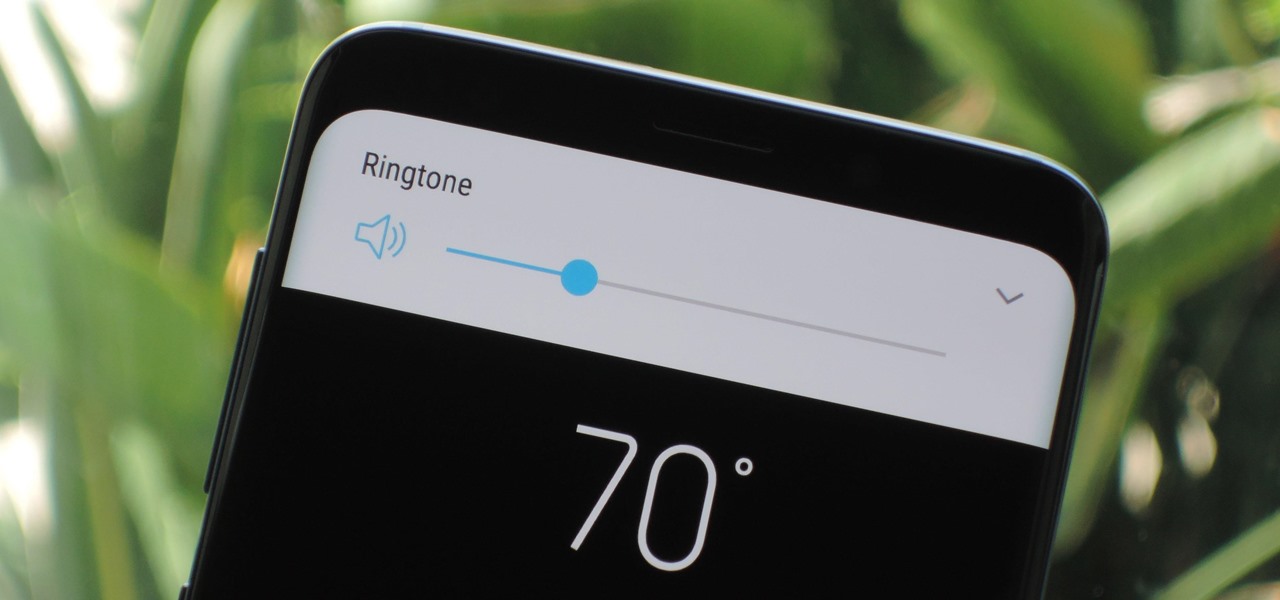
If software and apps aren’t responsible for the Samsung Volume Lowers By Itself issue on your Samsung device, it’s essential to consider the possibility of hardware problems. Hardware-related issues can manifest in various ways, including disruptions in volume control. To rule out hardware problems, follow these steps:
Physical Inspection:
Begin by visually examining your device for any signs of damage, such as cracks, dents, or exposure to moisture. External damage can lead to internal hardware issues that affect volume control.
Test Volume Buttons:
Ensure that the physical Samsung Volume Lowers By Itself buttons on your device are functioning correctly. Press each button to verify that they respond appropriately and don’t feel stuck or unresponsive.
FAQ – Samsung Volume Lowers By Itself
1. Why does my Samsung device’s volume lower on its own?
Several factors, including software bugs, rogue apps, accessibility settings, and hardware issues, can contribute to the Samsung Volume Lowers By Itself issue. Identifying the specific cause is essential for effective troubleshooting.
2. Can a software update fix the volume problem?
Yes, software updates often contain bug fixes that can resolve volume-related issues. It’s advisable to keep your device’s software up-to-date to address potential software bugs.
3. Are specific apps known to cause volume glitches?
Yes, some apps may interfere with volume settings due to bugs, permissions, or conflicts. Identifying and managing problematic apps is crucial for resolving the issue.
4. How can I check for software updates on my Samsung device?
To check for software updates, go to “Settings,” scroll down to “Software Update,” and tap “Download and Install” if an update is available.
5. What accessibility features should I be cautious of?
Features like “Sound detectors,” “Sound Amplifier,” and “Hearing enhancements” can affect volume control settings. Customize these features to align with your preferences.
6. Are there any hardware checks I should perform?
Yes, you can physically inspect your device for damage, test the volume buttons, and evaluate audio components. If you suspect hardware problems, seek professional assessment.
7. Is this volume issue common among Samsung users?
While not universal, some Samsung users have experienced Samsung Volume Lowers By Itself issues. Effective troubleshooting can help resolve the problem.
8. Can I prevent future volume problems?
Regularly updating software, managing app permissions, and customizing accessibility settings can help prevent volume-related issues from recurring.
9. Should I seek professional help for hardware issues?
If you suspect hardware problems and cannot resolve them through basic testing, consulting a certified technician or visiting an authorized service center is recommended.
10. Are there alternative volume control apps I can use?
Yes, some third-party volume control apps offer additional customization options. However, be cautious when using them and ensure they are compatible with your device and software version.
Conclusion
Dealing with a Samsung Volume Lowers By Itself without your consent can be frustrating, but it’s not insurmountable. By following the steps outlined in this article, you can regain control of your device’s volume settings and enjoy a seamless audio experience.
