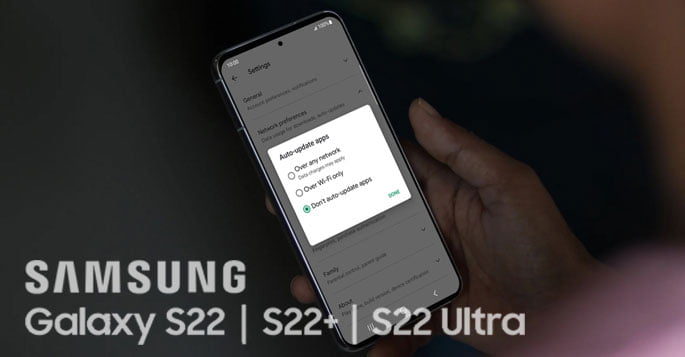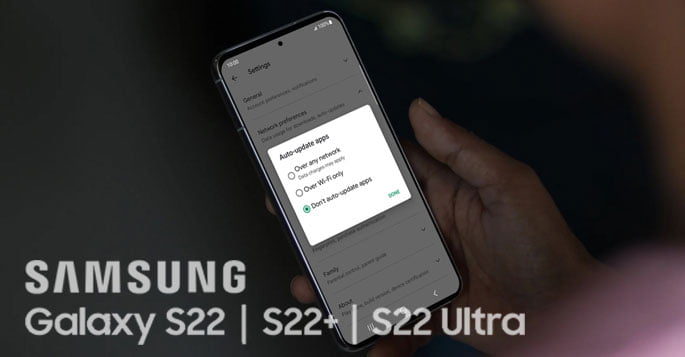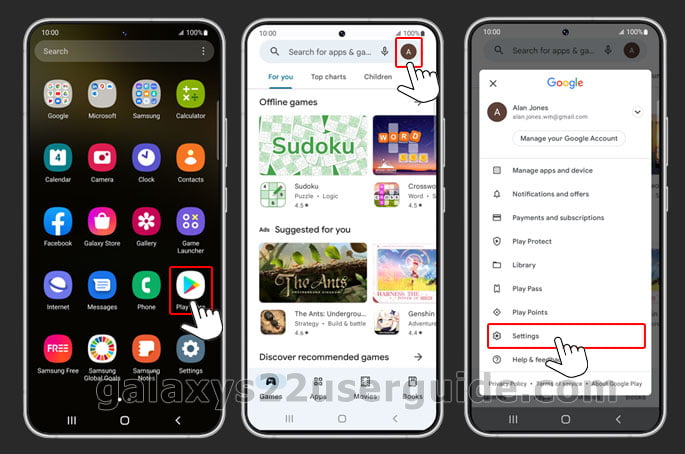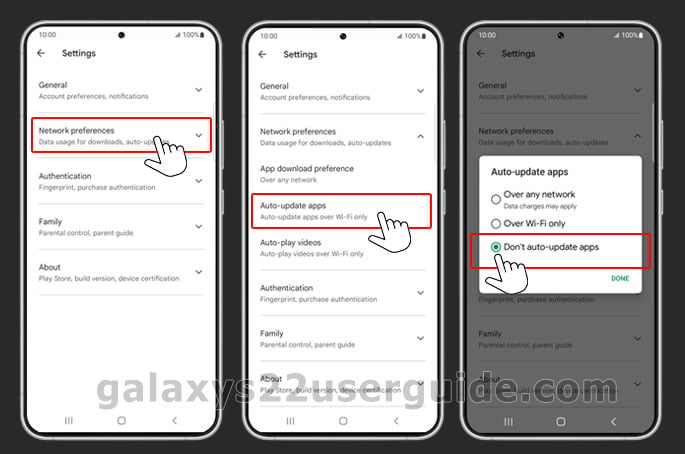Disable automatic updates on Galaxy S22 is an important thing. It is normal for the operating system of a smartphone to get regular updates. Nevertheless, there are possibilities that the update process does not run smoothly. Some users may experience errors and issues with their phones after the most recent updates. So, it is better to do the update manually whenever it is necessary to do so. It reduces the chance of getting some problems with the system itself.
Steps to disable automatic updates on Samsung Galaxy S22
On a smartphone like the Galaxy S22, the system is not the only one that comes with regular updates. The apps on the phone are also prone to routine maintenance through new patches and updates. Therefore, it is necessary to know how to enable and disable automatic updates on Galaxy S22. It applies to both the operating system of the device and the apps in it. Without a doubt, there are different sections of the settings menu to alter. Yet, it is easy to do that will not take long.
Maybe Interest :
- How to Show Battery Percentage on Samsung Galaxy S22
- How to Clear Cache Partition Samsung Galaxy S22 Easily
- How to Set Custom Text Tone on Samsung Galaxy S22 Series
Updates for System
Most software updates cannot be reversed. It is often not possible to reinstall the older software on your Samsung Galaxy S22. So, how to prevent the phone from updating the system automatically? There are several steps to do through the settings menu.
- Find and open the Settings menu of the phone.
- Scroll down the available tabs or sections to find the Software Update entry for the phone.
- Look for the button to activate or deactivate the Auto-download & install feature for the software.
- Tap the Do Not Allow option to disable the automatic system software update for the device.
- On the other hand, putting the button or switch in the other direction will activate the feature.
It is necessary to do this because the new version of the system software may not be 100% stable at first. So, it is better to wait for a while before updating the software or operating system of the device. That is how to enable and disable automatic updates on Galaxy S22 for the system.
Updates for Apps
The next thing to do is alter the automatic update settings for the apps. There are many applications on the smartphone itself. They need regular updates to maintain their functions. Nevertheless, the latest update may not be at its best performance just yet. So, it is best to disable the feature and update the apps manually whenever necessary. How to do this kind of thing?
- Go to the Profile section after opening the Google Play app.
- Go to the Settings tab and look for the Network Preferences menu right there.
- Tap on the Auto-Update entry to let the system download the latest updates for the apps.
- Tap Don’t Auto-Update Apps to deactivate this particular feature.
Leaving the automatic update feature off is a clever way of preventing the apps from occupying the storage space. The size of the apps can get a lot bigger after updating them. Moreover, it is best to update the apps that are often in use. So, that is how to enable and disable automatic updates on Galaxy S22.