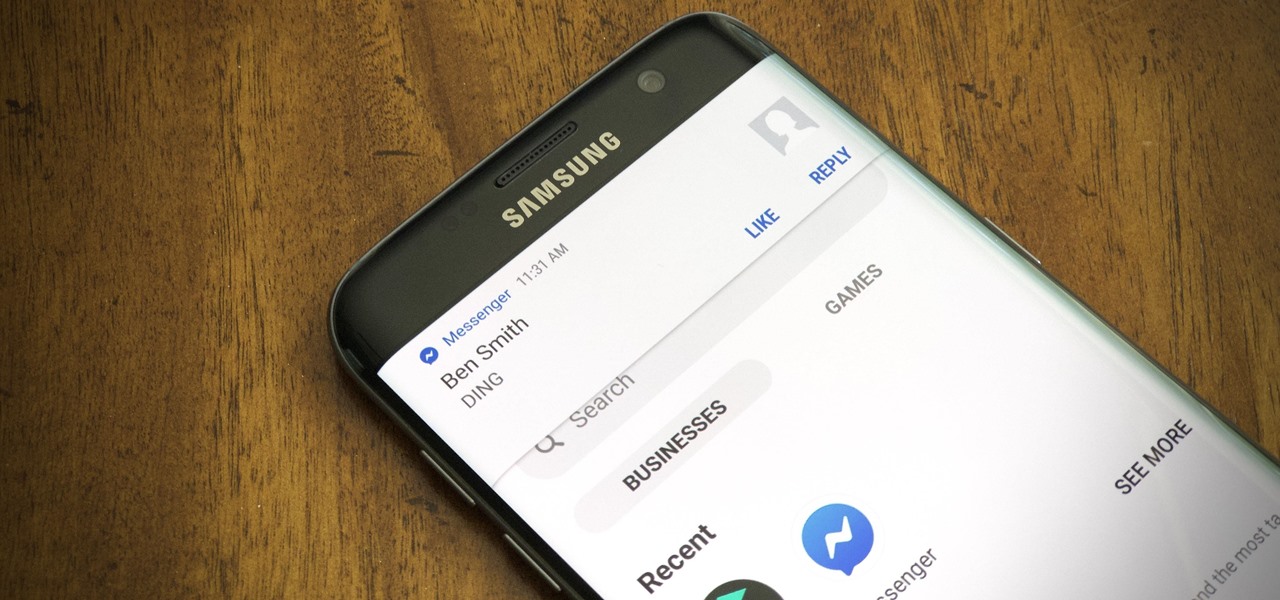
Possible Causes of Messenger Incoming Call Not Showing on Samsung
1. Notification Settings
One of the most common culprits behind the “Messenger Incoming Call Not Showing Samsung” issue is the notification settings on your device. If your Messenger app’s notification setting has been inadvertently turned off or modified, it can result in missed incoming call notifications. Ensuring that your app has the necessary permissions to display notifications is a fundamental step in resolving this issue.
2. Battery Optimization
Samsung devices come with a battery optimization feature that manages the power usage of apps in the background. While this feature is designed to prolong battery life, it can sometimes lead to apps, including Messenger, not running efficiently in the background. As a result, incoming call notifications may not be displayed as expected. Adjusting the battery optimization settings to exempt Messenger can help ensure timely notification delivery.
3. App Permissions
Apps like Messenger rely on various permissions to function correctly, including the ability to display notifications. If Messenger does not have the required permissions to access your device’s notifications, it won’t be able to show incoming call alerts. Reviewing and granting the necessary permissions to Messenger is vital for resolving this issue.
4. Do Not Disturb Mode
The Do Not Disturb mode on your Samsung device is designed to prevent disruptions during specific times or activities. However, if this mode is enabled, it can suppress incoming call notifications from Messenger, resulting in missed calls. Adjusting the Do Not Disturb settings to allow Messenger notifications can effectively resolve this problem.
5. Software Updates
Outdated software can lead to various compatibility and functionality issues, including problems with incoming call notifications. Updates often include bug fixes and improvements that can address such issues. Ensuring that your Samsung device’s operating system and the Messenger app are up to date can play a significant role in resolving notification problems.
6. Cache and Data
Over time, cached data and temporary files can accumulate within the Messenger app, potentially leading to performance issues, including problems with notification delivery. Clearing the app’s cache and data can help refresh its functionality and may resolve the issue of missing incoming call notifications.
7. Third-Party Apps Conflict
Sometimes, conflicts between Messenger and other third-party apps installed on your device can lead to notification problems. Certain apps may interfere with Messenger’s ability to display notifications effectively. Identifying and addressing these conflicts by troubleshooting in Safe Mode or uninstalling conflicting apps can be a crucial step in resolving the issue.
8. Messenger Updates
Like any software, Messenger receives regular updates to improve its performance and address bugs. Using an outdated version of Messenger could contribute to the “Incoming Call Not Showing” issue. Keeping the Messenger app up to date by regularly checking for updates in the app store can help ensure seamless notification delivery.
9. App Reinstallation
In some cases, the Messenger app itself may become corrupted or experience issues that cannot be resolved through simple troubleshooting steps. Uninstalling and reinstalling the app can often provide a clean slate and eliminate any underlying problems that might be causing notification issues.
10. Device-Specific Solutions
Certain Samsung models may have unique settings or configurations that can affect how Messenger handles notifications. Exploring device-specific solutions provided by Samsung’s support resources or user manuals can provide insights into any model-specific settings that need adjustment.
Solutions to “Messenger Incoming Call Not Showing Samsung” Issue
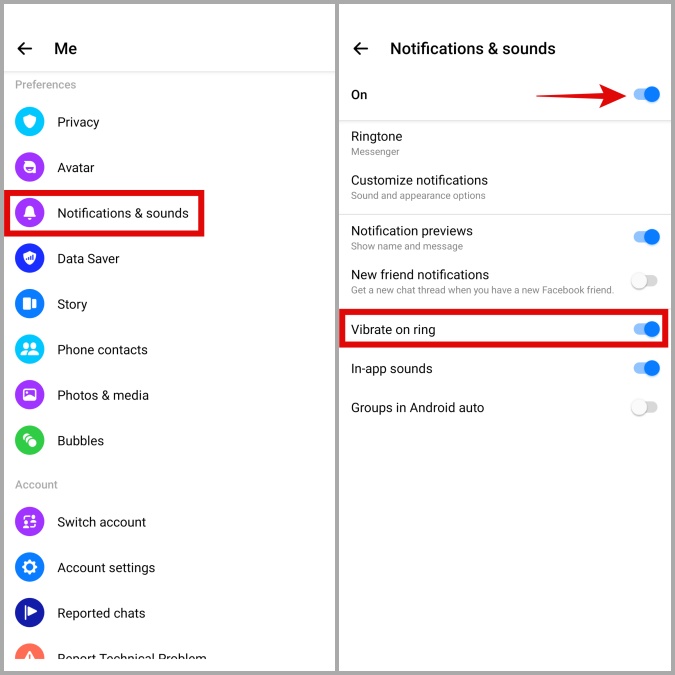
Step 1: Check Notification Settings
1. Open the Settings app on your Samsung device.
2. Scroll down and select Apps.
3. Locate and tap on Messenger from the list of installed apps.
4. Choose Notifications and ensure that the toggle switch for call and message notifications is enabled.
5. Additionally, verify that other notification-related settings are configured to your preferences.
Step 2: Adjust Battery Optimization
1. Access the Settings app.
2. Navigate to Battery.
3. Tap App power management, then select Apps not optimized.
4. Find and select Messenger from the list.
5. Opt to Don’t optimize to exempt Messenger from battery optimization.
Step 3: Grant App Permissions
1. Open Settings and go to Apps.
2. Locate Messenger and tap on it.
3. Choose Permissions and ensure that necessary permissions, such as notifications and phone, are granted.
Step 4: Disable Do Not Disturb Mode
1. Swipe down from the top of your screen to reveal the quick settings panel.
2. If the Do Not Disturb icon is active, tap it to deactivate the mode.
3. Alternatively, access Settings, then go to Notifications > Do not disturb and adjust settings to allow Messenger notifications.
Step 5: Update Software
1. Open Settings and select Software update.
2. Choose Download and install to check for and install any available updates for your device’s software.
3. Follow on-screen instructions to complete the update process.
Step 6: Clear Cache and Data
1. Head to Settings > Apps.
2. Find and select Messenger.
3. Tap on Storage, then choose Clear cache and Clear data to remove accumulated temporary files and data.
Step 7: Identify Third-Party App Conflicts
1. Restart your Samsung device in Safe Mode. This temporarily disables third-party apps.
2. Test if Messenger notifications work in this mode. If they do, a third-party app is likely causing conflicts.
3. Uninstall recently installed apps one by one to identify the problematic app.
Step 8: Update Messenger
1. Open the Google Play Store app.
2. Search for Messenger and tap on it.
3. If an update is available, click on Update to ensure you have the latest version installed.
Step 9: Reinstall Messenger
1. Press and hold the Messenger app icon on your home screen.
2. Select Uninstall to remove the app.
3. Visit the Google Play Store, search for Messenger, and reinstall it.
Step 10: Device-Specific Solutions
For Samsung models with unique settings affecting notification display, consult your device’s user manual or online resources for specific troubleshooting steps.
FAQ – Messenger Incoming Call Not Showing Samsung
1. Messenger Incoming Call Not Showing Samsung?
There could be various reasons, including notification settings, battery optimization, app permissions, and more. Follow our guide for detailed solutions.
2. How do I enable notifications for Messenger calls on my Samsung device?
Go to “Settings” > “Apps” > “Messenger” > “Notifications,” and ensure call notifications are enabled.
3. Can battery optimization affect Messenger notifications?
Yes, battery optimization can restrict background processes, affecting notification delivery. Disable optimization for Messenger in your battery settings.
4. What if I’ve granted all permissions, but the issue persists?
Try clearing Messenger’s cache and data, and consider checking for third-party app conflicts.
5. Will updating Messenger resolve the notification issue?
It’s possible. Updates often include bug fixes, so keeping the app updated may help.
6. Should I reinstall Messenger as a last resort?
Yes, reinstalling can resolve persistent issues, but try other steps first.
7. Are there solutions specific to my Samsung model?
Yes, some models have unique settings. Check your device’s user manual or online resources for model-specific guidance.
8. Can outdated software affect Messenger notifications?
Yes, outdated software can cause various issues, including notification problems. Make sure your device’s software is up to date.
9. What if Messenger notifications work in Safe Mode but not in normal mode?
This suggests a third-party app conflict. Identify and uninstall the problematic app.
10. How often should I check for Messenger updates?
Regularly check for updates in the Google Play Store to ensure you have the latest version of Messenger.
Conclusion
Messenger Incoming Call Not Showing Samsung can be a frustrating experience, but it’s a problem with solutions. By following the steps outlined in this guide, you can troubleshoot and resolve the “Messenger Incoming Call Not Showing Samsung” issue. Whether it’s adjusting settings, granting permissions, or updating software, you’re now equipped with the knowledge to ensure your Samsung device displays notifications promptly and reliably. Say goodbye to missed calls and stay connected effortlessly.
