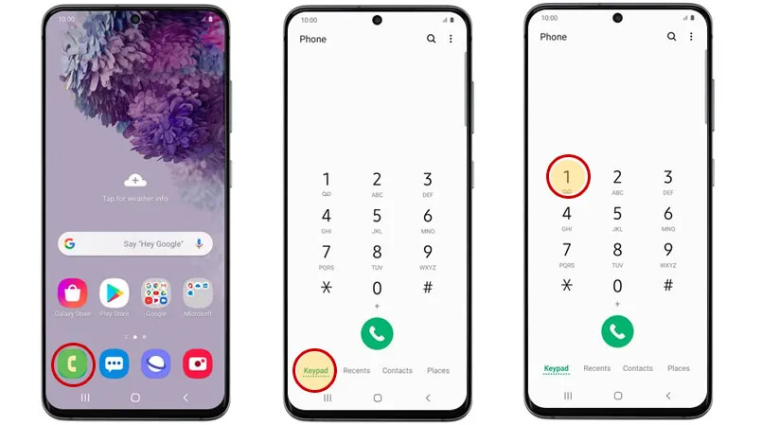
Setting Up Visual Voicemail on Your Samsung Galaxy
Getting started with visual voicemail is a breeze. In this section, we’ll walk you through the simple setup process and provide some troubleshooting tips to tackle any issues that might arise.
Open Your Voicemail App
Start by locating your voicemail app on your Samsung Galaxy. It’s typically labeled as “Voicemail” or “Visual Voicemail.” If you can’t find it, don’t worry; sometimes, it might be tucked away in your phone’s settings.
Set Up Your Voicemail Account
When you open the voicemail app, you’ll usually be prompted to set up your voicemail account. Follow the on-screen instructions to do so. You’ll need to enter your phone number and any required personal information.
Record Your Greeting
After setting up your account and PIN, you’ll have the opportunity to record your voicemail greeting. This is what callers will hear when they reach your voicemail. You can use the default greeting, but it’s much more personal and welcoming to record your message. Simply press the record button, speak clearly, and confirm your greeting when you’re satisfied.
Managing Your Voicemail Greetings
One of the great features of visual voicemail is the ability to set custom greetings that add a personal touch to your communication. In this section, we’ll delve into the art of managing your voicemail greetings on your Samsung Galaxy.
Access Your Voicemail Settings
Before you can start managing your voicemail greetings, you’ll need to access your voicemail settings. Open your voicemail app and navigate to the settings menu. You’ll usually find an option to manage your greetings here.
Changing Your Greetings
Life is dynamic, and your voicemail greeting can be too. Change your greeting as needed, especially for different life events or circumstances. When you’re back from vacation or your work situation changes, remember to update your greeting accordingly.
Greeting Length
Keep your greeting concise and to the point. Callers appreciate a brief greeting that gets to the core message quickly. Avoid long-winded introductions that may frustrate callers.
Accessing and Listening to Voicemail
Visual voicemail on your Samsung Galaxy offers a convenient way to manage your messages. In this section, we’ll guide you on how to access and listen to your voicemail messages with ease, making sure you never miss an important call or message.
Open Your Voicemail App
The first step to accessing your voicemail messages is to open your voicemail app. On most Samsung Galaxy phones, you can find this app easily in your app drawer or on the home screen. It’s typically labeled as “Voicemail” or “Visual Voicemail.”
Viewing Your Voicemail Messages
Once you’ve opened the voicemail app, you’ll see a list of your voicemail messages. These messages are listed in chronological order, with the most recent ones at the top. Each message is accompanied by the caller’s phone number, date, and time of the call.
Selecting a Voicemail
To listen to a specific voicemail, simply tap on the message you want to access. This will open the voicemail and start playing it. You’ll be able to hear the caller’s message and any details they’ve left.
Voicemail Notifications
Stay in the loop with notifications. We’ll guide you through customizing your notification settings to ensure you’re always aware of new voicemails.
Notification Settings
Begin your journey into voicemail notifications by diving into the settings of your voicemail app. You’ll find a section dedicated to notifications where you can tailor your preferences.
Enabling Notifications
Ensure that voicemail notifications are enabled. This typically involves toggling a switch or checking a box. With notifications enabled, you’ll stay informed about incoming voicemails.
Sound Alerts
One of the most common notification options is sound alerts. You can choose a distinct sound that will play when a new voicemail arrives. Select a tone that grabs your attention without being overly intrusive.
Clearing and Saving Voicemails
Keep your voicemail box organized by clearing out unnecessary messages and saving important ones. Plus, we’ll show you how to back up your crucial voicemails.
Categorizing Voicemails
Some voicemail apps allow you to categorize your messages. You can create folders or labels to separate voicemails by type or importance, making it easier to retrieve specific messages when needed.
Automating Deletion
For routine messages, like daily updates or promotions, consider setting up an automated deletion schedule. Many voicemail apps provide options to automatically delete messages after a certain period.
Archiving Sentimental Messages
Voicemails that hold sentimental value, such as birthday wishes or words of encouragement, can be archived separately. Creating a special folder for these messages can make revisiting them a breeze.
Visual Voicemail Alternatives
While visual voicemail offers a convenient way to manage your messages, you might be curious about alternative solutions to further enhance your voicemail experience on your Samsung Galaxy. In this section, we’ll explore some popular alternatives and help you choose the one that suits your needs.
Google Voice
Google Voice is a versatile service that offers voicemail management alongside many other features. It provides a dedicated voicemail inbox and transcribes your messages, making them easily readable. You can access your voicemails on various devices, and Google Voice offers seamless integration with your existing phone number.
Third-Party Voicemail Apps
The Google Play Store is home to a wide array of third-party voicemail apps. These apps often provide enhanced voicemail management features, such as advanced sorting, custom greetings, and the ability to block unwanted callers. Popular options include YouMail and HulloMail, both of which offer unique voicemail experiences.
Carrier Voicemail Services
Many mobile carriers offer their voicemail services with customizable features. These services can be a convenient choice, especially if you want to stick with a familiar provider. Check with your carrier to explore the voicemail options they provide.
Voicemail Security and Privacy

Voicemail contains personal and often sensitive information, making its security and privacy a crucial aspect of your digital communication. In this section, we’ll explore the key practices to ensure that your voicemail remains secure on your Samsung Galaxy.
Use a Strong Voicemail PIN
Just like your phone’s lock screen, it’s essential to set a strong Personal Identification Number (PIN) for your voicemail. Avoid easily guessable codes like “1234” or your birthdate. Opt for a unique and complex combination that’s difficult for others to figure out.
Change Your PIN Regularly
Frequently change your voicemail PIN, ideally every few months. Regularly updating your PIN enhances security, as it reduces the risk of unauthorized access to your voicemail.
Enable PIN Lockout
Many carriers offer a PIN lockout feature, which locks your voicemail account after a set number of incorrect attempts. This prevents unauthorized users from repeatedly trying to guess your PIN.
FAQ – Voicemail On Samsung Galaxy
1. What is voicemail, and how does it work on a Samsung Galaxy?
Voicemail On Samsung Galaxy is a feature that allows callers to leave you recorded messages when you’re unable to answer your phone. On a Samsung Galaxy, voicemail messages are stored digitally, and you can access them through a dedicated voicemail app or the phone’s built-in dialer.
2. How do I set up voicemail on my Samsung Galaxy?
Setting up Voicemail On Samsung Galaxy is typically straightforward. Open your voicemail app, follow the on-screen prompts to create your voicemail account, set a Personal Identification Number (PIN), and record a voicemail greeting. The exact steps may vary based on your carrier.
3. How do I listen to my voicemail messages?
To listen to your voicemail messages, open your Voicemail On Samsung Galaxy app or use the phone’s built-in dialer. You’ll see a list of your voicemail messages, and you can select a message to listen to it.
4. Can I customize my voicemail greeting on a Samsung Galaxy?
Yes, you can customize your Voicemail On Samsung Galaxy greeting. Most Samsung Galaxy phones allow you to record a custom greeting that callers will hear when they reach your voicemail.
5. How can I manage my voicemail notifications?
You can manage Voicemail On Samsung Galaxy notifications in your phone’s settings or your voicemail app’s settings. You can control sound alerts, vibration, visual alerts, and more to ensure you’re notified of new voicemails.
6. I forgot my voicemail PIN. What should I do?
If you forget your Voicemail On Samsung Galaxy PIN, you can often reset it by contacting your carrier’s customer support or using their online account management tools.
7. Are voicemail transcriptions available on Samsung Galaxy?
Voicemail On Samsung Galaxy transcriptions are available on some Samsung Galaxy models and through certain carriers. These transcriptions convert voicemail messages into text, making them easier to read.
8. How can I enhance voicemail security on my Samsung Galaxy?
To enhance Voicemail On Samsung Galaxy security, use a strong and unique PIN, change it regularly, enable PIN lockout, avoid using default greetings, and enable additional security measures like biometric authentication if available.
9. Can I use third-party voicemail apps on my Samsung Galaxy?
Yes, you can use third-party voicemail apps available on the Google Play Store to enhance your voicemail experience. These apps often offer advanced features and customization options.
10. Are there any voicemail alternatives to the standard voicemail app on a Samsung Galaxy?
Yes, there are voicemail alternatives, including Google Voice, third-party Voicemail On Samsung Galaxy apps, unified messaging apps, and cloud-based voicemail services. These alternatives can provide unique features and additional customization options.
Conclusion
Voicemail On Samsung Galaxy that, when mastered, can simplify your communication. With the knowledge and tips in this guide, you’ll be able to optimize your voicemail experience and make it work for you. Enjoy your enhanced voicemail capabilities, and never miss an important message again.
